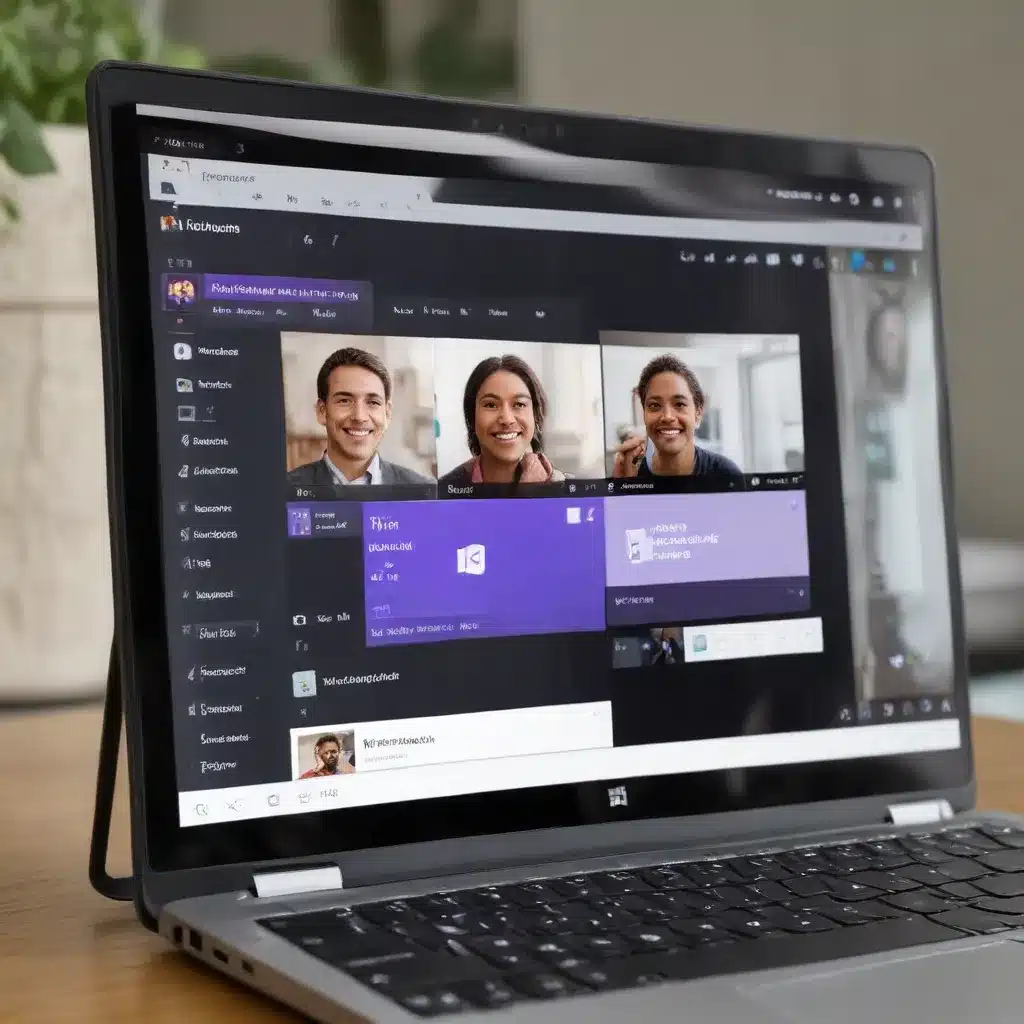
The Power of Planner in Microsoft Teams
As a seasoned IT professional, I’m excited to delve into the recent advancements and integrations of the Microsoft Teams application within the Windows 11 ecosystem. This powerful collaboration tool has undergone a significant transformation, offering users a more seamless and productive experience.
One of the standout features is the integration of the Planner app, which brings together all your tasks and plans across the Microsoft 365 ecosystem in a single, convenient location. By adding the Planner app to Teams, you can now manage tasks more efficiently for individual plans, team initiatives, and even larger-scale projects aligned with strategic objectives.
The My Day view in Planner is a clutter-free focus space that helps you stay on top of the tasks you want to prioritize today. This dashboard automatically populates with tasks due from your My Tasks and personal plans, allowing you to easily determine and add your main priorities for the day. You can then reorder these tasks to suit your workflow, and My Day will clear itself every night, so you can start fresh each morning.
The My Tasks view in Planner is designed to centralize all the tasks relevant to you, organizing them into four distinct sections: Private Tasks, Assigned to Me, Flagged Emails, and the comprehensive All view. This level of granularity enables you to quickly find and manage your tasks, whether they’re personal to-do items, assignments from team meetings, or flagged emails that require action.
Harnessing the Power of Plans in Microsoft Teams
The My Plans page in Planner provides a comprehensive overview of all your plans, regardless of where they were created. This includes lists from To Do, plans from Planner and Project for the web, Loop plans, and plans originating from Teams meeting notes. With various filtering options, such as Recent, Shared, Personal, Pinned, and My Teams, you can effortlessly locate the plan or list you need.
The power of plans in Planner extends beyond just task management. You can leverage these tools to effectively manage your team’s workload, track progress towards team goals, and organize work into sprints using agile planning methodologies. The timeline view also allows you to track dependencies and maintain a holistic view of your projects.
To get started with plans, you can create a new plan by selecting the “New” option in the left navigation. You’ll have the choice of a blank plan or one of the pre-built templates that cater to your specific use case. Whether you’re creating a personal plan or a shared plan with a Microsoft 365 group, Planner makes it easy to get your team aligned and collaborating effectively.
Leveraging the Microsoft Power Platform
As an IT professional, you’re likely already familiar with the Microsoft Power Platform, which includes a suite of powerful tools like Power BI, Power Apps, Power Automate, and Power Virtual Agents. This comprehensive platform has recently been integrated more closely with the Microsoft Teams ecosystem, offering users even greater opportunities for productivity and automation.
Power BI, for instance, can now be seamlessly embedded within Teams, allowing users to access and interact with data-driven insights and visualizations without leaving the familiar Teams environment. This integration empowers teams to make data-informed decisions and collaborate more effectively on projects.
Power Apps, on the other hand, enables the rapid development of custom business applications that can be directly integrated into Teams. This means your organization can now build and deploy tailored solutions that streamline workflows, automate repetitive tasks, and enhance overall productivity – all within the Teams interface.
Power Automate, the workflow automation tool, has also been tightly integrated with Teams, making it easier than ever to create automated processes that save time and reduce the likelihood of human error. From simple task assignments to complex, multi-step workflows, Power Automate empowers users to optimize their day-to-day operations.
Embracing AI-Powered Capabilities in .NET and Azure
The Microsoft ecosystem has been making significant strides in the realm of artificial intelligence (AI), and these advancements are trickling down to the .NET developer community. The recent release of .NET 8 has brought with it a host of new features and capabilities that make it easier than ever to integrate AI-powered solutions into your applications.
One of the key developments is the introduction of Tensor and TensorPrimitives, which provide a solid foundation for building AI-driven applications. These components will be integrated into existing libraries like ML.NET, TorchSharp, and ONNX, enabling developers to harness the power of AI more seamlessly within their .NET-based solutions.
Additionally, the emergence of Smaller Language Models (SLMs), such as Phi and Phi-3 Vision, has democratized AI technology, giving developers the flexibility to design tailored solutions optimized for their specific application scenarios. Libraries like OnnxRuntime GenAI empower .NET developers to leverage these models, driving innovation and efficiency in their AI-powered applications.
The .NET ecosystem has also seen the introduction of exciting new projects and announcements that cater to the growing demand for AI-integrated solutions. The Azure Cognitive Service for Language, for instance, offers a powerful natural language processing (NLP) platform that can be easily integrated into .NET applications, enabling enhanced text analysis, sentiment detection, and language understanding capabilities.
Bridging the Gap: Infusing .NET Apps with AI
To illustrate the potential of integrating AI into .NET applications, let’s consider the example of H&R Block’s innovative AI Tax Assistant. Developed using .NET and Azure OpenAI, this assistant simplifies the tax filing process by providing personalized advice and clear guidance to clients, enhancing the overall user experience and efficiency.
This project showcases the capabilities of .NET in building scalable, AI-driven solutions, serving as an inspiring example for developers looking to infuse their own applications with the power of artificial intelligence. By leveraging the advancements in .NET 8, Tensor, TensorPrimitives, and the broader AI ecosystem, developers can seamlessly incorporate language models, computer vision, and other AI-powered features into their .NET-based applications.
To help jumpstart your journey into AI-powered .NET development, the Microsoft team has curated a wealth of resources, including the new .NET + AI documentation hub, a collection of quickstart guides, and a growing suite of Azure Developer templates for .NET and AI. These resources provide a solid foundation for developers to explore, experiment, and master the integration of AI within their .NET applications.
Empowering IT Teams to Manage the Teams App Ecosystem
As an IT professional, you play a crucial role in supporting and empowering your organization’s use of Microsoft Teams and its growing app ecosystem. The Microsoft Teams Admin Center offers a range of customization and management capabilities to help you create a guided and secure experience for your users.
One of the key best practices for administrators is to customize the Teams app store experience by adding company-specific branding and managing which apps are made available to users. This level of control allows you to curate a tailored selection of apps that align with your organization’s needs and compliance requirements.
Additionally, you can leverage various controls within the admin center to further streamline the app discovery and request process for your users. This includes the ability to:
-
Highlight Recommended Apps: Surface the most relevant and beneficial apps for your users, making it easier for them to identify the tools that can enhance their productivity and collaboration.
-
Enable App Requests: Allow users to submit requests for new apps, which you can then review and approve or deny based on your organization’s policies and requirements.
-
Manage App Visibility: Determine which apps should be visible to all users, specific teams, or select individuals, ensuring a controlled and secure environment.
-
Enforce App Policies: Set policies that govern the use of apps, such as data handling, permissions, and compliance, to mitigate risks and maintain data integrity.
By implementing these best practices, you can empower your users to explore and leverage the vast array of apps available in the Microsoft Teams ecosystem, while maintaining the necessary oversight and control to ensure the safety and productivity of your organization.
Evaluating and Adopting Teams Apps: A User’s Perspective
As an end-user, it’s important to understand the key components and features of the apps you’re considering for your Microsoft Teams ecosystem. The “About” tab within the Teams app provides valuable information about the app’s functionality, permissions, and integration capabilities, allowing you to make informed decisions about which tools can best enhance your workflow.
One crucial aspect to pay attention to is the app’s permissions, which are outlined in the “Review Permissions” section. This section outlines the resource-specific consent (RSC) permissions required by the app, giving you a clear understanding of the data and access the app will have within your organization.
Additionally, if an app has gone through the Microsoft 365 certification process, it provides an extra layer of trust and assurance that the app has been thoroughly vetted and meets Microsoft’s standards for security, privacy, and compliance.
When it comes to selecting the right apps for your needs, consider factors such as functionality, integration capabilities, and alignment with your organization’s specific requirements. It’s also important to ensure that the app is compatible with your version of Microsoft Teams and meets your organization’s compliance standards.
Unlocking the Full Potential of the Teams Ecosystem
The Microsoft Teams app ecosystem continues to evolve, offering an ever-expanding array of productivity-enhancing tools and integrations. By leveraging the power of Planner, the Microsoft Power Platform, and the AI-driven capabilities within the .NET ecosystem, you can unlock new levels of efficiency, collaboration, and innovation within your organization.
As an IT professional, your role in managing and curating the Teams app experience for your users is crucial. By implementing the best practices outlined in this article, you can create a guided and secure environment that empowers your employees to explore and leverage the vast potential of the Teams app ecosystem.
At the same time, as an end-user, it’s important to stay informed about the app features, permissions, and compliance considerations to ensure that the apps you adopt align with your organization’s policies and requirements. By working together, IT teams and end-users can harness the full power of the Microsoft Teams platform and drive meaningful transformation throughout the organization.
Remember, the key to unlocking the true potential of the Microsoft Teams ecosystem lies in the seamless integration of its various components – from Planner and the Power Platform to the AI-powered capabilities within .NET and Azure. By embracing these advancements and implementing them strategically, you can empower your organization to work smarter, not harder, and stay ahead of the curve in the ever-evolving landscape of collaborative technology.
So, dive in, explore the revamped and integrated Microsoft Teams application, and unlock the endless possibilities it holds for your organization’s productivity, efficiency, and innovation. The future of work is here, and Microsoft Teams is leading the way.












