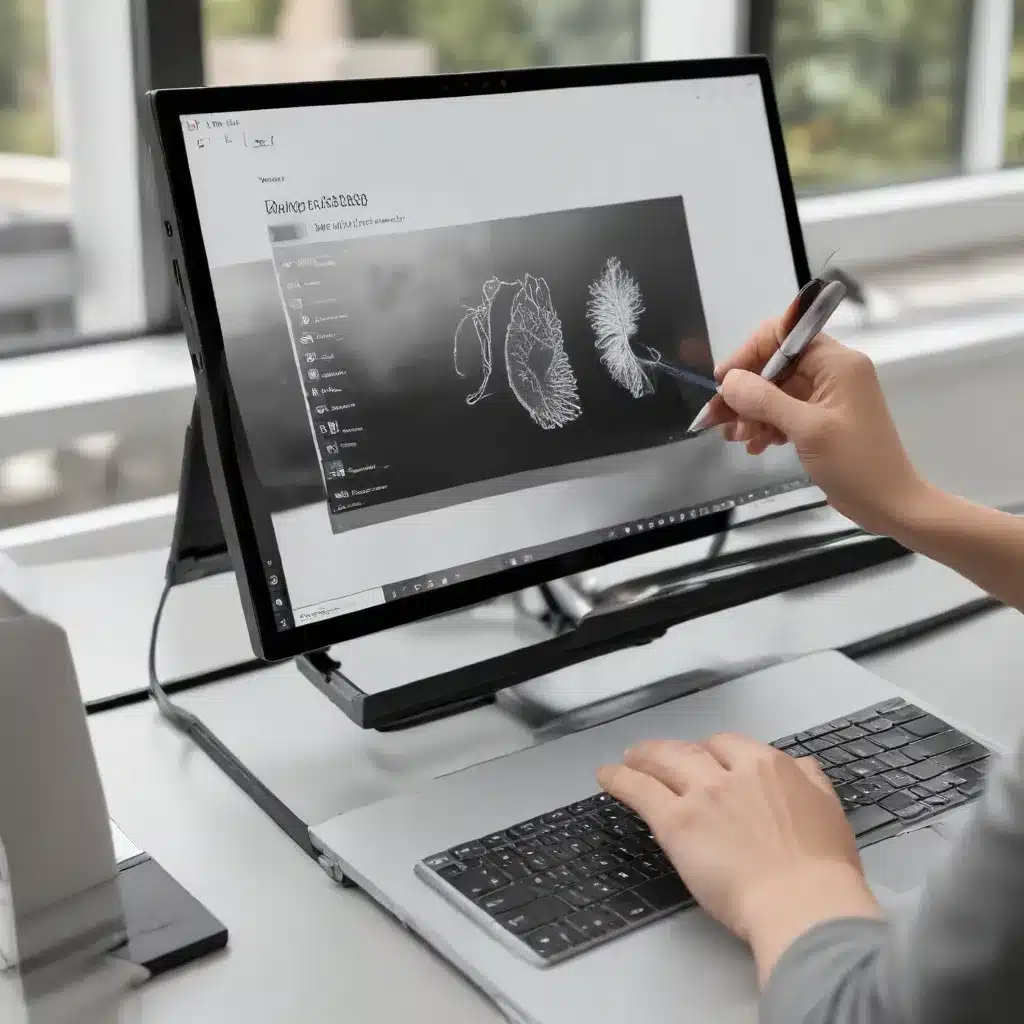
Exploring the New Pen and Touch Capabilities in Windows 11 for Enhanced Creativity, Interaction, and Productivity Workflows
Unlocking the Potential of Pen and Touch Input in Windows 11
In the ever-evolving world of computing, the integration of seamless pen and touch input has become a critical differentiator for modern operating systems. Windows 11, the latest iteration of Microsoft’s flagship OS, has placed a strong emphasis on enhancing the user experience by leveraging these advanced input modes. As seasoned IT professionals, we’ll dive deep into the new pen and touch capabilities in Windows 11, exploring how they can empower users to unlock new levels of creativity, interaction, and productivity in their workflows.
Redefining Creativity with Pen Input
The introduction of enhanced pen support in Windows 11 has opened up a world of possibilities for creative professionals and enthusiasts alike. One of the standout features is the improved inking experience, which allows users to naturally capture their ideas, sketches, and annotations with fluid and precise digital pen strokes. The integration of Windows Ink Workspace and the introduction of new pen-centric apps, such as the revamped Microsoft Whiteboard, have transformed the way users approach digital creation.
The accuracy and responsiveness of the pen input have been significantly improved, with reduced latency and enhanced pressure sensitivity. This translates to a more realistic and intuitive drawing experience, where users can effortlessly layer strokes, blend colors, and manipulate digital content as if they were working with traditional media. The ability to quickly switch between pen, highlighter, and eraser tools, coupled with the customizable pen settings, allows for seamless transitions between various creative tasks.
Furthermore, the Windows 11 operating system recognizes handwritten input, enabling users to convert their pen-based notes and sketches into editable digital text. This feature streamlines workflows for professionals in fields such as design, engineering, and education, where the ability to seamlessly incorporate handwritten elements into digital documents and presentations is invaluable.
Enhancing Interaction with Touchscreen Capabilities
Windows 11’s embrace of touch-based input has taken the user experience to new heights, blurring the line between physical and digital interactions. The operating system’s touch-optimized interface, with its intuitive gestures and responsive controls, empowers users to navigate, manipulate, and interact with their digital content in a more natural and intuitive manner.
One of the key enhancements in Windows 11 is the improved touch accuracy and responsiveness. The system now better recognizes and interprets subtle touch inputs, enabling users to perform complex gestures, such as pinch-to-zoom and two-finger scrolling, with greater precision. This enhanced touch sensitivity translates to a more seamless and immersive experience, particularly for users working with touchscreen laptops or tablets.
The introduction of Snap Layouts and Snap Groups in Windows 11 further elevates the touch-based user experience. With a simple touch-and-drag gesture, users can now effortlessly snap windows into predefined layouts, allowing for efficient multitasking and organization of their digital workspace. This feature streamlines workflows and enhances productivity, especially for professionals who rely on touch-based interactions to manage multiple applications simultaneously.
Boosting Productivity with Integrated Pen and Touch Solutions
The convergence of pen and touch capabilities in Windows 11 has the potential to revolutionize productivity workflows across various industries. By seamlessly blending these input modes, users can leverage the strengths of each to optimize their work processes and enhance collaboration.
For instance, in the realm of note-taking and document annotation, the pen input allows users to capture handwritten notes, highlighted insights, and freeform sketches with ease. This can be particularly beneficial for professionals in fields such as education, law, and business, where the ability to annotate and markup digital documents is crucial. Moreover, the option to convert handwritten text to editable digital formats further streamlines the note-taking and knowledge-sharing processes.
In the context of visual design and engineering, the combination of pen and touch input empowers users to engage with their digital creations in a more intuitive and natural manner. Designers can effortlessly sketch, manipulate, and refine their concepts using the pen, while also leveraging touch gestures to zoom, rotate, and reposition elements on the screen. This synergistic approach can significantly accelerate the ideation and iteration stages of the creative process.
Furthermore, the touch-based interface in Windows 11 enables users to efficiently navigate and interact with their digital environments, whether they’re browsing the web, reviewing presentations, or collaborating on projects. The ability to seamlessly switch between pen and touch input, depending on the task at hand, can enhance the overall user experience and boost productivity across a wide range of applications and workflows.
Optimizing Hardware for Pen and Touch Experiences
To fully capitalize on the pen and touch capabilities in Windows 11, it is essential to pair the operating system with hardware that is optimized for these advanced input modes. Touchscreen laptops and tablets, equipped with high-precision digitizers and responsive touch panels, provide the ideal platform for leveraging the new features introduced in Windows 11.
The Acer Aspire R14, for example, is a convertible laptop that seamlessly integrates pen and touch input. Its 360-degree hinge allows users to transition between laptop and tablet modes, enabling them to switch effortlessly between keyboard-based and touch-centric interactions. The device’s responsive touchscreen and support for Microsoft Pen Protocol (MPP) technology ensure a smooth and accurate pen-based experience, catering to the needs of creative professionals and digital-savvy users.
Similarly, the HP Spectre x360 is another premium laptop option that excels in delivering a comprehensive pen and touch experience. Its versatile design, combined with the latest generation of Intel or AMD processors, high-resolution displays, and responsive touch and pen capabilities, make it an ideal choice for users seeking a powerful and versatile computing platform.
When selecting hardware to complement the pen and touch capabilities of Windows 11, it is crucial to consider factors such as display size, resolution, touch sensitivity, pen pressure levels, and overall system performance. These elements work in tandem to provide an immersive and productive user experience, empowering individuals to harness the full potential of the operating system’s advanced input modes.
Mastering the Transition to Windows 11’s Pen and Touch Ecosystem
As organizations and individuals embark on the journey of transitioning to Windows 11, it is essential to understand the implications and considerations surrounding the adoption of the operating system’s pen and touch capabilities. This transition presents both challenges and opportunities, which IT professionals must navigate to ensure a seamless and successful implementation.
One of the key considerations is the compatibility and support for existing hardware and software. Not all devices may be equipped with the necessary pen and touch capabilities, requiring IT teams to assess the readiness of their organization’s computing infrastructure. This may involve identifying compatible devices, upgrading or replacing legacy hardware, and ensuring that critical applications and workflows integrate seamlessly with the new input modes.
IT professionals must also play a vital role in educating and training end-users on the effective utilization of pen and touch features in Windows 11. By providing comprehensive training and resources, IT teams can empower users to unlock the full potential of these advanced input modes, fostering increased productivity, collaboration, and creativity within the organization.
Additionally, IT professionals should consider the implications of pen and touch input on data security and privacy. The integration of these input modes may introduce new considerations, such as the secure handling of handwritten notes or the potential for unauthorized access through touch-based interactions. Developing and implementing robust security protocols, while maintaining the benefits of pen and touch capabilities, is a crucial aspect of the transition process.
Embracing the Future of Computing with Windows 11’s Pen and Touch Solutions
As we delve into the new pen and touch capabilities of Windows 11, it becomes evident that the operating system is poised to transform the way users interact with their digital environments. By seamlessly blending these advanced input modes, Windows 11 empowers individuals and organizations to unlock new levels of creativity, productivity, and collaboration.
From the enhanced inking experience and handwriting recognition to the touch-optimized interface and intuitive multitasking capabilities, Windows 11 provides a comprehensive suite of tools that cater to the evolving needs of modern computing. IT professionals who embrace these advancements and guide their organizations through the transition can unlock significant benefits, such as improved workflow efficiency, enhanced customer experiences, and a more engaged and empowered workforce.
As the digital landscape continues to evolve, the integration of pen and touch input in Windows 11 stands as a testament to Microsoft’s commitment to enabling seamless and intuitive user experiences. By staying abreast of these advancements and proactively incorporating them into their IT strategies, IT professionals can position their organizations for success in the ever-changing world of technology.
Explore the possibilities of Windows 11’s pen and touch capabilities, and unlock new frontiers of creativity, interaction, and productivity within your organization. Visit https://itfix.org.uk/ to stay updated on the latest trends, insights, and best practices in the dynamic world of IT and computing.












