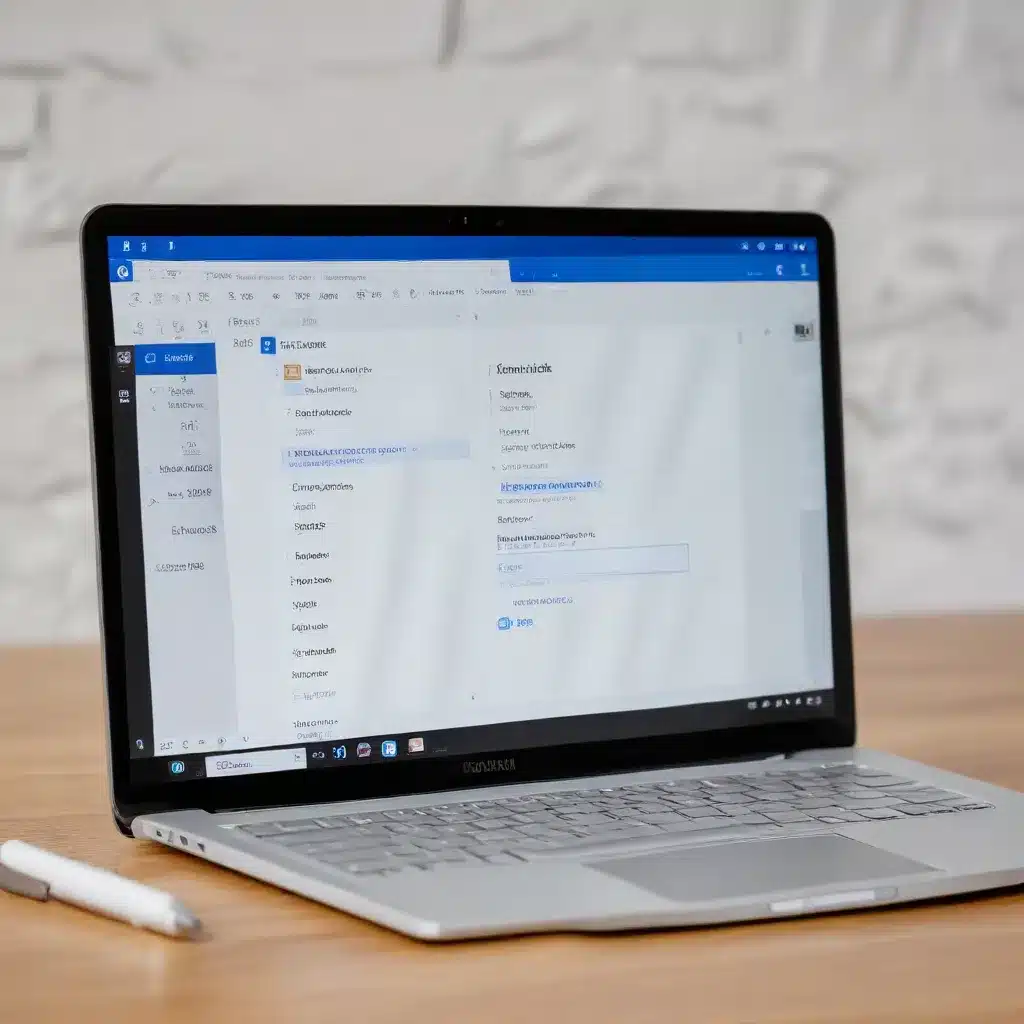
Unlocking the Power of the New Outlook for Windows
As an experienced IT professional, I’m thrilled to share insights on the latest features and enhancements in Microsoft Outlook. The new Outlook for Windows brings a fresh, modern design and a wealth of intelligent capabilities to help you streamline your email, calendar, and productivity workflows.
Whether you’re a long-time Outlook user or just starting to explore this powerful productivity suite, this in-depth article will guide you through the must-know features and how they can benefit your day-to-day tasks.
Seamless Account Management
One of the standout improvements in the new Outlook for Windows is the enhanced account management capabilities. You can now easily connect and manage a wide range of email accounts, including Microsoft accounts (Outlook.com, Hotmail.com), work or school accounts, and even third-party accounts like Gmail, Yahoo, and iCloud.
The ability to access all your email, calendars, and contacts in a single, unified interface saves valuable time and reduces the need to juggle multiple applications. Simply add your accounts in the Accounts section, and you’re ready to go.
Personalized Outlook Experience
The new Outlook for Windows allows you to tailor the user interface to your preferences, ensuring a seamless and efficient workflow. Explore the personalization options in the Settings menu, where you can:
- Customize the Ribbon: Adjust the size and visibility of the top command bar to match your working style, whether you prefer the classic full-size ribbon or a more streamlined, simplified view.
- Manage Favorites: Designate important folders, categories, or contacts as Favorites for quick access in the left-hand navigation pane.
- Synchronize Settings: Seamlessly sync your Outlook settings, including email rules, categories, and more, across devices and the web-based Outlook interface.
These customization features empower you to create a tailored Outlook experience that boosts your productivity and efficiency.
Intelligent Assistance and Automation
The new Outlook for Windows leverages advanced AI and machine learning capabilities to streamline your daily tasks. Explore these intelligent features:
Snooze and Schedule Send
No more worrying about sending emails at the wrong time. With the Snooze feature, you can temporarily remove a message from your inbox and have it re-delivered at a more convenient time. Likewise, the Schedule Send option allows you to compose an email and schedule it to be sent at a specific date and time, ensuring your messages reach recipients when they’re most likely to be seen.
Pinned Emails
Keeping track of important email threads can be a challenge, but the new Outlook makes it easier than ever. Simply right-click on a message and select “Pin” to keep it at the top of your inbox, ensuring you can quickly access that critical information whenever you need it.
Writing Suggestions
Outlook’s intelligent writing assistance can save you time and effort when composing emails. As you type, the app will provide relevant suggestions to help you craft more concise and effective messages. Accept these suggestions with a simple tap of the Tab key, and watch your productivity soar.
Seamless Calendar and Task Management
The new Outlook for Windows seamlessly integrates your calendar and task management, empowering you to stay on top of your schedules and deadlines.
My Day View
The “My Day” feature allows you to view your upcoming calendar events and tasks without leaving your inbox. This at-a-glance overview helps you quickly assess your daily priorities and plan your time accordingly.
Inbox Rules and Categorization
Outlook’s powerful Inbox Rules feature enables you to automate the organization of your emails, automatically categorizing, flagging, or moving messages based on predefined criteria. This helps you maintain a clutter-free inbox and ensures important items don’t slip through the cracks.
Collaborative Capabilities
The new Outlook for Windows also introduces features that enhance collaboration, making it easier to work with colleagues and teams.
Loop Components
Outlook’s Loop components enable real-time collaboration within your email conversations. You can embed interactive tasks, lists, or other dynamic elements that team members can update and reference directly from the message thread.
Delegation and Shared Mailboxes
For those who need to grant others access to manage their email and calendar, the new Outlook offers robust delegation and shared mailbox capabilities. This allows team members to seamlessly collaborate on email, schedule meetings, and more, without the need to share login credentials.
Seamless Integration with Microsoft 365
The new Outlook for Windows is deeply integrated with the Microsoft 365 ecosystem, allowing you to leverage the full suite of productivity tools. This includes tight integration with other Microsoft 365 applications, such as:
- Microsoft Teams: Easily share files, start calls, or join meetings directly from your Outlook inbox.
- Microsoft To-Do: Sync your Outlook tasks with the To-Do app for a comprehensive view of your personal and professional to-dos.
- Microsoft Stream: Embed video content from Stream directly into your email messages.
By embracing the Microsoft 365 integration, you can unlock a more streamlined and efficient workflow, seamlessly moving between Outlook and other essential productivity tools.
Exploring the New Outlook: Getting Started
If you’re ready to experience the power of the new Outlook for Windows, the process is straightforward. First, check which version of Outlook you’re currently using. If you have the classic Outlook for Windows, you’ll see a “Try the new Outlook” toggle in the top-right corner of the app.
Clicking this toggle will download and install the new Outlook, and you’ll be prompted to import your existing settings and preferences. Alternatively, if you’re using the Windows Mail and Calendar apps, you may see a similar option to “Try the new Outlook” in the top-right corner.
Once you’ve made the switch, take some time to explore the new features and customization options. The Settings menu and the “Help” section within the app are great places to start, providing valuable resources and guidance on making the most of the new Outlook experience.
Conclusion: Embracing the Future of Outlook
The new Outlook for Windows represents a significant evolution in Microsoft’s flagship email and productivity suite. By leveraging the latest AI-powered features, seamless account management, and tight integration with the Microsoft 365 ecosystem, this updated version of Outlook empowers users to streamline their daily workflows and unlock new levels of productivity and collaboration.
Whether you’re a long-time Outlook user or just starting to explore the app, I encourage you to dive into the new features and personalization options. The intuitive interface, intelligent assistance, and enhanced collaborative capabilities make the new Outlook for Windows a must-have tool in the modern workplace.
For more information and updates on the latest Outlook features, be sure to visit the IT Fix blog and subscribe to our newsletter. We’re committed to providing IT professionals like yourself with practical insights and in-depth guidance to help you stay ahead of the curve in the ever-evolving world of technology.












