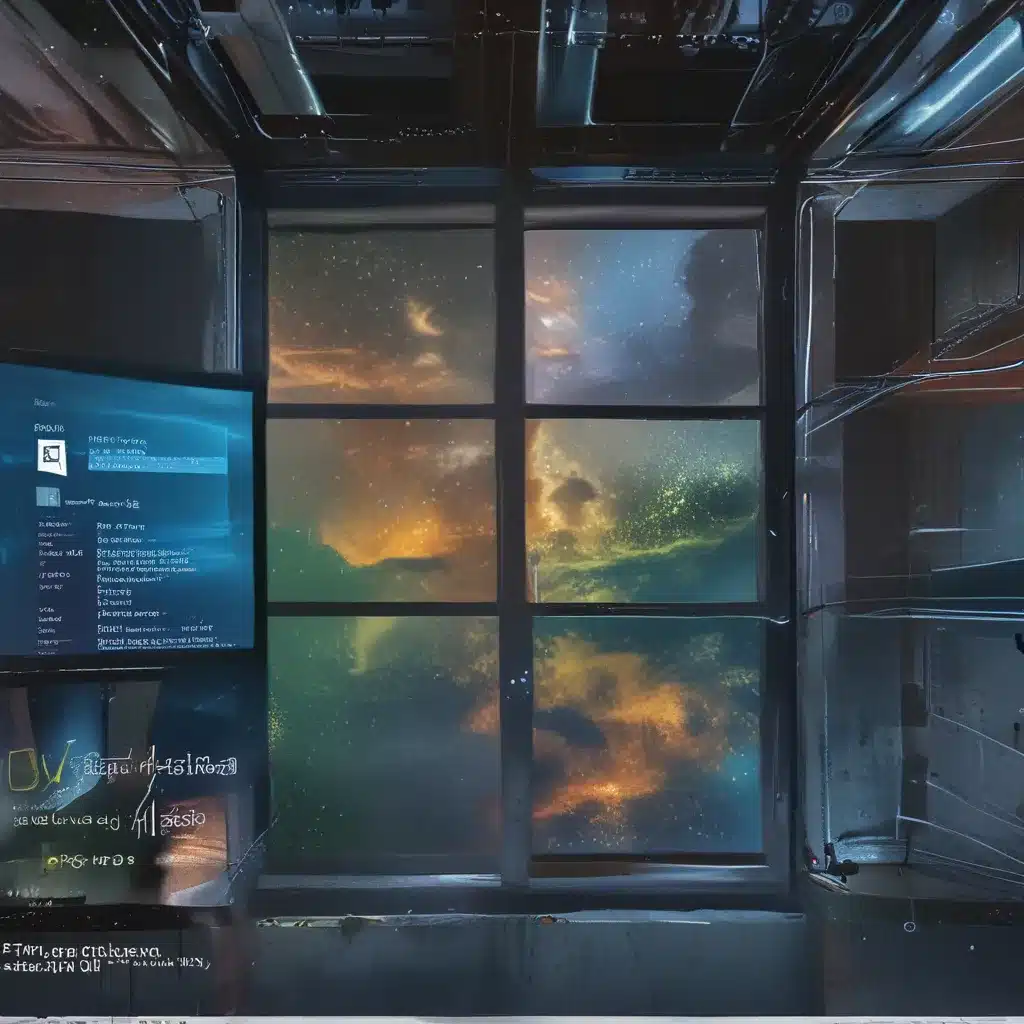Ah, the age-old debate: Windows or Linux? It’s a question that has divided the tech community for decades, with passionate advocates on both sides. But what if I told you that you don’t have to choose? Enter the Windows Subsystem for Linux (WSL), a game-changer that’s bringing the power and flexibility of Linux right to your Windows 10 desktop.
The Rise of WSL
I’ll never forget the day I first discovered WSL. I was working on a project that required some deep-dive Linux functionality, and I was frustrated by the constant back-and-forth between my Windows machine and a separate Linux virtual machine. That’s when I stumbled upon a Microsoft blog post that changed the course of my computing life forever.
The post talked about this new feature called the “Windows Subsystem for Linux,” which promised to let me run a fully-fledged Linux environment right on my Windows 10 machine. I was skeptical at first – after all, Microsoft and Linux don’t exactly have a long history of playing nicely together. But I decided to give it a shot, and boy, am I glad I did.
Diving into the WSL Ecosystem
Installing WSL is a breeze. Simply head over to the Microsoft documentation and follow the step-by-step instructions. In a matter of minutes, you’ll have a Linux distribution of your choice – Ubuntu, Debian, Fedora, you name it – up and running on your Windows 10 system.
But the real magic happens once you start exploring the WSL environment. It’s like having a little slice of Linux heaven, right there on your Windows desktop. You can access the Linux file system, run your favorite command-line tools, and even install and run GUI applications. And the best part? You can seamlessly switch between your Windows and Linux workflows, without ever leaving the comfort of your familiar Windows interface.
Comparing WSL 1 and WSL 2
Now, it’s worth noting that there are a couple of different versions of WSL – WSL 1 and WSL 2. When I first started out, I was using WSL 1, which was the original implementation. It worked well, but I quickly realized that there were some limitations in terms of file system performance and system call compatibility.
Enter WSL 2, the next-generation version that really takes things to the next level. According to Microsoft, WSL 2 uses virtualization technology to run a full Linux kernel inside a lightweight virtual machine, which means you get even better performance and increased compatibility with Linux applications.
To give you a quick comparison, here’s a table that highlights the key differences between the two:
| Feature | WSL 1 | WSL 2 |
|---|---|---|
| Kernel | Uses a Linux kernel API translation layer | Runs a full Linux kernel inside a lightweight VM |
| File System Performance | Slower than native Linux | Faster than WSL 1, nearly native Linux performance |
| System Call Compatibility | Limited | Full |
| Networking | Simpler setup, limited IP address availability | More complex setup, but full IP address availability |
| Startup Time | Faster | Slightly slower, but still very fast |
As you can see, WSL 2 really takes things to the next level in terms of functionality and performance. And the best part? You can easily switch between the two versions, depending on your specific needs and preferences.
Unleashing the Power of WSL
Now that you’ve got WSL up and running, the possibilities are endless. I’ve personally used it for all kinds of tasks, from development and testing to data analysis and scripting. The ability to seamlessly integrate Linux tools and workflows into my Windows-based work environment has been a game-changer.
For example, I’ve been able to set up a full-fledged web development environment, complete with a Linux-based LAMP stack, right on my Windows machine. I can spin up a local web server, manage my code in a Linux-friendly version control system like Git, and even deploy my projects to a remote Linux server – all without ever leaving the comfort of my Windows desktop.
But it’s not just developers who can benefit from WSL. I’ve had colleagues in the data science and machine learning fields rave about how they can now run their Linux-based tools and libraries, like TensorFlow and PyTorch, directly on their Windows machines. No more dealing with the hassle of dual-booting or setting up virtual machines – they can just fire up their favorite Linux distribution and get to work.
And for those of us who prefer the command-line experience, WSL is a godsend. I can now access all my favorite Linux utilities, from ls and cat to grep and awk, right from the Windows Terminal. It’s like having the best of both worlds – the familiarity and stability of Windows, with the power and flexibility of the Linux command-line.
Overcoming the Challenges
Of course, no technology is perfect, and WSL is no exception. There have been a few challenges along the way, but I’ve found that with a little bit of troubleshooting and experimentation, I’ve been able to overcome most of them.
One of the biggest hurdles I faced early on was figuring out how to access my Windows files from within the Linux environment. The Stack Overflow community was a huge help here, providing me with the details I needed to seamlessly integrate my Windows and Linux file systems.
Another challenge was learning how to manage the different versions of WSL and switch between them as needed. But once I got the hang of the wsl --set-version command, it was smooth sailing.
Embracing the Future of WSL
As I continue to explore the world of WSL, I can’t help but feel excited about the future of this technology. Microsoft has been actively investing in and improving WSL, and I can only imagine what’s in store.
Just recently, I heard about the upcoming phasing out of GitHub Issues as the feedback mechanism for WSL content, and the introduction of a new, more robust feedback system. According to Microsoft, this change is part of a broader effort to enhance the user experience and ensure that the WSL ecosystem continues to evolve in response to the needs of the community.
And who knows what other exciting developments are on the horizon? Maybe we’ll see even tighter integration between Windows and Linux, or the ability to run GUI applications seamlessly across both environments. Whatever the future holds, I’m confident that the team at Microsoft is committed to making WSL better and better.
Conclusion: Embracing the Best of Both Worlds
So, if you’re like me and you’ve been struggling to choose between the stability and familiarity of Windows and the power and flexibility of Linux, then I highly encourage you to give WSL a try. It’s a technology that truly represents the best of both worlds, and it’s only going to get better with time.
Whether you’re a developer, a data scientist, or just someone who loves the command-line experience, WSL has something to offer. And with the support of the Microsoft team and the ever-growing community of WSL enthusiasts, the possibilities are truly endless.
So what are you waiting for? Head over to the ITFix website, explore the world of WSL, and start unlocking the full potential of your Windows 10 machine. Trust me, it’s a journey you won’t regret.