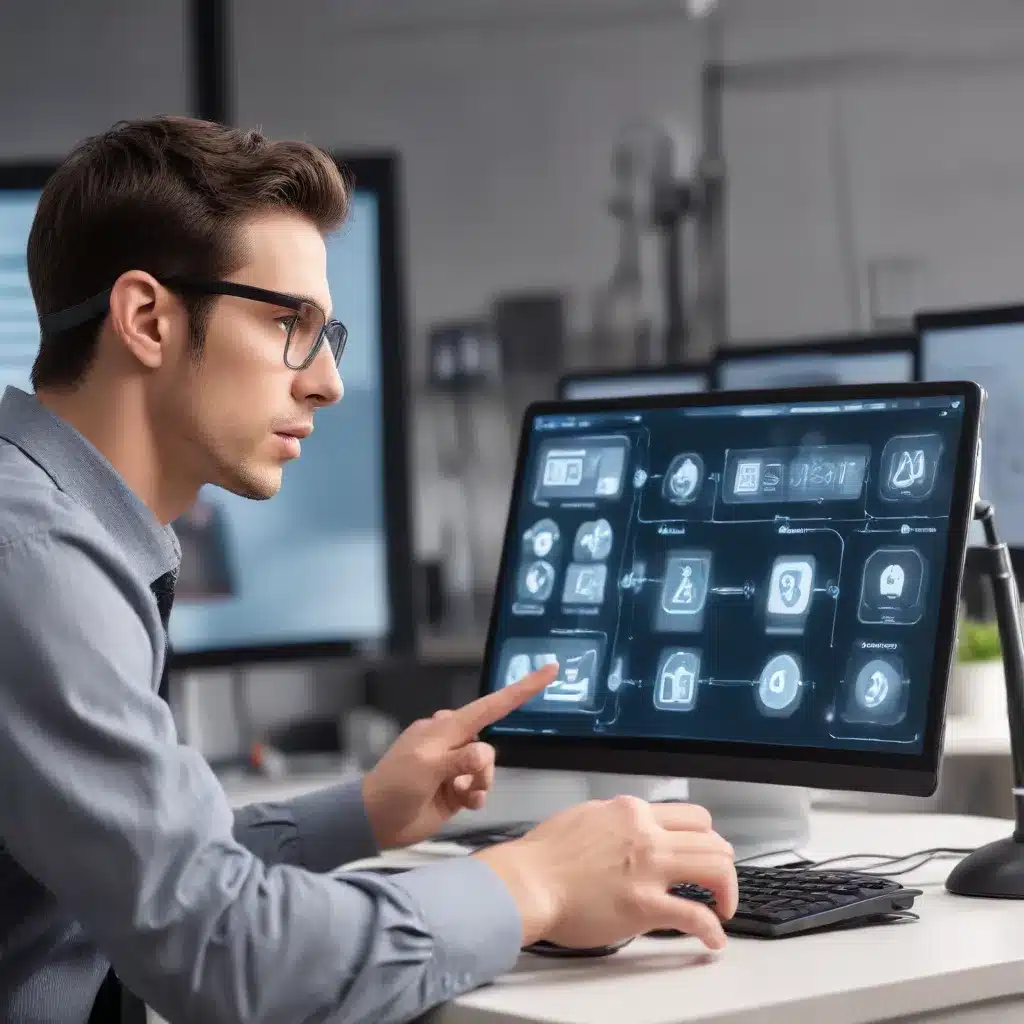
Mastering App Responsiveness: Proven Tactics for Restoring Functionality
In the ever-evolving world of technology, encountering unresponsive apps can be a frustrating experience that disrupts productivity and user satisfaction. As an IT professional with years of expertise, I’m here to share practical troubleshooting strategies to help you regain control and ensure smooth app operation.
Taming Unresponsive Apps: An Actionable Approach
When an app on your device becomes unresponsive, the first step is to access the App Switcher. On iPhones, simply swipe up from the bottom of the screen and pause in the middle to reveal the open apps. Locate the problematic app and swipe up on its preview to force-close it. This action can free up system resources and help restore the app’s functionality.
For Mac users, the process is slightly different. To close an app on your Mac, click on the app’s icon in the Dock, then hold down the Option (⌥) key and click “Quit” from the menu that appears. Alternatively, you can press Command + Option + Esc to bring up the Force Quit Applications window, where you can select the unresponsive app and click “Force Quit.”
Optimizing App Management: Boost Performance and Battery Life
Regularly managing your device’s open apps can have a significant impact on its overall performance and battery life. In the App Switcher, use multiple fingers to swipe up on several app previews simultaneously to close multiple apps at once. This practice can help prevent your device from becoming bogged down by too many open applications running in the background.
Beyond just closing apps, you can further optimize your device’s efficiency by managing background processes. Go to your device’s settings and adjust location services and automatic downloads to conserve battery life. Regularly reviewing and deleting unnecessary files, such as cached data or unused apps, can also help prevent storage-related slowdowns.
Restarting for a Fresh Start
If the issue with an unresponsive app persists, a simple device restart can often resolve the problem. On iPhones, press and hold the Side button and one of the Volume buttons until the “Slide to Power Off” option appears, then slide to turn off the device. For Mac users, click the Apple logo in the top-left corner of the screen and select “Restart.” This action can clear temporary files and refresh the system’s memory, potentially resolving minor performance glitches.
Staying Informed and Proactive
Keeping your device’s software up to date is crucial for maintaining its performance and stability. Navigate to your device’s settings and check for any available software updates. Installing these updates can often include bug fixes and performance improvements that can address underlying issues with unresponsive apps.
Additionally, regularly clearing your web browser’s data can help free up memory and enhance responsiveness. In Safari, go to Settings > Safari > Clear History and Website Data to remove cached information and browsing history.
The Power of Community and Expertise
If you continue to encounter persistent issues with unresponsive apps, don’t hesitate to reach out to the IT Fix community for assistance. Our team of seasoned IT professionals is dedicated to providing expert troubleshooting guidance and practical solutions to help you regain control over your device’s performance.
Visit our website at https://itfix.org.uk/ to explore our comprehensive resources, including step-by-step tutorials, in-depth articles, and a supportive community forum where you can connect with like-minded individuals and seek advice from our team of experts.
Ensuring Smooth Operation: Maintaining App Responsiveness and System Health
Maintaining a responsive and efficient app ecosystem is crucial for a seamless user experience. By following the strategies outlined in this article, you can tame unresponsive apps, optimize your device’s performance, and keep your system running smoothly.
Proactive Maintenance: The Key to Consistent Performance
Regular maintenance is the foundation for maintaining a healthy and responsive device. Start by periodically restarting your device to clear temporary files and refresh the system’s memory. This simple action can often resolve minor performance issues and ensure your apps remain responsive.
Additionally, pay attention to your device’s storage usage. Regularly review and delete unnecessary files, such as cached data, old photos, and unused apps, to prevent storage-related slowdowns that can contribute to app unresponsiveness.
Harnessing the Power of Software Updates
Keeping your device’s software up to date is crucial for maintaining optimal performance and responsiveness. Manufacturers often release updates that address bugs, improve stability, and introduce performance enhancements. Set aside time to check for and install these updates, as they can significantly improve the overall functionality of your device and its apps.
Customizing App Permissions: Balancing Functionality and Battery Life
The apps on your device may require access to various system resources, such as location services, microphone, or camera. While these permissions can enhance the app’s functionality, they can also contribute to battery drain and system performance issues. Review your app permissions regularly and disable any unnecessary access to conserve resources and maintain responsiveness.
Embracing the Community: A Wealth of Knowledge and Support
As an IT professional, you understand the importance of staying up-to-date with the latest trends, best practices, and troubleshooting techniques. Engage with the IT Fix community to tap into a wealth of knowledge and expertise. Our online resources, including tutorials, forums, and expert-led articles, can provide valuable insights and practical solutions to help you navigate complex technology challenges.
By embracing the strategies and resources outlined in this article, you can empower your users, enhance device performance, and ensure the smooth operation of applications across your organization. Remember, proactive maintenance, software updates, and community engagement are the keys to taming unresponsive apps and maintaining a responsive, efficient, and reliable technology ecosystem.
Unlocking the Secrets of Seamless App Performance
Navigating the ever-evolving world of technology can be a daunting task, but with the right troubleshooting strategies and a proactive approach, you can ensure your apps and devices operate at peak performance. Let’s dive deeper into the techniques and insights that will help you master app responsiveness and maintain system health.
Force-Closing Unresponsive Apps: A Quick Fix
When an app on your device becomes unresponsive, the first step is to access the App Switcher. On iPhones, simply swipe up from the bottom of the screen and pause in the middle to reveal the open apps. Locate the problematic app and swipe up on its preview to force-close it. This action can free up system resources and help restore the app’s functionality.
For Mac users, the process is slightly different. To close an app on your Mac, click on the app’s icon in the Dock, then hold down the Option (⌥) key and click “Quit” from the menu that appears. Alternatively, you can press Command + Option + Esc to bring up the Force Quit Applications window, where you can select the unresponsive app and click “Force Quit.”
Mastering the Art of App Management
Regularly managing your device’s open apps can have a significant impact on its overall performance and battery life. In the App Switcher, use multiple fingers to swipe up on several app previews simultaneously to close multiple apps at once. This practice can help prevent your device from becoming bogged down by too many open applications running in the background.
Beyond just closing apps, you can further optimize your device’s efficiency by managing background processes. Go to your device’s settings and adjust location services and automatic downloads to conserve battery life. Regularly reviewing and deleting unnecessary files, such as cached data or unused apps, can also help prevent storage-related slowdowns.
The Power of a Fresh Start: Restarting Your Device
If the issue with an unresponsive app persists, a simple device restart can often resolve the problem. On iPhones, press and hold the Side button and one of the Volume buttons until the “Slide to Power Off” option appears, then slide to turn off the device. For Mac users, click the Apple logo in the top-left corner of the screen and select “Restart.” This action can clear temporary files and refresh the system’s memory, potentially resolving minor performance glitches.
Staying Ahead of the Curve: Software Updates and Browser Maintenance
Keeping your device’s software up to date is crucial for maintaining its performance and stability. Navigate to your device’s settings and check for any available software updates. Installing these updates can often include bug fixes and performance improvements that can address underlying issues with unresponsive apps.
Additionally, regularly clearing your web browser’s data can help free up memory and enhance responsiveness. In Safari, go to Settings > Safari > Clear History and Website Data to remove cached information and browsing history.
The IT Fix Community: Your Trusted Partner
If you continue to encounter persistent issues with unresponsive apps, don’t hesitate to reach out to the IT Fix community for assistance. Our team of seasoned IT professionals is dedicated to providing expert troubleshooting guidance and practical solutions to help you regain control over your device’s performance.
Visit our website at https://itfix.org.uk/ to explore our comprehensive resources, including step-by-step tutorials, in-depth articles, and a supportive community forum where you can connect with like-minded individuals and seek advice from our team of experts.
Maintaining a Responsive and Reliable Tech Ecosystem
By following the strategies outlined in this article, you can tame unresponsive apps, optimize your device’s performance, and keep your system running smoothly. Remember, proactive maintenance, software updates, and community engagement are the keys to ensuring seamless app operation and a productive user experience.
Embrace the power of force-closing unresponsive apps, master the art of app management, and leverage the rejuvenating effects of a device restart. Stay ahead of the curve by keeping your software up to date and maintaining your web browser’s health. And when you need further assistance, turn to the IT Fix community, where a wealth of knowledge and expert support await.












