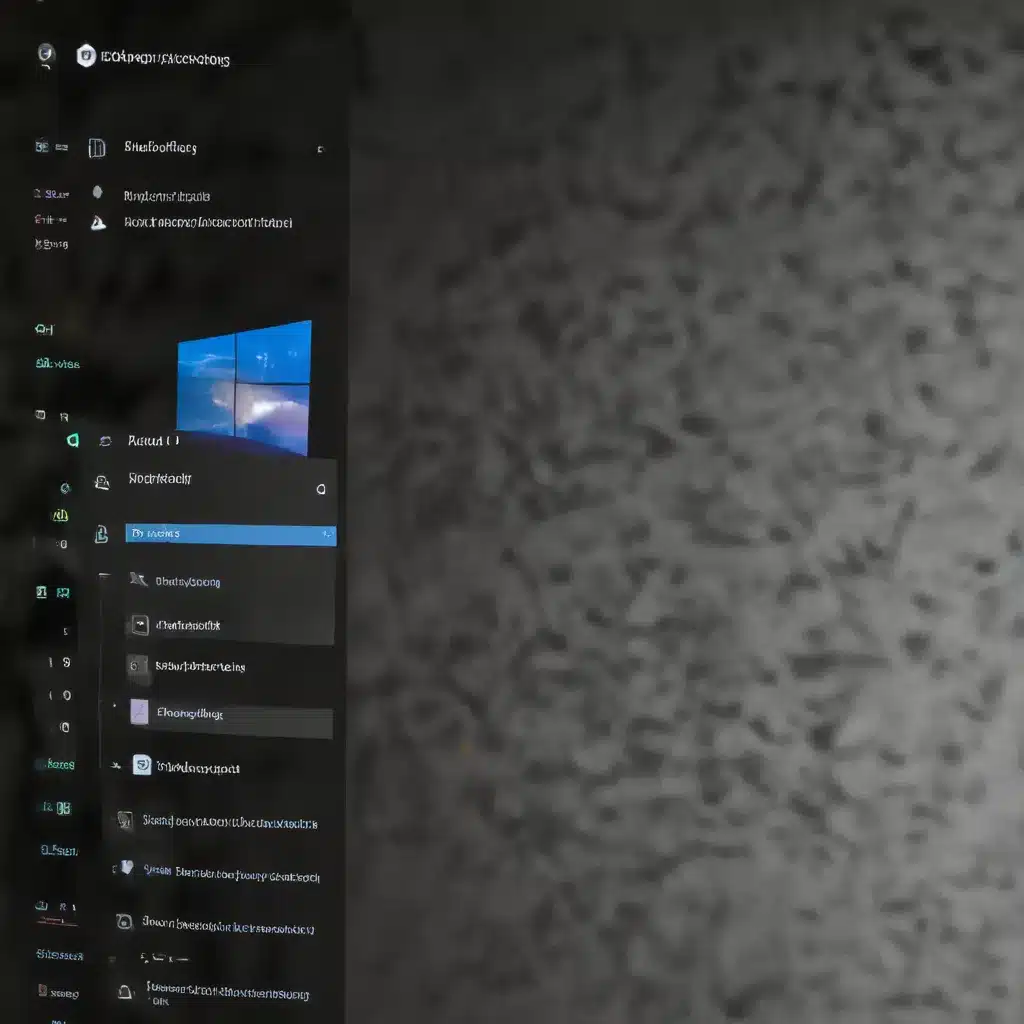
Safeguarding Your Digital Footprint: A Comprehensive Guide to Windows 11 Privacy and Security
In today’s highly connected digital landscape, maintaining robust privacy, security, and data protection has become paramount. As an IT professional, I’ve witnessed firsthand the importance of proactively managing one’s digital footprint, especially as we increasingly rely on technology for work, entertainment, and everyday tasks. In this comprehensive guide, we’ll explore a multitude of practical tips and in-depth insights to help you enhance your privacy, security, and data protection settings within the Windows 11 operating system, ensuring improved online safety, system integrity, and comprehensive control over your digital presence.
Understanding Digital Footprints: Navigating the Trails We Leave Behind
A digital footprint, also known as a digital shadow or electronic footprint, is the trail of data you leave behind when using the internet. This includes the websites you visit, the emails you send, the information you submit online, and the various activities you engage in through digital platforms. Every time you use the internet, you contribute to your digital footprint, either actively or passively.
Active digital footprints are created when you deliberately share information about yourself, such as through social media posts, online forum participation, or filling out digital forms. Passive digital footprints, on the other hand, are generated when information is collected about you without your direct knowledge, like website tracking, IP address collection, or app data mining.
Understanding the implications of your digital footprint is crucial, as it can have far-reaching consequences for your online reputation, privacy, and even personal safety. Employers, colleges, and others may scrutinize your online presence, and your data could be compromised through data breaches or misuse by organizations holding your information. Proactively managing your digital footprint is essential to maintain control over your personal and professional identity in the digital age.
Enhancing Privacy Settings in Windows 11
One of the first steps in securing your digital footprint is to optimize the privacy settings within your Windows 11 operating system. Let’s explore some key settings to consider:
Privacy Settings in the Settings App
Navigate to the Settings app and explore the various privacy-related options. Here, you can:
- Control App Permissions: Carefully review the permissions granted to apps, restricting access to sensitive data like your location, camera, microphone, and contacts.
- Manage Activity History: Adjust the settings to control what information is collected about your activity and how it’s used.
- Configure Microsoft Account Privacy: Review the privacy settings associated with your Microsoft account, including data sharing preferences.
- Manage Diagnostic Data: Customize the level of diagnostic data you share with Microsoft to improve your Windows experience.
Privacy Settings in the Control Panel
The Control Panel in Windows 11 also offers a range of privacy-enhancing options. Explore the following settings:
- Privacy Options: Manage your privacy preferences for features like location services, webcam, microphone, and more.
- User Account Control Settings: Adjust the level of User Account Control (UAC) to determine when you’re prompted for administrator permission.
- Firewall and Network Protection: Configure your Windows Defender Firewall to control inbound and outbound network traffic.
Leveraging Windows Security Center
The Windows Security Center is a central hub for managing your system’s security and privacy. Within this tool, you can:
- Configure Windows Defender Antivirus: Ensure your system is protected against malware and other cyber threats.
- Manage Windows Defender Firewall: Customize your firewall settings to block unauthorized access and network activity.
- Review Windows Defender Exploit Guard: Enable this feature to safeguard your system against exploitation of known vulnerabilities.
By diligently configuring these privacy-focused settings, you can significantly enhance your digital footprint management and take control of the information you share online.
Strengthening Security Measures in Windows 11
Alongside privacy considerations, bolstering your system’s security is crucial for comprehensive digital footprint management. Let’s explore some key security measures to implement in Windows 11:
Enabling Windows Security Features
The Windows Security app offers a suite of powerful security features to protect your system. Be sure to:
- Turn on Windows Defender Antivirus: Ensure real-time protection against malware, viruses, and other cyber threats.
- Enable Tamper Protection: This feature prevents unauthorized changes to your security settings, safeguarding your system’s integrity.
- Configure Controlled Folder Access: Restrict access to important folders, preventing ransomware and other malware from modifying or encrypting your files.
Implementing Strong Password Practices
Robust password management is a fundamental aspect of digital security. In Windows 11, you can:
- Create Complex and Unique Passwords: Generate long, complex passwords that include a mix of uppercase and lowercase letters, numbers, and special characters.
- Utilize a Password Manager: Leverage a secure password manager to store, generate, and automatically fill in your login credentials across various applications and websites.
- Enable Windows Hello: Take advantage of biometric authentication methods like facial recognition or fingerprint scanning for seamless and secure access to your device.
Keeping Software and Drivers Up to Date
Regularly updating your system’s software and drivers is crucial for maintaining security and addressing known vulnerabilities. In Windows 11, ensure you:
- Enable Automatic Updates: Configure your system to automatically download and install the latest Windows updates to ensure you’re protected against the latest threats.
- Update Drivers Regularly: Check for and install the latest driver updates for your hardware components to address any security issues.
- Monitor for Windows Defender Updates: Stay vigilant about updates to the Windows Defender Antivirus engine and definition files to enhance your protection against emerging threats.
By implementing these security measures, you can significantly strengthen the integrity of your Windows 11 system and safeguard your digital footprint from various cyber threats.
Comprehensive Digital Footprint Management
Beyond the settings within the Windows 11 operating system, there are several additional steps you can take to manage your digital footprint holistically. Let’s explore these strategies:
Minimizing Online Sharing and Oversharing
Be mindful of the information you share on social media and other online platforms. Avoid revealing sensitive personal details, such as your phone number, email address, or the specifics of your daily routines and travel plans. Remember, anything you post online can become part of your permanent digital footprint.
Deleting Dormant Online Accounts
Periodically review and delete any online accounts or profiles you no longer use, such as old social media accounts, newsletter subscriptions, or forum registrations. Removing these dormant accounts can help reduce the digital breadcrumbs you’ve left behind and minimize your exposure to potential data breaches.
Monitoring Your Online Reputation
Regularly search for your name and variations of it on search engines to see what information is publicly available about you. If you find any concerning or inaccurate content, take steps to have it removed or corrected, if possible.
Utilizing Virtual Private Networks (VPNs)
Employ a reliable virtual private network (VPN) to mask your IP address and encrypt your internet traffic. This can help protect your online activities from prying eyes, making it harder for websites and third parties to track your digital footprint.
Practicing Caution on Public Wi-Fi
Avoid transmitting sensitive information, such as login credentials or financial data, while using public Wi-Fi networks. These networks are inherently less secure and can make you more vulnerable to eavesdropping and man-in-the-middle attacks.
Reviewing Medical Records for Potential Fraud
Regularly review your medical records to ensure that no unauthorized or fraudulent information has been added. Identity thieves may attempt to use your personal information to obtain medical treatments, which could then become entangled with your own health records.
By incorporating these comprehensive digital footprint management strategies, you can further enhance your online privacy, security, and overall control over the information that represents you in the digital realm.
Conclusion: Empowering Your Digital Presence
In today’s technology-driven world, proactively managing your digital footprint has become a crucial aspect of maintaining your online safety, system integrity, and personal reputation. By leveraging the privacy, security, and data protection settings within Windows 11, you can take significant strides in safeguarding your digital presence and minimizing the risks associated with the information you share online.
Remember, your digital footprint is a reflection of your online identity, and it’s up to you to shape and control it. By following the practical tips and insights outlined in this guide, you’ll be well on your way to enhancing your digital privacy, strengthening your system’s security, and cultivating a comprehensive, positive, and empowered digital presence. Stay vigilant, stay secure, and take charge of your digital future.
For more IT solutions, computer repair tips, and technology insights, be sure to visit IT Fix, your trusted source for all things tech.












