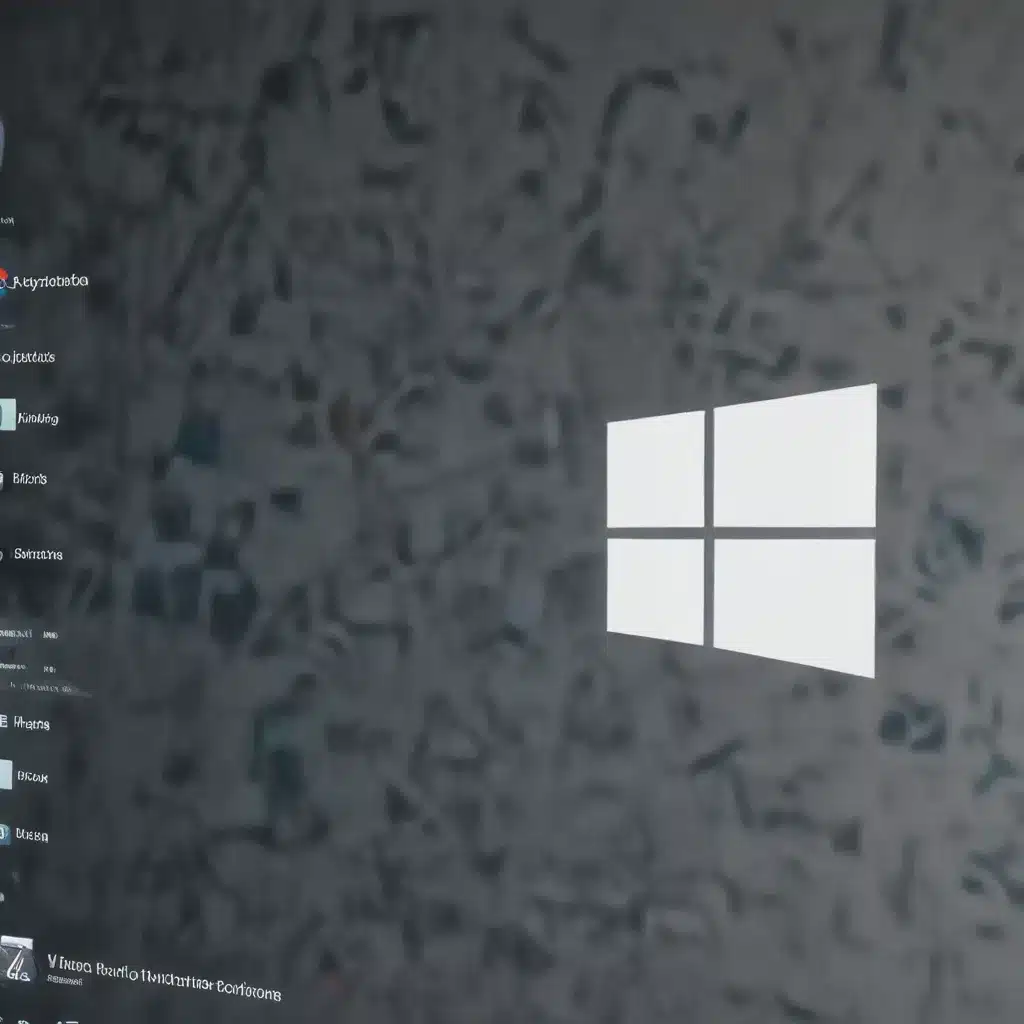
Understanding the Importance of Privacy and Security in the Digital Age
In today’s increasingly interconnected world, where our personal and professional lives are intertwined with digital technology, the need for robust privacy and security measures has never been more critical. As users of Windows 11, we have a responsibility to protect our sensitive information and safeguard our online activities from potential threats. By proactively configuring the privacy and security settings in Windows 11, we can enhance our data protection and online safety, ensuring that our digital experiences remain secure and our personal information remains private.
Navigating the Windows 11 Privacy and Security Settings
Windows 11 offers a comprehensive suite of privacy and security features that allow users to tailor their computing experience to their specific needs. To access these settings, follow these steps:
- Open the Windows Settings app: You can find the Settings app by searching for it in the Windows search bar or by clicking the Start menu and selecting the gear icon.
- Navigate to the Privacy & Security section: Within the Settings app, look for the “Privacy & Security” section, where you’ll find a range of options to customize your privacy and security preferences.
- Explore the available settings: The Privacy & Security section in Windows 11 includes settings for controlling access to your device’s camera, microphone, location, contacts, calendar, and more. You can also manage your activity history, diagnostic data, and web browsing data in this section.
Enhancing Your Privacy and Security in Windows 11
Manage Your Device Permissions
One of the most important steps in enhancing your privacy and security in Windows 11 is to carefully manage the permissions granted to various apps and services on your device. Navigate to the “App permissions” section within the Privacy & Security settings to review and customize the access granted to each application.
Consider the following guidelines when managing permissions:
* Camera and Microphone: Carefully review which apps have access to your device’s camera and microphone, and limit access only to the essential applications that require these capabilities.
* Location: Restrict location access to only the apps that genuinely need it, and consider disabling location tracking altogether if you don’t require location-based services.
* Contacts, Calendar, and Other Sensitive Data: Carefully evaluate which apps have access to your contacts, calendar, and other sensitive information, and revoke access for any unnecessary or unverified applications.
Control Your Activity History and Diagnostic Data
Windows 11 collects various types of activity data and diagnostic information to enhance the user experience and improve the operating system. However, you can exercise control over the collection and retention of this data to protect your privacy.
Here’s how you can manage your activity history and diagnostic data:
* Activity History: Navigate to the “Activity history” settings and turn off the option to store your activity history on the device. You can also choose to clear your existing activity history.
* Diagnostic Data: In the “Diagnostics & feedback” settings, review the options for “Required” and “Optional” diagnostic data, and select the level of data collection that you’re comfortable with. Consider opting for the “Required” level if you want to minimize the amount of data shared with Microsoft.
Enhance Your Web Browsing Privacy
Web browsers are a crucial component of our digital lives, and it’s essential to configure their privacy and security settings to protect your online activities.
For Microsoft Edge, consider the following privacy-enhancing steps:
* Disable Tracking Prevention: In the “Privacy, search, and services” settings, turn off the “Tracking prevention” feature, which can potentially interfere with some websites’ functionality.
* Manage Your Browsing Data: Regularly clear your browsing history, cookies, and cached data to minimize the digital footprint you leave behind.
* Enable Enhanced Tracking Prevention: If you want to take a more proactive approach to online privacy, consider enabling the “Enhanced Tracking Prevention” feature in Microsoft Edge, which provides additional protection against third-party trackers.
Utilize Microsoft Account Privacy Controls
Your Microsoft account serves as the gateway to many of your digital services and devices. Leveraging the privacy controls associated with your Microsoft account can help you maintain better control over your personal data.
Here’s how you can manage your Microsoft account privacy settings:
* Privacy Dashboard: Access the Microsoft Privacy Dashboard at privacy.microsoft.com to review and manage the data associated with your Microsoft account, including your search history, browsing data, and activity on various Microsoft services.
* Account Settings: Within your Microsoft account settings, explore the available privacy options, such as controlling the personalized ads you receive and managing your contact information.
Stay Informed and Continuously Improve Your Privacy Posture
Maintaining a strong privacy and security posture in the digital age requires a continuous effort. Stay informed about the latest privacy and security best practices, and be proactive in updating your Windows 11 settings as new features and capabilities become available.
Consider the following additional tips:
* Regularly Check for Windows Updates: Microsoft frequently releases security and privacy updates for Windows 11 to address emerging threats and enhance the overall user experience. Ensure that your system is up-to-date to benefit from the latest privacy and security improvements.
* Utilize Third-Party Privacy and Security Tools: Explore reputable third-party tools and utilities that can further enhance your privacy and security, such as virtual private networks (VPNs), encryption software, and anti-malware solutions.
* Educate Yourself and Stay Vigilant: Continuously educate yourself about the evolving privacy and security landscape, and remain vigilant against emerging threats, such as phishing attempts, social engineering scams, and data breaches.
By embracing the privacy and security features in Windows 11 and adopting a proactive approach to managing your digital footprint, you can significantly enhance your data protection and online safety, allowing you to navigate the digital world with greater confidence and peace of mind.
Conclusion
In today’s technology-driven world, safeguarding our personal information and online activities has become a fundamental aspect of digital citizenship. By leveraging the comprehensive privacy and security settings in Windows 11, you can take control of your data, minimize your digital footprint, and enjoy a more secure and private computing experience. Remember, privacy and security are ongoing processes, and staying informed and vigilant is key to maintaining a strong posture in the ever-evolving digital landscape.












