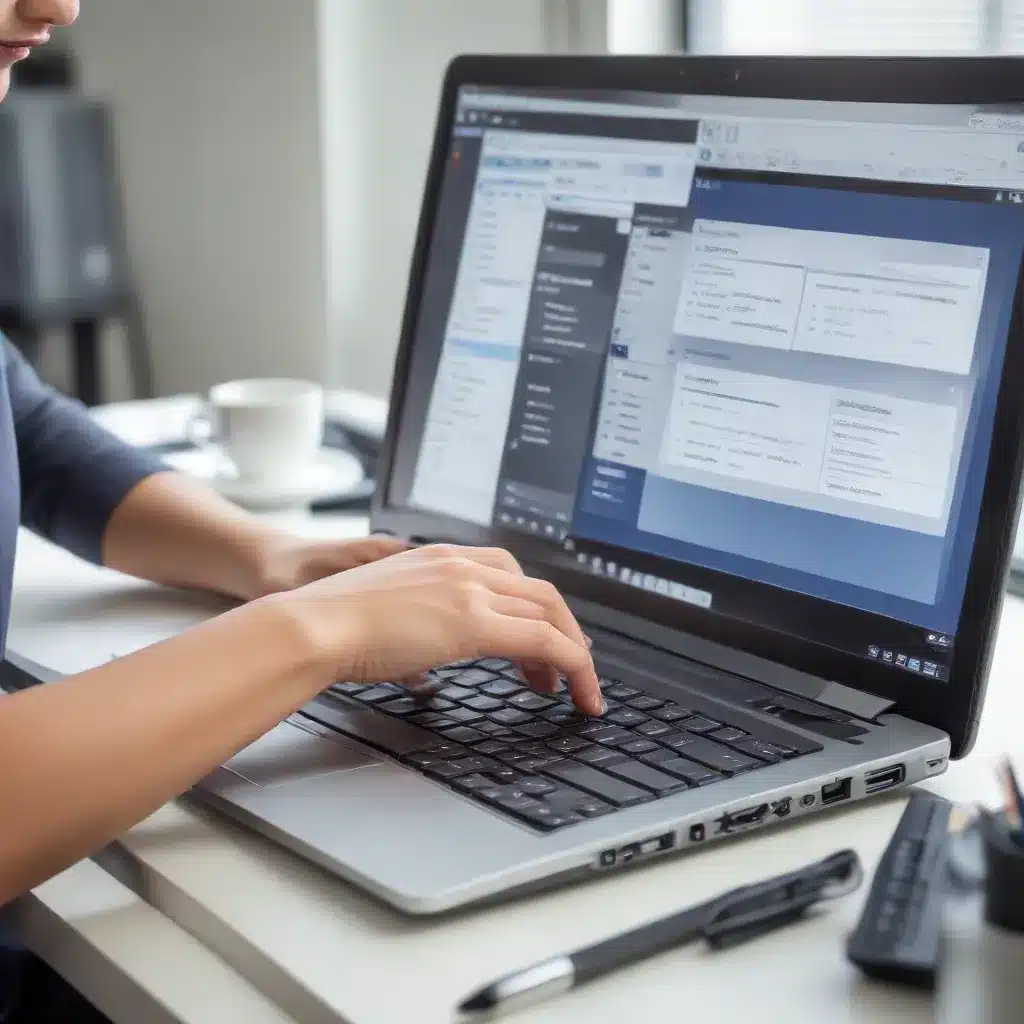
In the fast-paced world of modern computing, the ability to multitask effectively has become increasingly crucial. As IT professionals, we understand the importance of optimizing workflows and maximizing productivity. One powerful tool that can significantly enhance your multitasking capabilities is the use of virtual desktops.
Understanding the Benefits of Virtual Desktops
Virtual desktops, also known as workspace management or task view, are a feature offered by many operating systems, including Windows 10 and Windows 11. This feature allows you to create and manage multiple, independent desktop environments within a single physical computer. Each virtual desktop can be customized with its own set of open applications, windows, and layouts, enabling you to organize your work more efficiently.
One of the key advantages of virtual desktops is the ability to compartmentalize your tasks and reduce cognitive load. By separating different projects or activities into distinct virtual environments, you can minimize distractions and maintain a clear focus on the task at hand. This can be particularly beneficial for tasks that require deep concentration, such as programming, writing, or data analysis.
Moreover, virtual desktops can enhance your workflow by allowing you to quickly switch between different contexts. Instead of frantically toggling between multiple open windows or applications, you can seamlessly transition between your various workspaces, ensuring a smooth and uninterrupted working experience.
Configuring and Customizing Virtual Desktops
To get started with virtual desktops, you can typically access the feature through the Task View icon on your Windows taskbar or by pressing the Windows key + Tab. From here, you can create new desktops, arrange your open applications, and switch between them with ease.
Customizing Keyboard Shortcuts
While the default Windows shortcuts, such as Windows key + Ctrl + Left/Right Arrow, work well for many users, you may want to consider customizing the keyboard shortcuts to better suit your preferences. This can be achieved through various methods, including using the built-in Keyboard Manager tool in Microsoft PowerToys or by creating custom AutoHotkey scripts.
For example, you could remap the shortcuts to Ctrl + Alt + Left/Right Arrow, or use function keys (F1, F2, F3, etc.) to quickly switch between your virtual desktops. By personalizing the shortcuts, you can streamline your multitasking workflow and make the transition between desktops even more efficient.
Organizing Your Virtual Desktops
When working with multiple virtual desktops, it’s important to develop a well-thought-out organizational system. Consider grouping related tasks or projects on the same desktop, allowing you to maintain a clear mental model of your work environment.
You can also take advantage of the ability to assign unique backgrounds to each virtual desktop. This visual distinction can help you quickly identify which desktop you’re currently working on, further enhancing your spatial awareness and productivity.
Optimizing Multitasking Performance
While virtual desktops offer significant benefits, it’s important to be mindful of their impact on system performance. Running too many applications simultaneously or switching between desktops too frequently can potentially strain your computer’s resources, leading to slower response times or even system freezes.
To ensure optimal multitasking performance, consider the following tips:
-
Manage Open Applications: Regularly close any unnecessary applications or browser tabs to free up system resources. This will help maintain a smooth and responsive computing experience, especially when juggling multiple tasks.
-
Prioritize Tasks: Identify your most critical tasks and focus your attention on them, minimizing the number of open applications and virtual desktops to what is truly necessary.
-
Upgrade Hardware: If you find your system struggling to keep up with your multitasking demands, consider upgrading key hardware components, such as adding more RAM or upgrading to a faster processor.
-
Leverage Virtual Desktop Enhancements: Explore third-party tools or scripts, like the ones mentioned earlier, that can provide additional customization and optimization options for your virtual desktop setup.
By striking the right balance between software and hardware capabilities, you can unlock the full potential of virtual desktops and enhance your overall multitasking efficiency.
Integrating Virtual Desktops into Your Workflow
As an experienced IT professional, I’ve witnessed the transformative impact that virtual desktops can have on productivity and workflow optimization. By seamlessly integrating this feature into your daily computing routine, you can unlock new levels of efficiency and focus.
Whether you’re a software developer juggling multiple codebases, a content creator managing various projects, or a knowledge worker navigating an ever-growing list of tasks, virtual desktops can be a game-changer. By compartmentalizing your work, you’ll find it easier to maintain a clear mind, reduce mental clutter, and achieve greater task completion.
Moreover, the ability to quickly switch between virtual desktops can be particularly valuable during critical meetings or presentations. Instead of frantically minimizing or closing windows, you can effortlessly transition to a dedicated “meeting” desktop, ensuring a professional and distraction-free environment.
To further enhance your virtual desktop experience, I recommend exploring the IT Fix blog, where you’ll find a wealth of practical tips, troubleshooting guides, and technology insights to help you optimize your computing setup and boost your overall productivity.
Conclusion
In the ever-evolving landscape of modern computing, the ability to effectively multitask has become a crucial skill. By leveraging the power of virtual desktops, you can take your productivity to new heights, streamlining your workflows and minimizing cognitive load.
Whether you’re a seasoned IT professional or someone new to the world of virtual desktop management, I encourage you to explore the features and customization options available to you. With a little experimentation and a focus on optimization, you’ll be well on your way to unlocking the full potential of virtual desktops and enhancing your multitasking capabilities.
Remember, the secret to successful multitasking lies in finding the right balance between organization, prioritization, and hardware performance. By mastering these elements, you’ll be able to navigate the digital landscape with greater efficiency, allowing you to accomplish more in less time and deliver exceptional results for your organization or personal projects.












