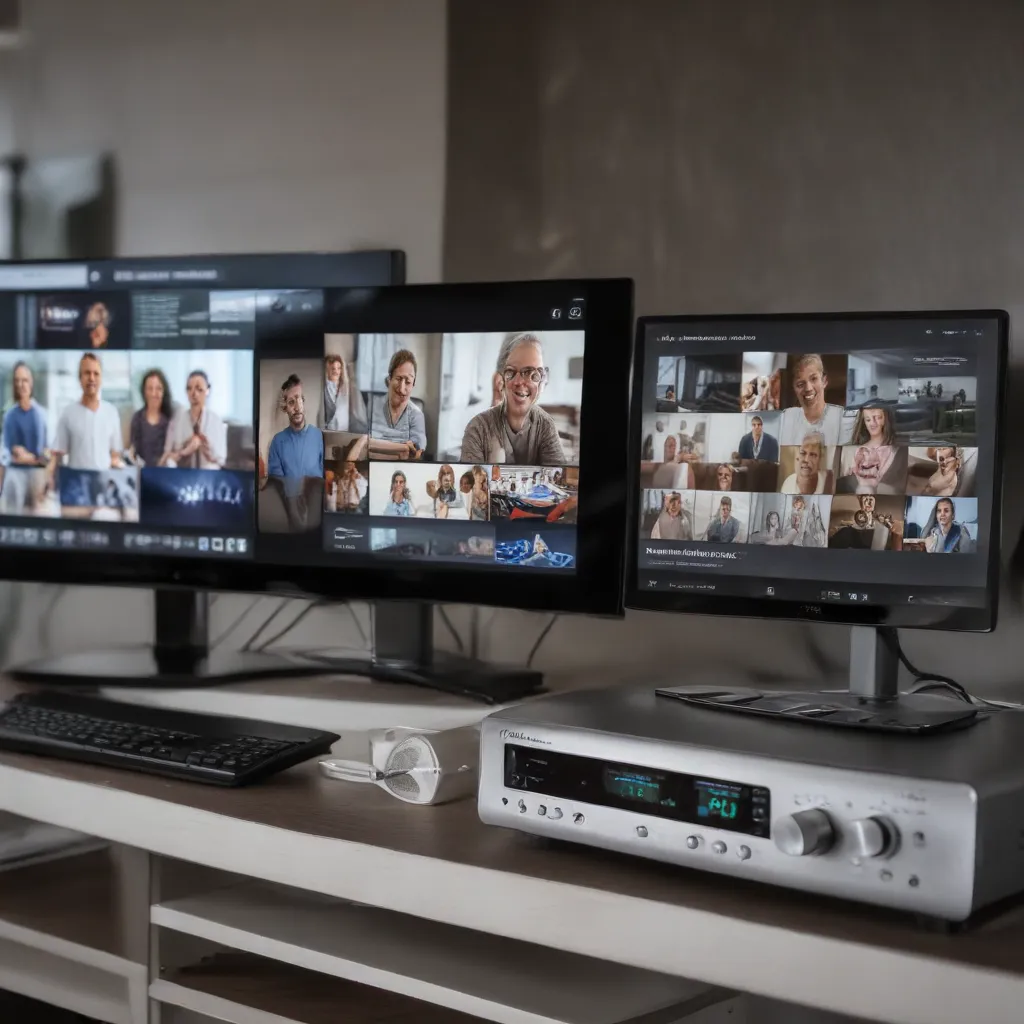
Understanding the Fundamentals of Home Video Streaming
As a seasoned IT professional, I understand the importance of maintaining a high-quality home video streaming experience. Whether you’re sharing promotional videos with clients or enjoying your favorite movies and TV shows, optimizing your network configuration can make a significant difference in the overall viewing experience.
Assessing Your Network Capabilities
The first step in enhancing your home streaming performance is to understand the capabilities of your network. Key factors to consider include:
- Download and Upload Speeds: Knowing your internet speeds is crucial, as higher bandwidth can support higher bitrates and resolutions for your video streams.
- Latency: Low latency is essential for a seamless streaming experience, as it reduces the delay between the video source and the client device.
- Ethernet vs. Wireless Connectivity: Wired Ethernet connections generally provide more reliable and higher-quality performance compared to wireless connections, which can be susceptible to interference and signal degradation.
By evaluating your network’s specifications, you can better determine the optimal configuration to support your home streaming needs.
Optimizing Your Ethernet Adapter Settings
One of the most critical steps in enhancing home streaming performance is to optimize your Ethernet adapter settings. This process involves the following key steps:
- Disable Power Management Settings: Power management features can cause your Ethernet adapter to enter a low-power state, leading to performance degradation. Disabling these settings ensures your adapter is always operating at peak efficiency.
- Increase Rx/Tx Buffer Sizes: Increasing the receive (Rx) and transmit (Tx) buffer sizes can help prevent packet loss and improve overall network stability, especially when dealing with high-bandwidth video streams.
- Disable Offloading: Offloading network processing tasks to the Ethernet adapter can sometimes introduce latency or other performance issues. Disabling offloading can help optimize network performance.
- Disable Energy-Efficient Settings: Energy-efficient settings, while helpful for power savings, can negatively impact network performance. Disabling these settings ensures your Ethernet adapter is operating at its full potential.
By following these steps, you can ensure your Ethernet adapter is configured for maximum performance, providing a solid foundation for your home streaming setup.
Configuring Static IP Addresses
In addition to optimizing your Ethernet adapter settings, assigning static IP addresses to your devices can further enhance your home streaming experience. This approach offers several benefits:
- Improved Connectivity: Static IP addresses help ensure that your devices maintain a consistent connection, reducing the risk of IP address conflicts or unexpected changes that could disrupt your streaming.
- Enhanced Network Management: With static IP addresses, you can easily identify and manage the devices on your network, making it simpler to troubleshoot any issues that may arise.
- Customized Network Configuration: By assigning specific IP addresses, you can tailor your network settings to optimize performance for your home streaming setup, such as prioritizing the streaming device or adjusting firewall rules.
When configuring static IP addresses, it’s important to choose an IP range that aligns with your router’s DHCP settings, ensuring seamless integration with your home network.
Optimizing the Streaming Client Device
While the host PC plays a crucial role in delivering high-quality video streams, the client device that receives and displays the content is also essential. Here are some key optimizations to consider for the streaming client device:
- Debloating and Optimizing Windows 10: Removing unnecessary applications and services from the client device can free up system resources, improving overall performance and responsiveness.
- Disabling Windows Defender: The built-in Windows Defender antivirus software can sometimes interfere with the performance of streaming applications. Disabling it can provide a noticeable boost in streaming quality.
- Setting Moonlight.exe to “Realtime” Priority: Prioritizing the Moonlight streaming application, which handles the video stream, ensures that it receives the necessary system resources to maintain a smooth and low-latency experience.
- Configuring Moonlight Settings: Carefully adjusting the Moonlight app’s settings, such as enabling V-Sync, disabling frame pacing, and selecting the appropriate resolution and bitrate, can optimize the video stream for your client device’s capabilities.
By optimizing the streaming client device, you can ensure that the video content is displayed at the highest possible quality, further enhancing the overall home streaming experience.
Optimizing the Host PC for Streaming
On the host PC, which is responsible for generating and transmitting the video stream, there are several additional steps you can take to maximize performance:
- Ensuring Consistent High FPS: Maintaining a consistent frame rate of 60 FPS or higher on the host PC is crucial for providing a smooth and responsive streaming experience. Tools like RTSS (Riva Tuner Statistics Server) can help you cap the frame rate at 60 FPS, ensuring optimal frame pacing without the need for V-Sync.
- Leveraging Game Optimization Software: Utilizing game optimization software, such as GeForce Experience or Sunshine, can help you configure your host PC’s graphics settings to achieve the best balance between performance and visual quality, ensuring a seamless streaming experience.
- Employing a Game Organizer: Integrating a game organizer like Playnite can simplify the process of adding and managing your game library, providing a more console-like experience and reducing the need for manual configuration each time you stream a new title.
By optimizing the host PC’s performance and streamlining the streaming process, you can deliver a truly exceptional home video streaming experience to your clients or personal devices.
Expanding Your Reach with Secure Remote Access
One of the most powerful features of modern home streaming setups is the ability to access your host PC from anywhere in the world, allowing you to share content or even control your home system remotely. To achieve this, we’ll utilize a tool called Tailscale, a free and open-source VPN service that creates a secure virtual “LAN” connection across any device or location.
- Installing and Configuring Tailscale: Download and install Tailscale on both your host PC and client devices. Sign in using a single Google account to easily manage all your connected devices within the Tailscale Admin Console.
- Integrating Tailscale with Moonlight: Once Tailscale is set up, you can easily add your host PC to the Moonlight streaming app by copying the Tailscale IP address and using it to connect remotely, even from outside your home network.
By leveraging Tailscale’s secure VPN capabilities, you can extend your home streaming setup to reach any device, anywhere in the world, without compromising performance or security. This powerful feature allows you to share content, collaborate with clients, or even remotely control your home system, all while maintaining a seamless and low-latency streaming experience.
Conclusion
Optimizing your home streaming performance is a multi-faceted endeavor, but by following the steps outlined in this article, you can significantly enhance the quality and reliability of your video streaming setup. From configuring your Ethernet adapter settings to leveraging secure remote access, these strategies will help you deliver a truly exceptional viewing experience to your audience, whether they’re local or situated across the globe.
Remember, the key to success lies in understanding your network’s capabilities, prioritizing system resources, and fine-tuning your software configurations. By implementing these best practices, you’ll be well on your way to providing high-quality, low-latency video streaming that will impress your clients and delight your personal viewers.
For more information and support, be sure to visit ITFix.org.uk – your go-to resource for in-depth technology insights and practical IT solutions.












