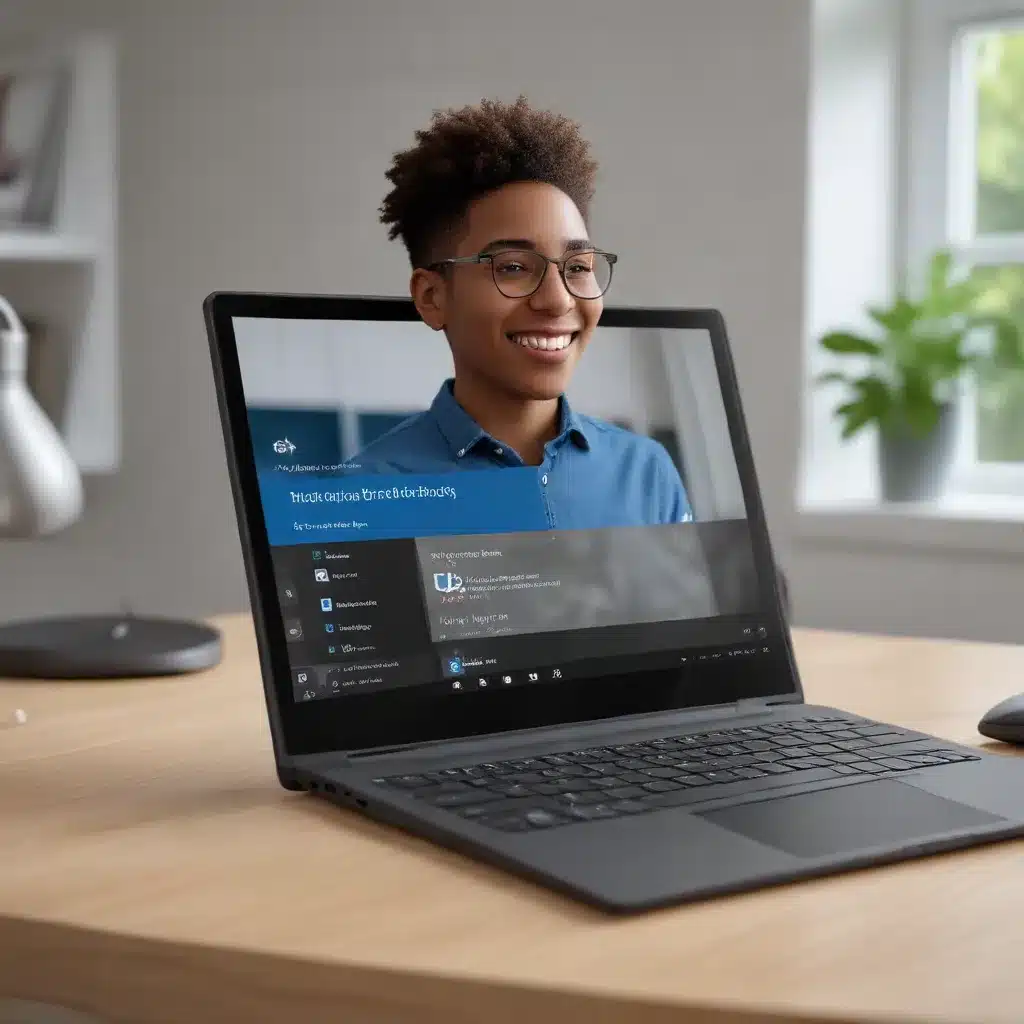
Empowering Everyone: Unlocking the Potential of Voice Access
In the rapidly evolving digital landscape, accessibility has become a cornerstone of modern computing. As technology advances, it is crucial that the benefits of technological progress are made available to all, regardless of individual abilities or limitations. This is where the groundbreaking feature of Voice Access in Windows 11 steps in, offering a transformative solution for individuals seeking to enhance their productivity and independence.
Introducing Voice Access: A Seamless Interaction with Your PC
Voice Access, a recent addition to the Windows 11 accessibility toolkit, is a game-changer for individuals who prefer or require an alternative to traditional input methods. This innovative feature empowers users to control their PCs and author text using only their voice, without the need for an internet connection. Whether you’re opening and switching between applications, browsing the web, or composing emails, Voice Access provides a seamless and intuitive way to interact with your device.
Navigating the Voice Access Interface
The Voice Access user interface is designed to be both informative and user-friendly. Upon launching the feature, a dockable bar appears at the top of your screen, providing real-time feedback on your spoken commands and the corresponding actions being executed. This visual feedback ensures that users can easily monitor the progress and status of their voice commands, enabling a more streamlined and efficient experience.
The Voice Access interface offers three distinct microphone states, each with its own set of functionalities:
-
Sleep State: In this mode, Voice Access remains dormant, reacting only to the designated wake-up command, “Voice access wake up,” or a mouse click on the microphone button.
-
Listening State: When in the listening state, Voice Access attentively listens to your speech and executes any recognized commands. This mode is indicated by the microphone button being in an “unmuted” state.
-
Microphone Off State: In this state, Voice Access is completely deactivated and will not respond to any spoken input. To return to the listening state, you can either click the microphone button or use the “Turn on microphone” keyboard shortcut (Alt+Shift+C).
Customizing Voice Access Settings
The Voice Access settings menu provides users with a comprehensive range of customization options, empowering them to tailor the feature to their individual needs and preferences. From selecting the default microphone to enabling automatic punctuation and profanity filtering, these settings allow for a more personalized and efficient voice-driven experience.
One particularly noteworthy setting is the ability to manage the automatic startup behavior of Voice Access. Users can choose to have the feature launch either before or after logging into their computer, ensuring that voice-based interactions are accessible from the very start of their computing session.
Exploring the Voice Access Command Library
Voice Access comes equipped with an extensive command library, covering a wide range of tasks and functionalities. Users can access this comprehensive list of commands by clicking the “Help” button on the Voice Access interface and selecting “View all commands.” This command reference serves as an invaluable resource, empowering users to discover and master the full capabilities of Voice Access.
The command library is organized into intuitive categories, such as “Window and App Commands,” “Mouse Commands,” and “Keyboard Commands,” making it easy for users to quickly find the specific commands they need. Additionally, each command listing provides detailed explanations and examples, ensuring that users can seamlessly integrate voice-based interactions into their daily workflows.
Navigating Multi-Display Setups with Voice Access
One of the remarkable advancements in Voice Access is its ability to seamlessly integrate with multi-display setups. Users are no longer confined to a single screen, as Voice Access can be used across multiple displays, allowing for a more versatile and immersive computing experience.
While the Voice Access interface is fixed at the top of the primary display, users can leverage the extensive command library to navigate between screens, interact with applications, and control the mouse pointer with ease. This feature significantly enhances productivity and accessibility for those working with complex or multi-tasking environments.
Integrating Voice Access with Screen Readers
For individuals who rely on screen readers, the integration of Voice Access and Narrator, the built-in screen reader in Windows, offers a powerful and synergistic solution. Users can now leverage Voice Access to not only dictate and edit text but also issue commands to Narrator, such as “Turn on Narrator,” “Speak faster,” and “Read selection.”
This collaborative approach empowers users to take full control of their computing experience, combining the hands-free capabilities of Voice Access with the enhanced accessibility provided by the screen reader. By working in tandem, these features create a more inclusive and efficient environment for individuals with diverse needs.
Voice Access in the Startup and Setup Processes
The latest updates to Voice Access have further expanded its capabilities, allowing users to leverage the feature even during the initial setup and login stages of their Windows 11 experience. Starting with Windows 11 version 23H2, users can now turn on Voice Access directly from the Accessibility Flyout menu on the lock screen, enabling them to set up their new device entirely through voice-driven interactions.
This groundbreaking development ensures that accessibility is woven into the core of the Windows 11 experience, empowering users to take control of their computing environment from the very first moment they power on their device.
Overcoming Challenges with Enhanced Capabilities
In the ongoing efforts to improve the accessibility of Voice Access, Microsoft has introduced several enhancements to address specific challenges users may have encountered in the past. One notable advancement is the ability to interact with user interface elements that contain special characters, numbers, or file names in their names.
Previously, users may have faced difficulties using the “Click” command to interact with such items. However, with the latest updates, Voice Access now recognizes and responds to these more complex identifiers, providing users with greater flexibility and control over their computing environment.
Embracing the Future of Accessible Computing
As technology continues to evolve, the importance of accessibility features like Voice Access cannot be overstated. By empowering individuals with diverse abilities to seamlessly interact with their PCs, Windows 11’s Voice Access feature represents a significant step towards a more inclusive and equitable digital landscape.
Through its intuitive interface, customizable settings, and comprehensive command library, Voice Access serves as a testament to Microsoft’s commitment to ensuring that the benefits of technological progress are accessible to all. As the Windows ecosystem continues to advance, we can expect to see further refinements and enhancements to this transformative accessibility tool, paving the way for a future where everyone can unlock their full potential through the power of voice-driven computing.
To learn more about Voice Access and other accessibility features in Windows 11, visit the IT Fix blog or explore the Microsoft Accessibility Center.












