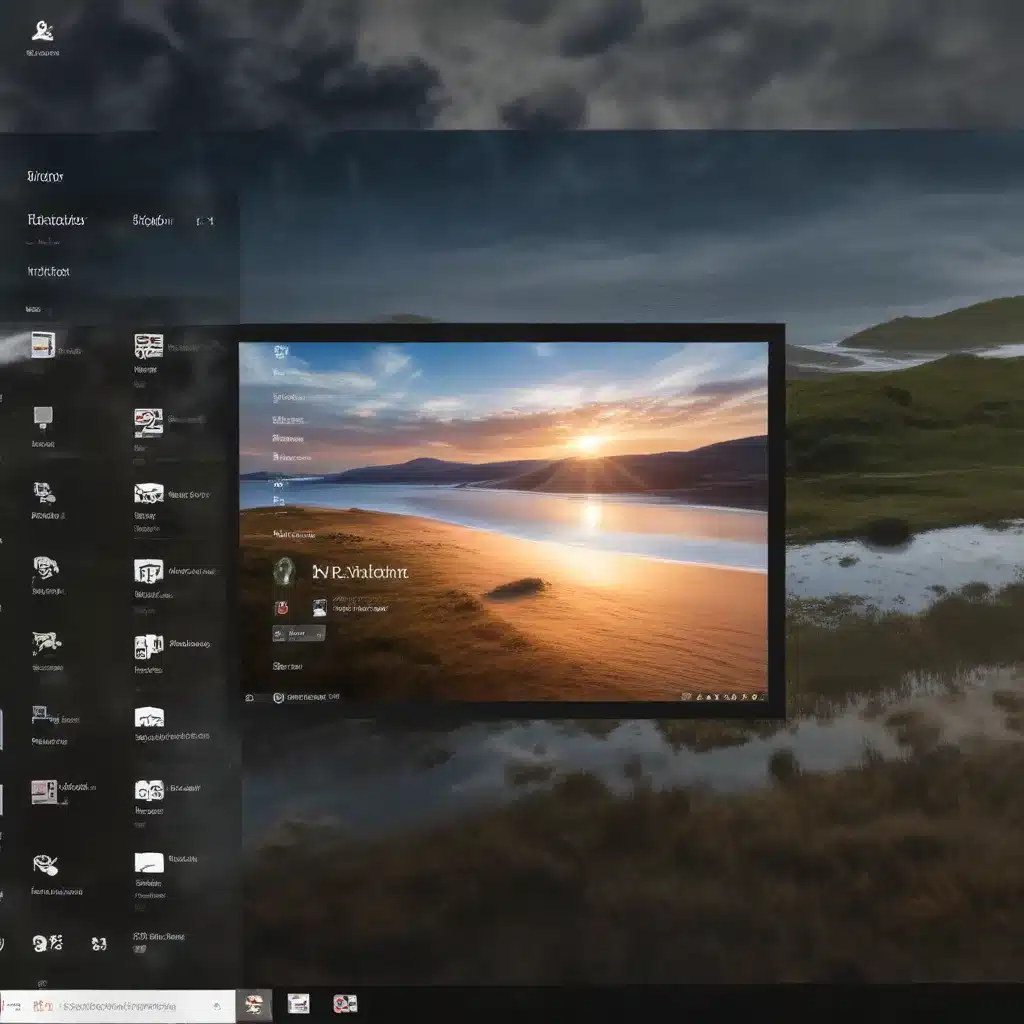
In the ever-evolving world of personal computing, customization and personalization have become essential elements in shaping a user’s digital experience. As seasoned IT professionals, we understand the importance of not only optimizing performance but also crafting a visually stunning and responsive interface that caters to individual preferences. In this comprehensive article, we will delve into the world of custom window transparency effects in Windows 10, equipping you with the knowledge and tools to transform your desktop into a seamless, visually captivating environment.
Exploring the Benefits of Window Transparency
The introduction of Windows 10 ushered in a new era of visual enhancements, with one of the standout features being the introduction of transparency effects. These effects, often referred to as “Aero Glass” or “Mica,” have the potential to elevate the overall aesthetic of your Windows operating system, creating a sense of depth and sophistication.
Beyond the aesthetic appeal, window transparency can also offer practical benefits:
- Improved Multitasking: By making windows partially see-through, you can better visualize the content and applications running behind the current window, enhancing your ability to multitask efficiently.
- Reduced Eye Strain: The subtle blurring of background elements can help reduce eye strain, especially when working with multiple windows or applications for extended periods.
- Increased Productivity: The enhanced visual cues provided by transparent windows can assist in task management and organization, as you can more easily identify and switch between open applications.
Harnessing the Power of Transparency with Third-Party Tools
While Windows 10 provides some native options for adjusting transparency levels, there are several third-party tools and applications that can take your customization experience to the next level. Let’s explore some of the most popular and powerful options:
Powertoys
Developed by Microsoft, Powertoys is a comprehensive suite of utilities designed to enhance the Windows 10 user experience. One of the key features relevant to our discussion is the “Fancy Zones” tool, which allows you to create custom window layouts and apply transparency effects to specific zones or regions of your desktop.
TranslucentTB
TranslucentTB is a lightweight and highly customizable tool that focuses specifically on transforming the appearance of the Windows taskbar. By applying transparency effects to the taskbar, you can create a sleek and visually seamless integration with your desktop background.
Translucent Windows
For a more comprehensive approach to window transparency, consider using Translucent Windows. This application enables you to apply custom transparency settings to individual windows, allowing you to fine-tune the level of blur and opacity for each application.
Nilesoft Shell
Nilesoft Shell is a powerful tool that not only brings back the classic context menu in Windows 10 but also integrates the Mica effect, creating a seamless and visually appealing user experience.
Mastering Window Transparency with Custom Configurations
To truly unleash the full potential of window transparency in Windows 10, it’s essential to explore the various customization options available. By delving into the nuances of these settings, you can create a personalized desktop environment that perfectly aligns with your workflow and aesthetic preferences.
Adjusting Transparency Levels
One of the most fundamental aspects of window transparency is the ability to control the opacity of individual windows. Many of the third-party tools mentioned earlier provide intuitive interfaces that allow you to adjust the transparency levels, ranging from subtle blurring to near-complete see-through effects.
Leveraging Blur and Frosted Glass Effects
In addition to adjusting opacity, several tools also offer the ability to apply blur or “frosted glass” effects to your windows. These effects can create a visually stunning and sophisticated look, while still maintaining a level of visual clarity that enhances productivity.
Integrating Mica and Acrylic Materials
Windows 10 also introduces more advanced transparency effects, such as Mica and Acrylic materials. These materials, when applied to windows or the taskbar, can provide a more refined and polished appearance, seamlessly blending with your desktop background and creating a cohesive visual experience.
Customizing Window Corners and Borders
To further refine the aesthetic of your transparent windows, some tools allow you to customize the appearance of window corners and borders. This can include adjusting the curvature, thickness, and color of these elements, enabling you to achieve a truly unique and personalized look.
Optimizing Performance and Avoiding Compatibility Issues
While the benefits of window transparency are undeniable, it’s essential to consider the potential impact on system performance and compatibility. Some key factors to keep in mind:
- Hardware Compatibility: Ensure that your system’s hardware, particularly the graphics card and processor, can handle the additional processing power required for transparency effects without compromising overall performance.
- Software Compatibility: Before implementing any third-party transparency tools, it’s crucial to research potential compatibility issues with your installed applications and ensure a seamless integration.
- Performance Monitoring: Keep a close eye on your system’s resource utilization, and be prepared to adjust transparency settings or disable certain effects if you notice a significant impact on performance.
By striking the right balance between visual enhancements and system performance, you can enjoy the best of both worlds and create a truly personalized and efficient Windows 10 experience.
Conclusion: Elevate Your Windows 10 Experience with Transparency
In the ever-evolving landscape of personal computing, the ability to customize and personalize your Windows 10 experience has become increasingly important. By leveraging the power of window transparency, you can elevate your digital workspace, improve productivity, and create a visually stunning environment that truly reflects your individual style and preferences.
Whether you choose to utilize native Windows 10 transparency options or explore the wealth of third-party tools available, the opportunities for customization are endless. By mastering the nuances of these transparency effects, you’ll unlock a new level of functionality and aesthetic appeal, transforming your Windows 10 experience into a true reflection of your digital identity.
So, what are you waiting for? Dive in, explore, and unleash the full potential of window transparency in Windows 10. The IT Fix team is here to provide you with the resources and guidance you need to make the most of this powerful feature and enhance your computing experience to new heights.












