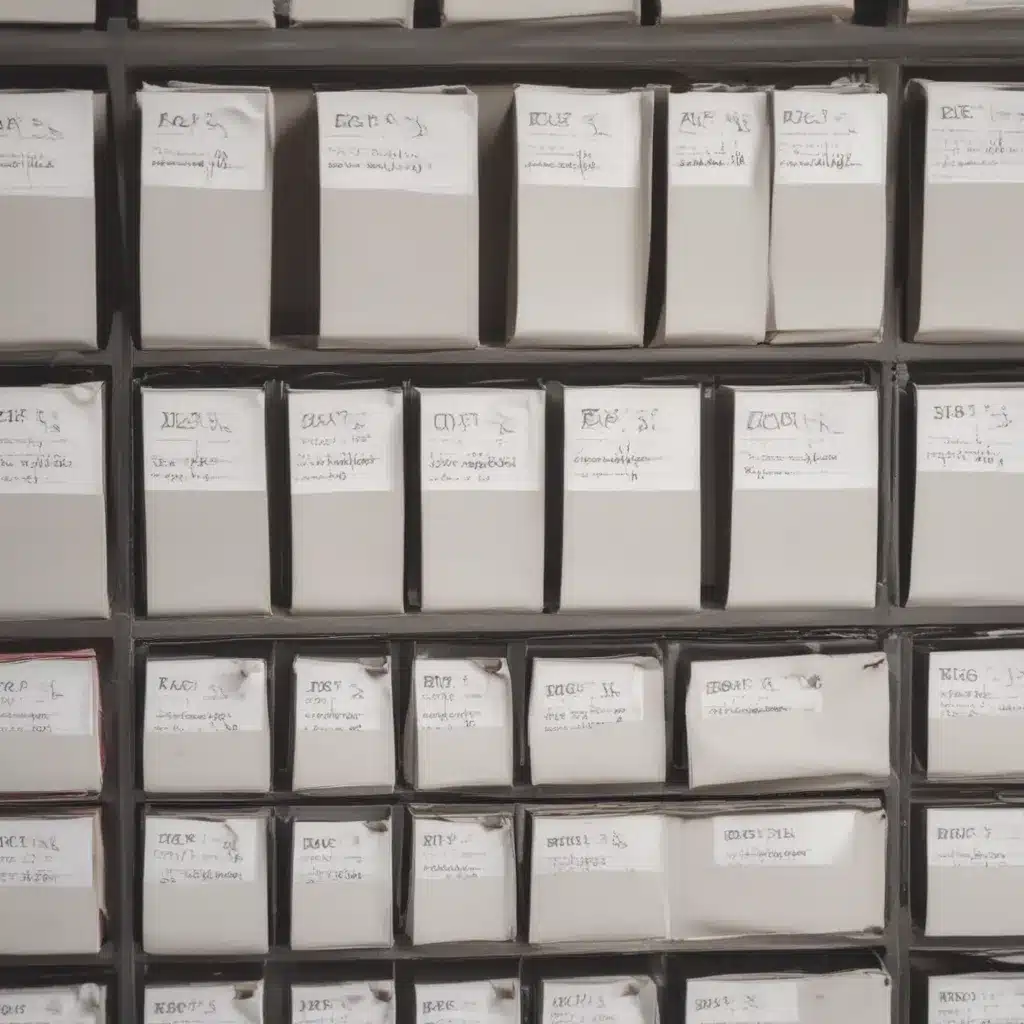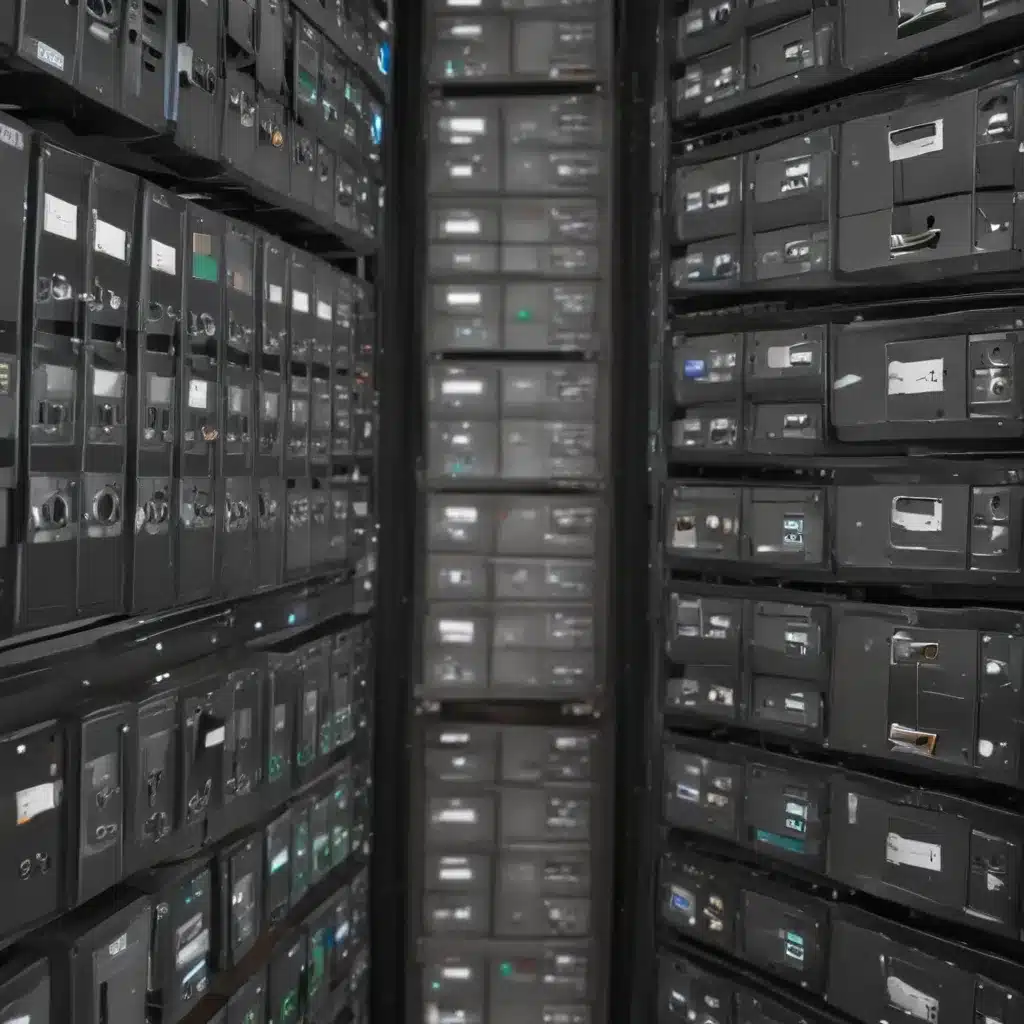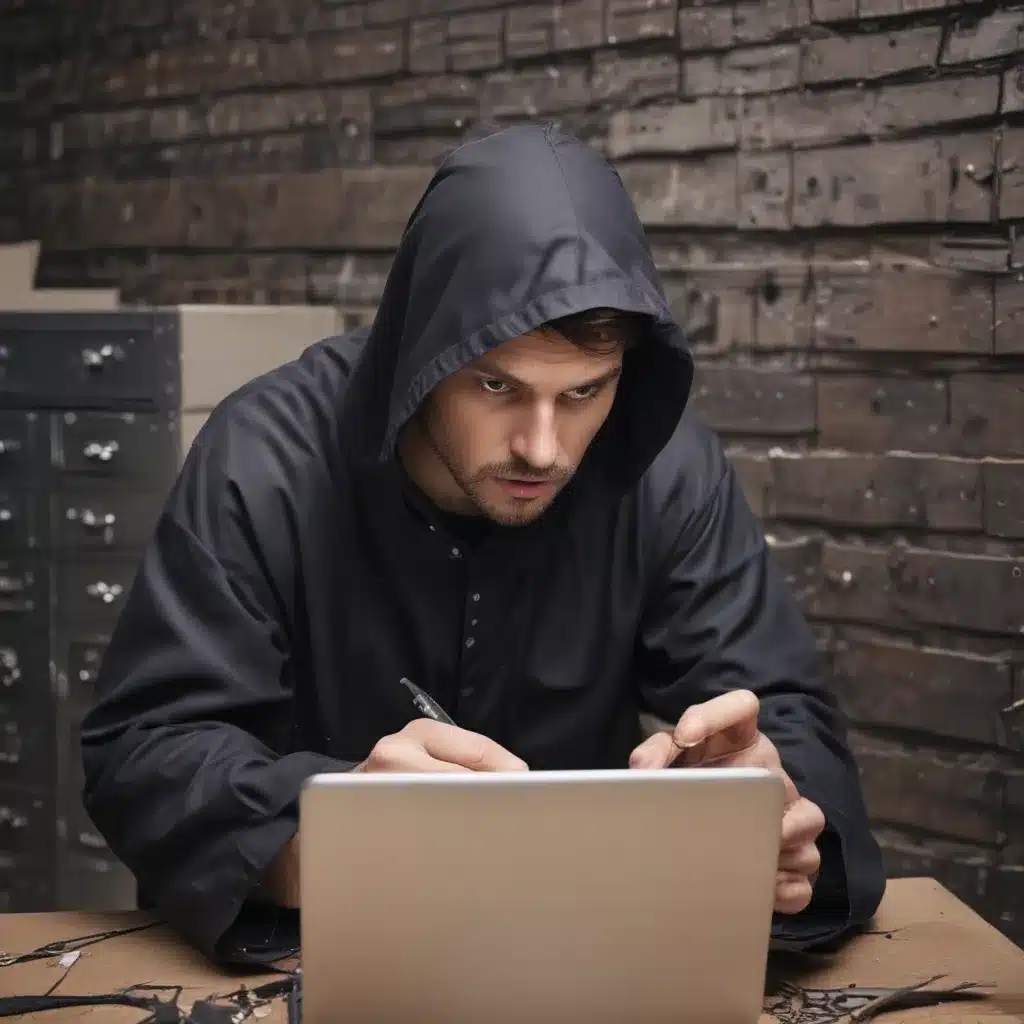Having your hard drive fail can be a nightmare scenario. As someone who relies heavily on my computer for work and personal use, the thought of suddenly losing all my files is terrifying. However, there are steps you can take to try and recover your data if disaster strikes. Here is what I have learned about emergency data recovery when dealing with a failed hard drive:
Try to Diagnose and Troubleshoot the Issue
The first thing I do when my hard drive is not working properly is try to diagnose and troubleshoot the issue. There are several signs that could indicate a failing or failed hard drive:
- The computer does not boot up or takes much longer to start up
- You receive error messages saying the drive is not detected or unreadable
- Abnormal noises like clicking or screeching coming from the hard drive
- Problems opening or saving files and data corruption
I first check connections and cables to make sure everything is seated properly. If the drive is still not being detected, I try using different SATA ports and cables. Running disk utilities like CHKDSK and Disk Management can provide more information on the health of the drive. While troubleshooting, I avoid doing anything to further damage the drive like forcing a shut down or continuing to save data to it.
Remove the Hard Drive and Connect to Another Computer
If I confirm the hard drive itself is failing, the next step is to carefully remove it from my computer and connect it to another working computer as an external drive. I make sure the computer is powered down before removing any components.
Then I use a hard drive enclosure or a USB to SATA adapter cable to connect the drive externally via USB. If the drive is recognized on the second computer, I can attempt data recovery. If it is still not showing up, the drive is likely too far gone to salvage data without professional help.
Attempt Data Recovery with Software
Once I have the damaged drive connected via USB on a working computer, I download and use data recovery software to scan the drive and restore my files. Some good free options I have used are Recuva, Photorec, and TestDisk.
I avoid installing software or saving files to the damaged drive to prevent overwriting the existing data. The recovery software scans for files and allows me to copy them over to another drive on the computer. This process can take a very long time depending on the size of the drive and amount of data. The software may also not be able to fully recover all files, so I recover what I can.
Send to a Professional Data Recovery Service
If DIY software recovery does not work and the data is extremely important, I turn to a professional data recovery service as a last resort. While expensive, professionals have specialized tools and clean room facilities to repair drives and extract data.
I research companies and read reviews to pick a reputable provider. I then package and ship the failed drive to their lab and pay for an evaluation. If they determine the data is recoverable, they complete the process and copy files to a new drive to send back. This has the highest chance of getting data back but costs several hundred to thousands of dollars.
Losing access to your hard drive can be scary but following these steps gives you a fighting chance at recovering your precious files. Let my experience help you be prepared in case your drive fails too! Backing up regularly is still the best way to avoid a disaster.