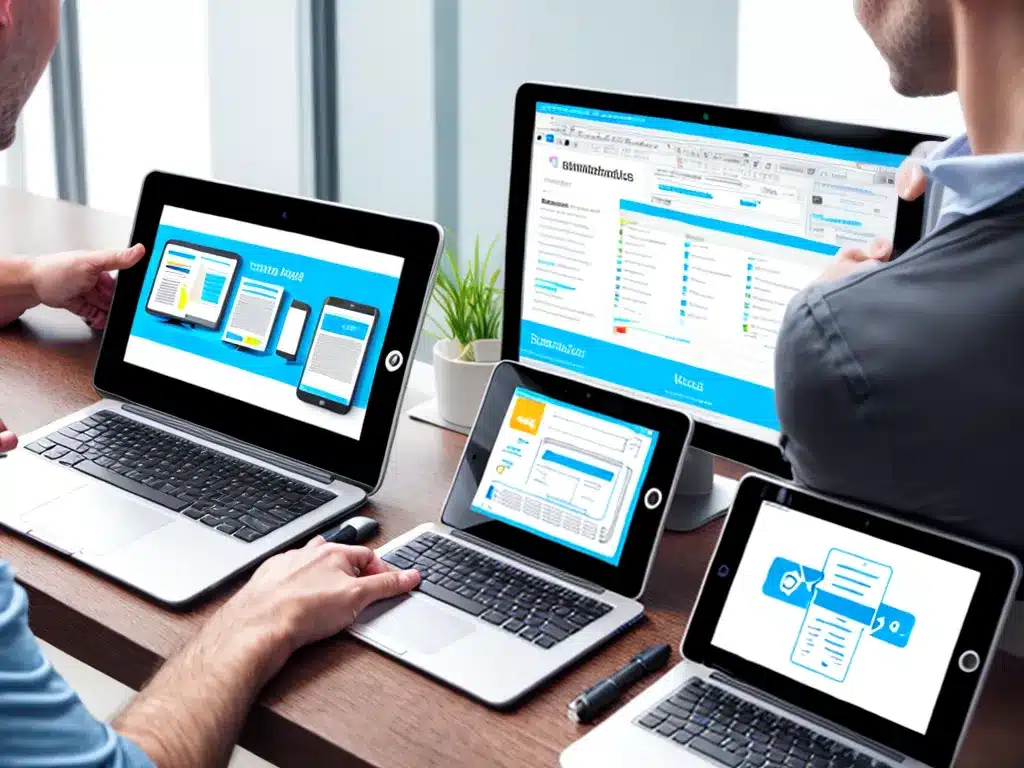
Introduction
Backing up the data on your mobile devices like smartphones and tablets is critical to avoid losing your photos, videos, contacts, and other personal information if your device is damaged, lost, or stolen. Having a good backup allows you to easily restore everything to a new device. However, many people do not take the time to set up a backup system which can lead to lost memories and important information if disaster strikes. In this article, I will discuss some easy backup solutions for your mobile devices that anyone can set up in just a few minutes.
Using built-in cloud backups
Many smartphones and tablets now come with built-in options to backup your data to the cloud. For example, iPhone users have access to iCloud Backup which can automatically backup your device each night when connected to power and WiFi. It securely backs up your photos, messages, contacts, calendar, and many app settings.
To enable it, simply go to Settings > Your Name > iCloud > iCloud Backup and toggle on the option. You get 5GB of iCloud storage for free which is enough to backup most people’s iPhone data. If you need more space, you can purchase a larger iCloud storage plan starting at $0.99 per month for 50GB. The peace of mind of knowing your iPhone is automatically backed up each day is well worth the small monthly fee.
Android devices have similar cloud backup options such as Google One. Connect your Android device to WiFi, charge it fully, and make sure backup is enabled in your device settings. Google One provides 15GB of free storage to automatically backup your contacts, photos, videos, calendar, and data from many apps. Additional paid plans start at $1.99 per month for 100GB of space.
The great thing about using your device’s built-in cloud backup is that it happens automatically without any effort on your part. Just make sure to occasionally check that it is still enabled and that sufficient storage space is available.
Backing up to your computer
Another easy option is to manually back up your mobile device to your computer using a USB cable connection.
For iPhones and iPads, connect your device to your computer and open iTunes. Click on your device icon, then on Backups and select This computer under Automatically Backup. Click Back Up Now to do the initial backup which can take awhile depending on how much data you have. After that, backups only take a minute whenever you connect your device. Make sure to regularly connect your iOS device to your computer to update the backup.
Android users can download the Google Drive app on their computer. After installing, connect your Android device with a USB cable. Select Backup on the Google Drive app and it will backup your contacts, photos, videos, apps, and app data. Schedule regular backups to occur automatically whenever you connect your device.
Backing up locally to your computer gives you full control over your data. However, your backup is only as secure as your computer. Use an encrypted hard drive for best security. Also consider backing up your computer regularly as well.
Using a cloud storage service
For automated backups that don’t rely on syncing to your computer, consider using a dedicated cloud storage service. Popular options like Google Photos, Dropbox, and OneDrive provide apps to easily auto-upload all your photos and videos from your device.
For example, with Google Photos you can choose to upload only when connected to WiFi to avoid cellular data charges. Photos and videos upload in the background – you don’t need to do anything. Your media is then accessible from any web browser and is securely stored in the cloud.
Other cloud services like Dropbox allow you to backup your full device file system. The app runs in the background and uploads your photos, videos, documents, and any other files on your device. Everything syncs seamlessly with your other computers and devices connected to your Dropbox account.
Set it and forget it automated backups using cloud storage services give you an extra layer of protection for all your important mobile data. Just make sure to use a strong master password and enable two-factor authentication for optimal security.
Local storage backups
For backups completely under your control, you can periodically back up your mobile device to local external storage like a USB drive, SD card, or external hard drive.
For example, iPhone and iPad users can connect to a Mac computer and launch Finder. Select your device and click Back Up Now to do a one-time backup to local storage of your choice.
Android users can use an app like SuperBackup to backup photos, videos, contacts, messages and more to local storage. You can schedule regular backups for peace of mind.
The extra security of backing up your data locally comes with the responsibility of manually connecting your device and remembering to run backups regularly. But for full control and privacy this is a solid option.
Conclusion
Losing personal data due to a damaged or lost mobile device can be devastating. Protect yourself with an easy automated backup solution. Built-in cloud backups, computer syncing, cloud storage services, and local storage backups are all easy options that fit different needs and preferences. Just pick one and set it up today for important peace of mind. What is your preferred way to backup your irreplaceable mobile data? Let me know in the comments!












