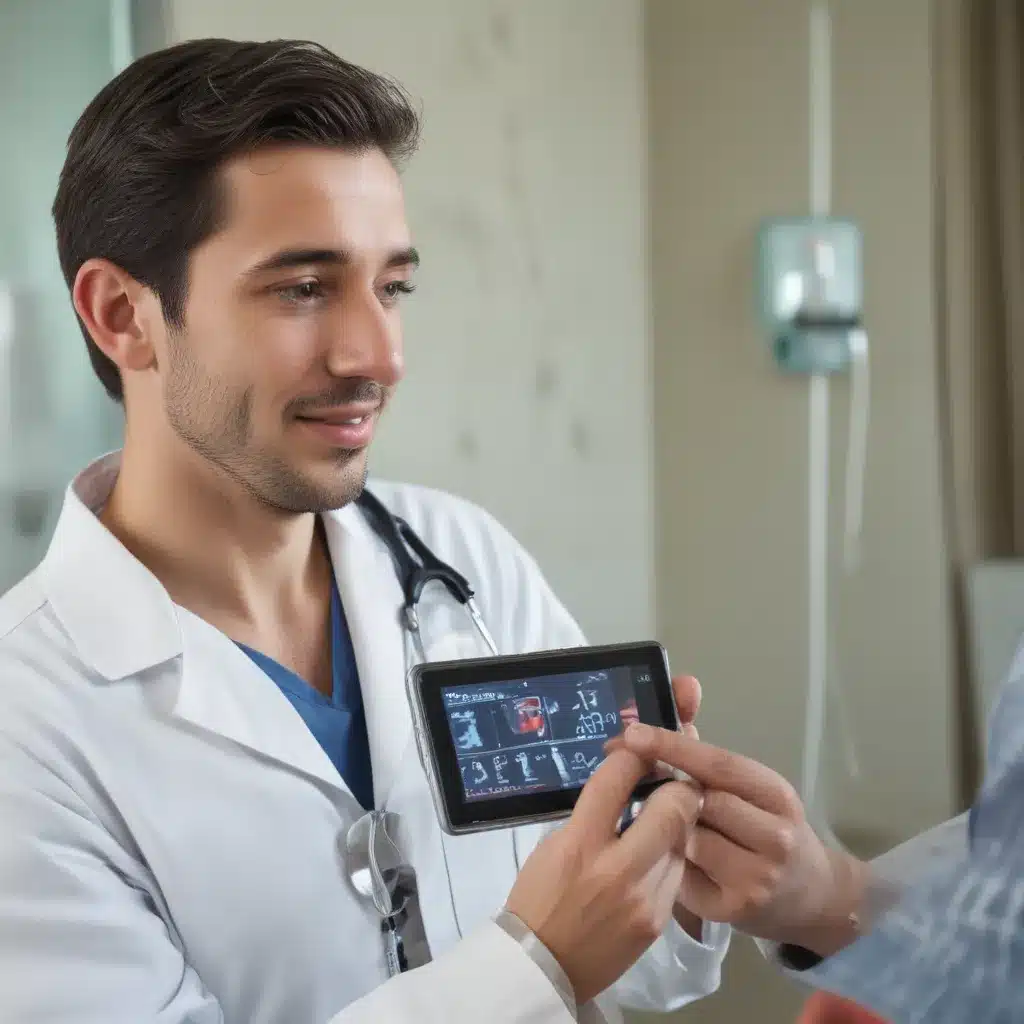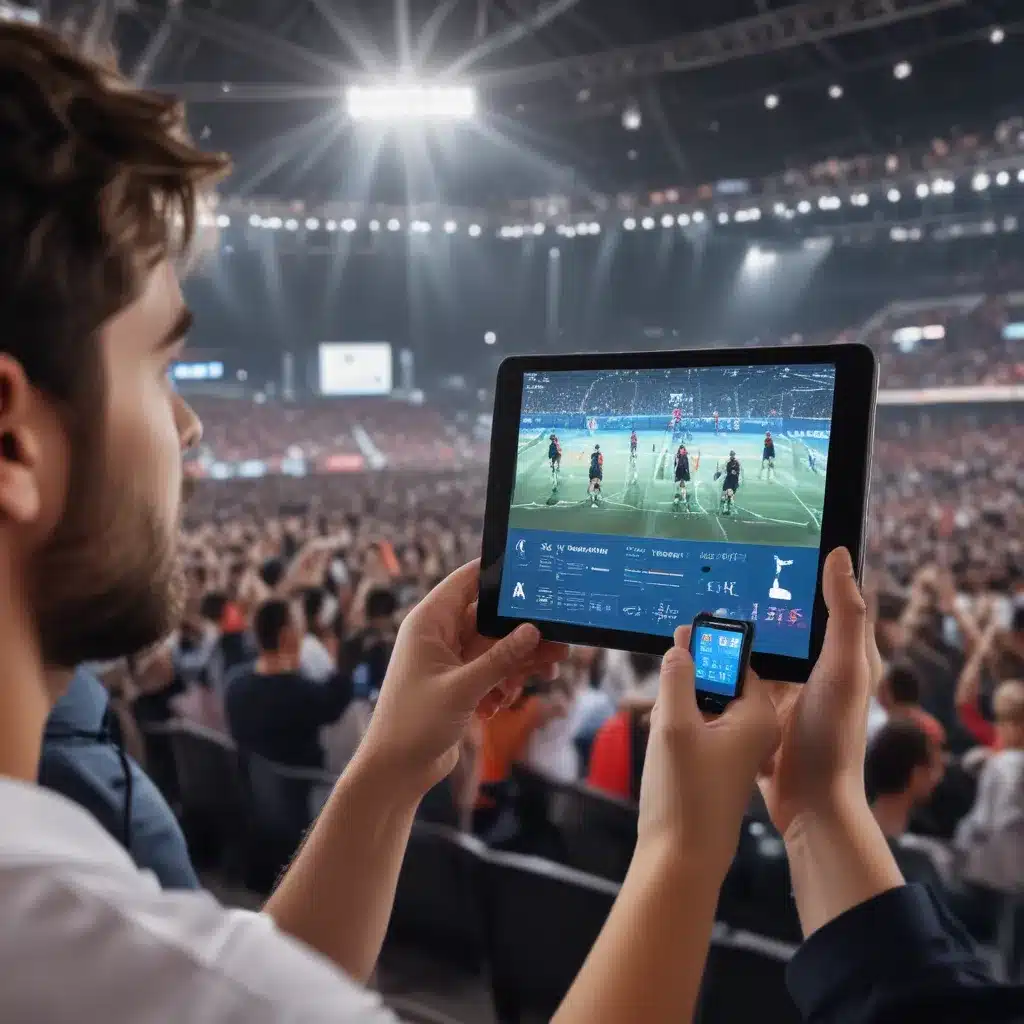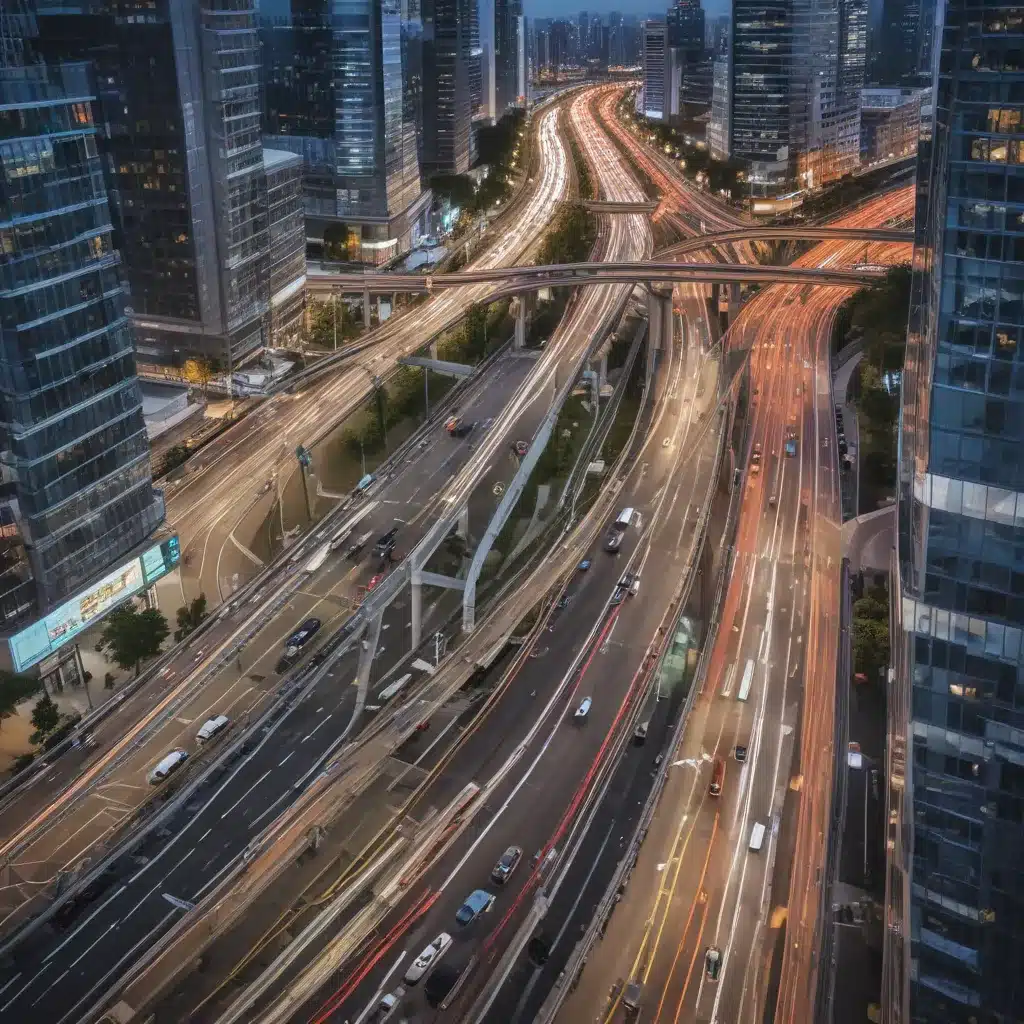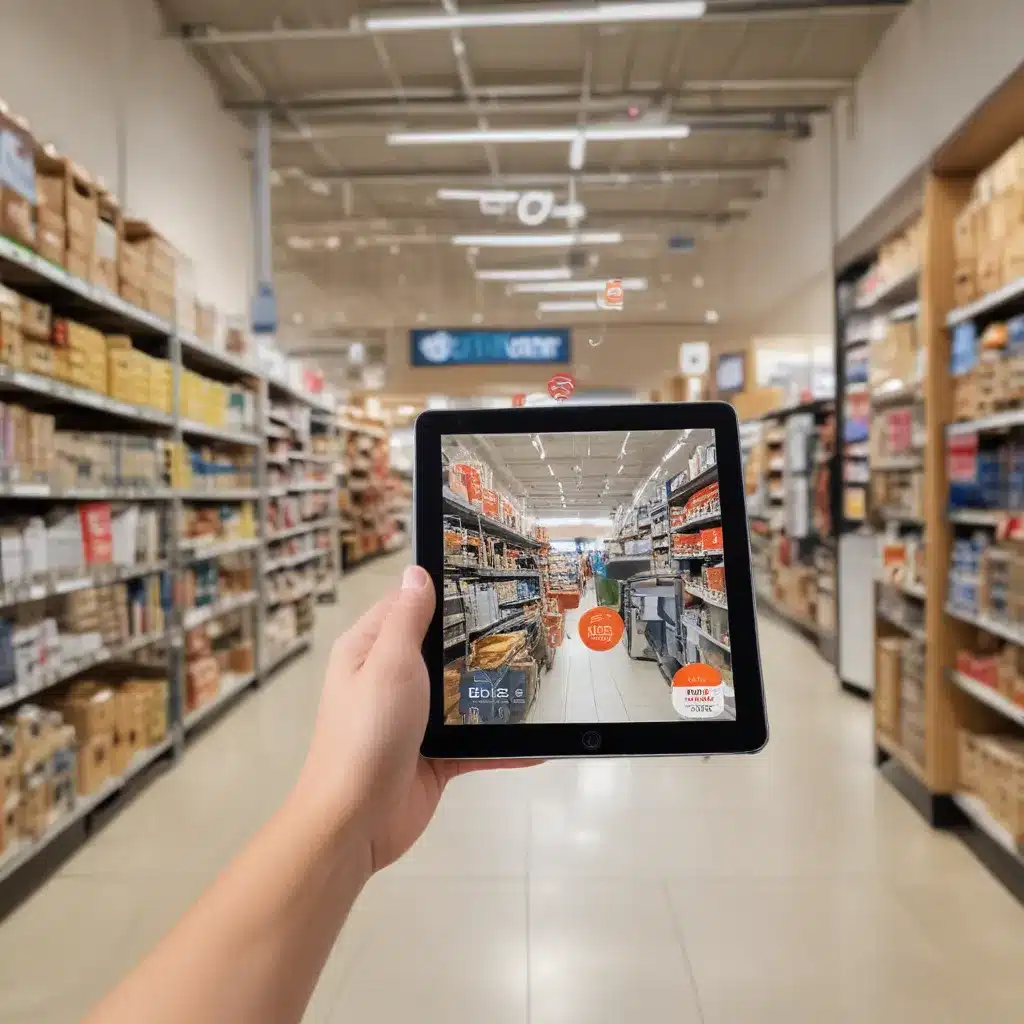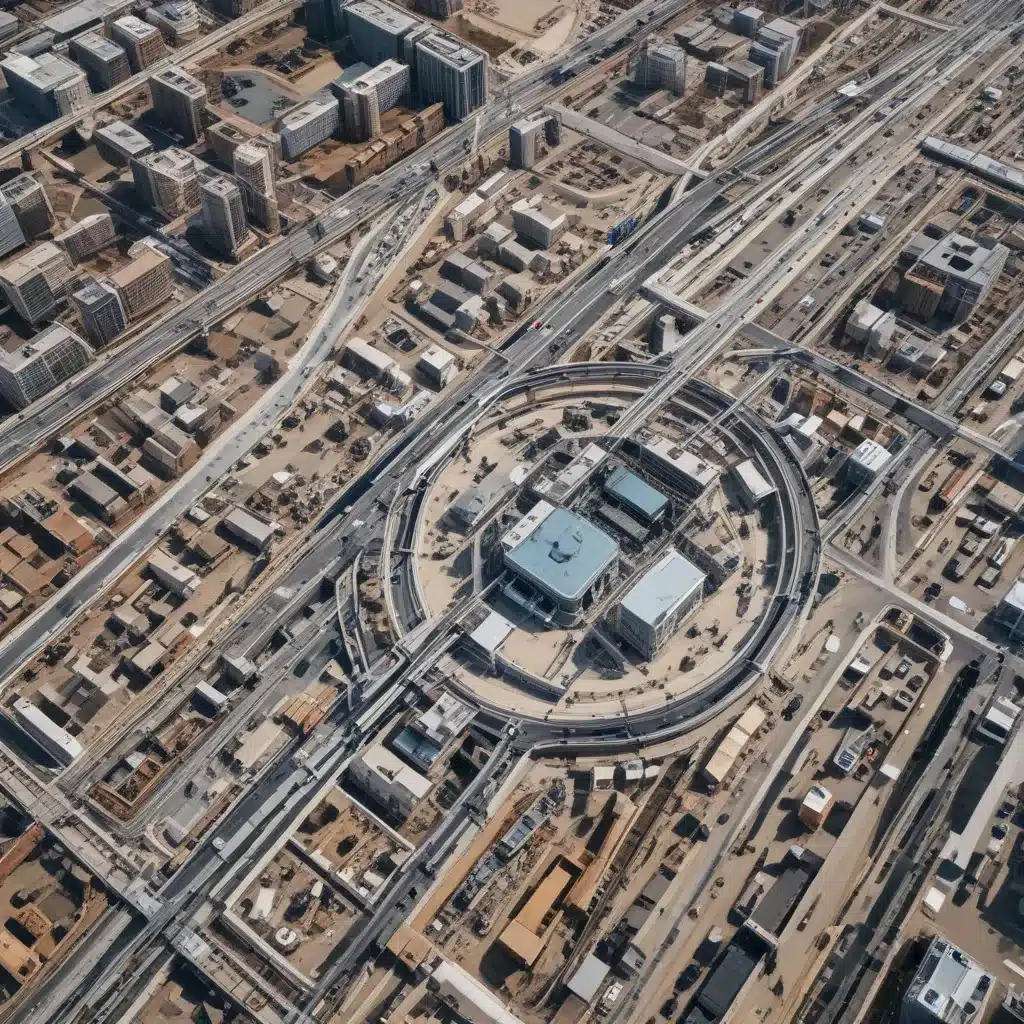Introduction
Virtual desktops, also known as multiple desktops, are a useful feature that allows you to organize applications and windows into separate workspaces. With multiple desktops, you can group tasks and workflows together to help minimize distractions and improve productivity.
In this article, I will discuss in depth whether Windows 11 supports multiple virtual desktops. I will cover the following topics:
Overview of Multiple Desktops
- What are virtual/multiple desktops and how do they work?
- Benefits of using multiple desktops
Multiple Desktops in Windows 11
- Does Windows 11 have native support for multiple desktops?
- How to enable and configure multiple desktops in Windows 11
- Using and managing multiple desktops in Windows 11
Comparison to Previous Windows Versions
- Multiple desktop support in Windows 10
- Changes and improvements in Windows 11
By the end of this article, you will have a thorough understanding of if and how multiple virtual desktops are supported in Windows 11. Let’s get started!
Overview of Multiple Desktops
What Are Virtual/Multiple Desktops?
A virtual desktop, also called a multiple desktop, is an extended workspace that acts as separate desktop environment. With multiple desktops enabled, you can create and switch between different desktops for different tasks and workflows.
For example, you could have one desktop for email, one for writing documents, one for software development, and so on. This allows you to group related applications and windows together while keeping each workflow separate.
Multiple desktops exist on the same physical monitor. You switch between them using keyboard shortcuts or a taskbar interface. The different desktops are completely isolated from each other in terms of open windows and applications.
Benefits of Using Multiple Desktops
There are several key advantages to using multiple virtual desktops:
-
Improved productivity – Focus on one task at a time without distractions from other open apps and windows.
-
Better organization – Group related tasks and workflows to minimize context switching.
-
More screen space – Spread open windows across different desktops to reduce clutter.
-
Separation of work and personal – Keep personal and professional tasks completely separate.
-
Enhanced security – Isolate sensitive tasks like online banking into their own secure desktop.
-
More customization – Customize each desktop with its own wallpaper and arrangement of apps.
Overall, multiple desktops allow for a more productive, organized, and efficient workflow, especially for power users and multitaskers.
Multiple Desktops in Windows 11
Now that we’ve covered the basics of multiple desktops, let’s look at the core focus of this article – whether and how Windows 11 supports multiple desktops natively.
Does Windows 11 Have Native Multiple Desktop Support?
The short answer is yes, Windows 11 supports multiple virtual desktops natively. The ability to create and organize multiple desktops is built right into the operating system.
Microsoft introduced virtual desktops back in Windows 10, and has continued to include and improve the feature in Windows 11. It is a core part of the multitasking experience on the latest version of Windows.
How to Enable and Configure Virtual Desktops
Enabling multiple desktops in Windows 11 is simple:
-
Go to Settings > System > Multitasking
-
Toggle the option for “Create desktops for multi-tasking” to the On position.
Once enabled, you can immediately start creating and switching between multiple desktops.
Some additional configuration options include:
- Setting keyboard shortcuts for desktop switching
- Choosing the desktop switching animation
- Setting names for each desktop
These can also be accessed through the Multitasking settings page mentioned above.
Using and Managing Multiple Desktops
Here are some tips for effectively utilizing multiple desktops in Windows 11:
-
Create a new desktop by clicking the + button on the taskbar or using the Win + Ctrl + D shortcut.
-
Switch desktops by hovering over the desktop preview thumbnails in the taskbar and clicking one.
-
Move windows between desktops by dragging them over the desktop previews.
-
Close a desktop by clicking the X on its thumbnail preview.
-
See all open windows across desktops with the Alt + Tab menu.
-
Customize each desktop with its own wallpaper, arrangement of windows, etc.
With just a bit of practice, using and managing multiple desktops becomes quick and intuitive. The desktop previews in the taskbar make them easily accessible.
Comparison to Previous Windows Versions
To understand the evolution of multiple desktops in Windows 11, it helps to compare with previous Windows releases:
Multiple Desktops in Windows 10
-
Introduced as a built-in feature in Windows 10, allowing up to 4 virtual desktops.
-
Basic desktop switching via the taskbar, no customization options.
-
Limited to just basic functions – Renaming, window organization, etc added later.
Improvements in Windows 11
-
Support for an unlimited number of virtual desktops.
-
More intuitive creation, switching, and window management.
-
Enhanced customization options – unique wallpapers, name desktops, etc.
-
Smoother animations when transitioning between desktops.
-
Better Alt + Tab integration to see all open windows.
Key Takeaway
The core virtual desktop capabilities were introduced in Windows 10, but Windows 11 takes the feature further with better usability and customization. Overall, Microsoft continues to refine and expand multiple desktop support with each OS release.
Conclusion
In summary, Windows 11 has robust native support for multiple virtual desktops. It provides a streamlined way to organize your workflows and tasks into separate workspaces.
Compared to Windows 10, Windows 11 offers more customization options, smoother user experience, and better integration across the OS. Virtual desktops are essentially a built-in multitasking power tool in Windows 11.
With unlimited desktops, customizable shortcuts, and easy window management between desktops, Windows 11 offers a leading virtual desktop implementation that helps boost productivity. Hopefully this article provided a comprehensive overview of using multiple desktops on the latest version of Windows. Let me know if you have any other questions!