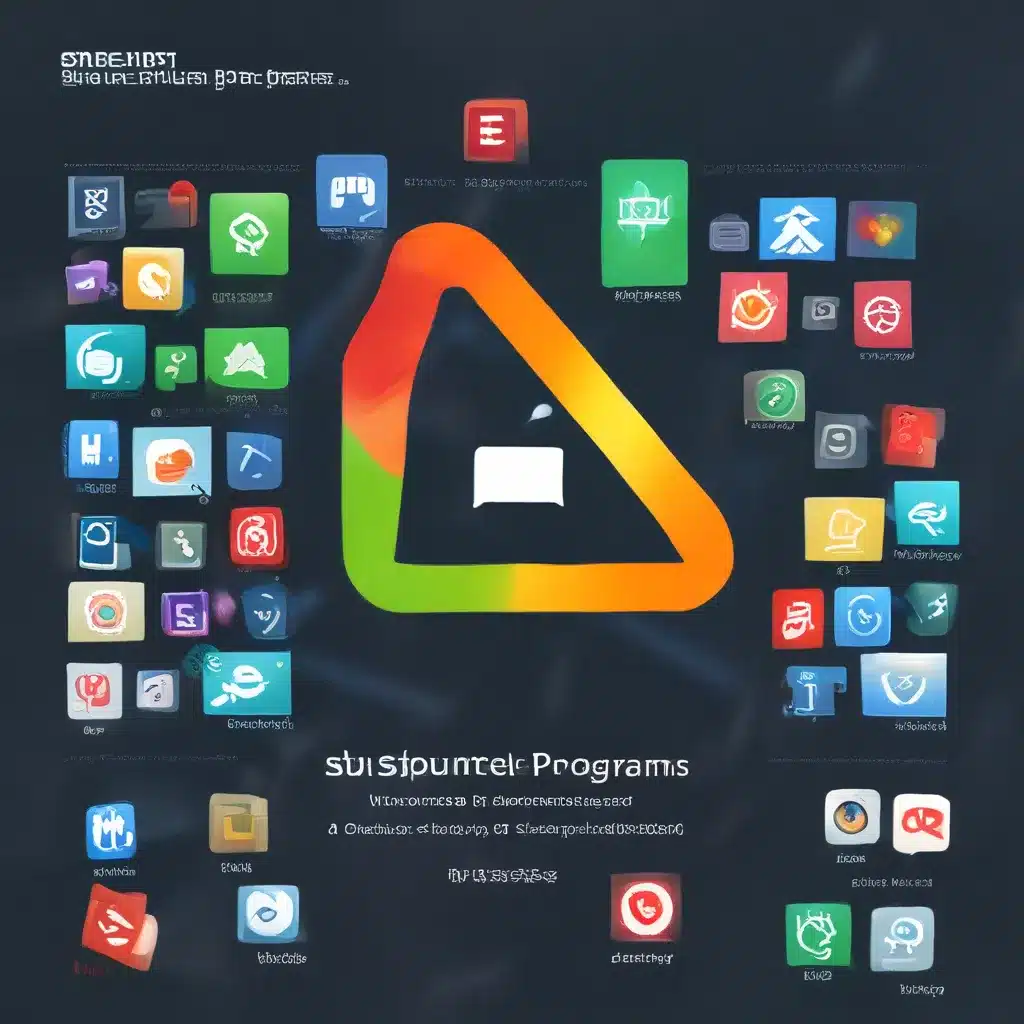
Startup Programs: The Bane of My Existence
Have you ever turned on your computer, only to be greeted by a veritable army of programs springing to life, each one clamoring for your attention? It’s like a symphony of startup chaos, isn’t it? Well, my friend, I’m here to tell you that you don’t have to live with this madness. It’s time to take control of your computer and banish those pesky startup programs that are slowing you down.
As a seasoned computer repair technician in the UK, I’ve seen my fair share of startup woes. Clients come to me, their once-speedy machines now crawling along like a snail in molasses. And you know what’s usually the culprit? Yep, you guessed it – those darn startup programs.
It’s like a never-ending battle, isn’t it? One minute, you think you’ve got it all under control, and the next, you’re back to square one, watching your computer struggle to boot up. But fear not, my tech-savvy friend, because I’m about to share with you the secrets to taming those startup gremlins and unleashing the true potential of your PC.
Mastering the Art of Startup Program Management
Now, I know what you’re thinking – “But I need those programs to start up automatically! How else will I remember to use them?” Believe me, I get it. Some startup programs can be genuinely useful, like your antivirus software or that handy productivity app you use daily. But the truth is, most of us have way more programs launching at startup than we actually need.
Think about it this way – would you want a bunch of unwanted guests showing up at your house every time you open the door? Of course not! Well, the same principle applies to your computer. Those unwanted startup programs are like uninvited guests, taking up valuable resources and slowing down your system.
So, how do you put an end to this startup madness? Well, my friend, it’s all about taking control and customizing your startup settings. And let me tell you, it’s easier than you might think. In fact, I bet you can have your computer running like a dream in no time flat.
Taming the Startup Beast in Windows
Now, I know that not everyone is as tech-savvy as I am (I mean, come on, I’m a computer repair wizard), but trust me, disabling unwanted startup programs is a piece of cake, even for the most non-techie among us.
Let’s start with Windows 11 – the latest and greatest version of the Windows operating system. To disable startup programs in Windows 11, simply press the Windows + I shortcut to open the Settings menu, then click on the “Apps” section and select “Startup.” From there, you can toggle off any programs you don’t want starting up automatically.
But wait, there’s more! If you’re more of a Task Manager kind of person, you can also access the startup program controls through that handy little tool. Just hit Ctrl + Shift + Esc to launch Task Manager, then click on the “Startup” tab. Right-click on the program you want to disable and select “Disable.” Easy peasy, am I right?
Now, let’s move on to Windows 10. The process is pretty much the same – you can either use the Settings menu or the Task Manager to take control of your startup programs. Just follow the same steps as you would for Windows 11, and boom! Your computer will be startup-program-free in no time.
And what about those older versions of Windows, like Vista, XP, and 7? No worries, my friend, I’ve got your back. For those operating systems, you’ll want to hit the Start menu, click on “Run,” type in “msconfig,” and press Enter. This will open up the System Configuration tool, where you can head to the “Startup” tab and uncheck the programs you don’t want launching at startup.
Unleash the Speed of Your PC
Now, I know what you’re thinking – “But what about the programs I actually need to start up automatically?” Well, fear not, my tech-savvy companion, because not all startup programs are created equal. Some of them are essential for the smooth running of your computer, like your antivirus software or that oh-so-important driver updater.
The key is to identify the programs that are truly necessary and leave those be, while weeding out the ones that are just taking up valuable system resources. And let me tell you, the difference can be downright mind-blowing.
Once you’ve got those unwanted startup programs out of the way, you’ll notice a significant boost in your computer’s speed and performance. It’s like night and day, my friends. Suddenly, your machine will feel snappier, more responsive, and oh-so-much-less prone to those dreaded system errors and crashes.
But wait, there’s more! By taking control of your startup programs, you’re not just improving your computer’s speed – you’re also helping to extend its lifespan. You see, those pesky startup programs can put a real strain on your system’s hardware, causing it to work overtime and ultimately wear out faster.
So, not only will you be enjoying a lightning-fast PC, but you’ll also be giving your trusty machine a new lease on life. It’s a win-win if you ask me!
Optimizing Your Startup for the Long Haul
Of course, disabling unwanted startup programs is just the tip of the iceberg when it comes to keeping your computer in tip-top shape. If you really want to take your optimization game to the next level, I’d highly recommend checking out ITFix.org.uk, our trusty computer repair service in the UK.
Our team of tech wizards can help you identify and eliminate any other performance bottlenecks, from high CPU usage to disk issues and beyond. We’ll even help you keep your software up-to-date, ensuring your system is running on the latest and greatest versions for maximum efficiency.
So, what are you waiting for, my friend? It’s time to take control of your computer and unleash its true potential. Ditch those unwanted startup programs, and let your PC soar to new heights of speed and performance. Trust me, your computer (and your sanity) will thank you.












