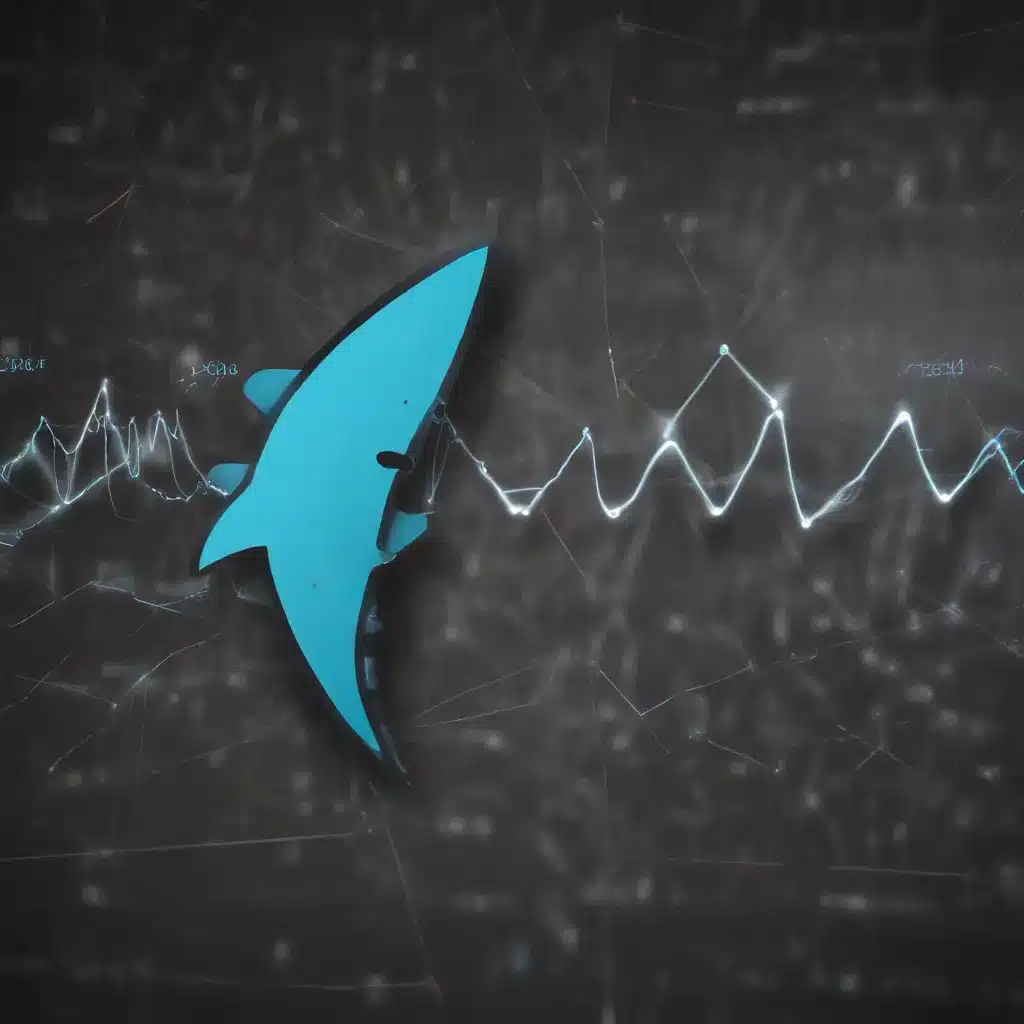
As a seasoned IT professional, I’ve encountered my fair share of network performance issues. One of the most valuable tools in my troubleshooting arsenal is Wireshark, a powerful packet analyzer that can provide unparalleled insights into the inner workings of your network. In this comprehensive article, I’ll guide you through a robust methodology for diagnosing and resolving network bottlenecks using Wireshark.
Understanding Network Bottlenecks
Network bottlenecks can manifest in various forms, from sluggish file transfers and slow website responsiveness to intermittent connectivity and dropped packets. These issues can stem from a wide range of factors, including hardware limitations, software configurations, network protocol misalignments, and even external factors like internet service provider (ISP) constraints.
Identifying the root cause of a network bottleneck is crucial, as it allows you to implement targeted solutions that address the underlying problem. Blindly tinkering with network settings or replacing hardware without a thorough investigation can often lead to more frustration and wasted time.
Wireshark: The Swiss Army Knife of Network Analysis
Wireshark, formerly known as Ethereal, is a renowned network protocol analyzer that has become an indispensable tool for IT professionals worldwide. This powerful software allows you to capture, inspect, and dissect network traffic in real-time, providing an unparalleled level of visibility into the inner workings of your network.
Wireshark’s extensive protocol support, advanced filtering capabilities, and intuitive user interface make it a valuable asset in diagnosing a wide range of network issues, including bottlenecks. By analyzing the captured packet data, you can gain insights into network performance, identify protocol-specific problems, and pinpoint the source of the bottleneck.
Diagnosing Network Bottlenecks with Wireshark
To effectively diagnose network bottlenecks using Wireshark, follow this comprehensive methodology:
1. Establish a Baseline
Before you can identify a problem, you need to understand the normal behavior of your network. Start by capturing a network trace during a period when your network is performing optimally. This “baseline” capture will serve as a reference point for comparison when you encounter performance issues.
To capture a baseline trace, follow these steps:
- Launch Wireshark and ensure that you’re capturing traffic on the appropriate network interface.
- Allow the capture to run for a reasonable duration, typically 5-10 minutes, to ensure you collect a representative sample of network activity.
- Save the capture file for future reference.
2. Identify the Symptoms
When you encounter a network bottleneck, the first step is to identify the specific symptoms. Ask yourself the following questions:
- Is the issue related to download speed, upload speed, or both?
- Are there any noticeable delays or latency in certain applications or services?
- Are there any intermittent connectivity issues or dropped connections?
- Are there any unusual error messages or warnings appearing in the network traffic?
Documenting the symptoms as clearly as possible will help you narrow down the potential causes and guide your troubleshooting efforts.
3. Capture the Problematic Traffic
With the symptoms in mind, it’s time to capture the network traffic during the period when the bottleneck is occurring. This will provide the necessary data for your Wireshark analysis.
- Launch Wireshark and ensure that you’re capturing traffic on the appropriate network interface.
- Initiate the activity or task that is experiencing the bottleneck, such as a file upload, video streaming, or web browsing.
- Allow the capture to run for a sufficient duration to ensure you collect a representative sample of the problematic network activity.
- Save the capture file for further analysis.
4. Analyze the Captured Data
Now that you have both the baseline and the problematic capture files, it’s time to dive into the Wireshark analysis. Here’s a step-by-step approach:
- Compare the Baseline and Problematic Captures: Open both capture files in Wireshark and compare the network activity, focusing on metrics such as throughput, packet loss, and retransmissions.
- Identify Anomalies: Look for any significant differences between the baseline and problematic captures. This could include higher latency, increased retransmission rates, or unexpected protocol behaviors.
- Investigate Protocol-Specific Issues: Utilize Wireshark’s protocol-specific analysis tools to delve deeper into the network traffic. For example, you can analyze TCP sessions to identify congestion or flow control issues, or examine DNS queries to detect name resolution problems.
- Isolate the Bottleneck: Carefully examine the capture data to pinpoint the specific network segment, device, or protocol that is causing the bottleneck. This could involve analyzing packet timings, tracking data flows, or identifying performance-related metrics.
5. Develop and Implement a Solution
Once you’ve identified the root cause of the network bottleneck, it’s time to devise and implement a solution. Depending on the nature of the problem, the solution may involve:
- Adjusting network configurations (e.g., modifying MTU settings, optimizing TCP parameters)
- Upgrading or replacing network hardware (e.g., switches, routers, network interface cards)
- Implementing quality of service (QoS) policies to prioritize critical traffic
- Optimizing application-level settings (e.g., adjusting buffer sizes, enabling compression)
- Coordinating with your ISP to address any issues on their end
Practical Examples: Wireshark in Action
Let’s explore a few real-world scenarios where Wireshark has proven invaluable in diagnosing and resolving network bottlenecks:
Scenario 1: Detecting a DDoS Attack
Wireshark can be a powerful tool in identifying and mitigating distributed denial-of-service (DDoS) attacks. By capturing network traffic and analyzing packet patterns, you can quickly detect a sudden surge in traffic from multiple sources, a hallmark of a DDoS attack. Wireshark’s ability to decode packet headers and payloads can provide crucial insights into the attack vectors, enabling you to implement appropriate countermeasures to protect your network.
Scenario 2: Identifying Malware Infections
Malware infections can often manifest as network bottlenecks, with the malicious software consuming resources and disrupting normal network operations. Wireshark can help identify these issues by detecting unusual traffic patterns, such as connections to suspicious IP addresses or unexpected data transfers. By analyzing the packet payloads, you can gain insights into the malware’s behavior and take steps to mitigate the infection.
Scenario 3: Troubleshooting TCP Upload Speed Issues
In a case where a user is experiencing slow TCP upload speeds despite having a high-bandwidth internet connection, Wireshark can be instrumental in identifying the root cause. By capturing and analyzing the network traffic, you can investigate factors such as packet retransmissions, TCP flow control, and potential bottlenecks along the data path. Wireshark’s comprehensive protocol analysis capabilities can help you pinpoint the issue, whether it’s related to network configuration, hardware limitations, or external factors beyond your control.
Conclusion
Wireshark is a powerful and versatile tool that should be in every IT professional’s arsenal. By mastering the art of network analysis with Wireshark, you can quickly identify and resolve a wide range of network bottlenecks, ensuring optimal performance and a seamless user experience. Remember, the key to effective troubleshooting lies in a methodical approach, a deep understanding of network protocols, and the ability to leverage Wireshark’s extensive capabilities.
For more IT insights and troubleshooting tips, be sure to visit IT Fix, where our team of experienced professionals is dedicated to providing practical solutions and in-depth guidance on all things technology.












