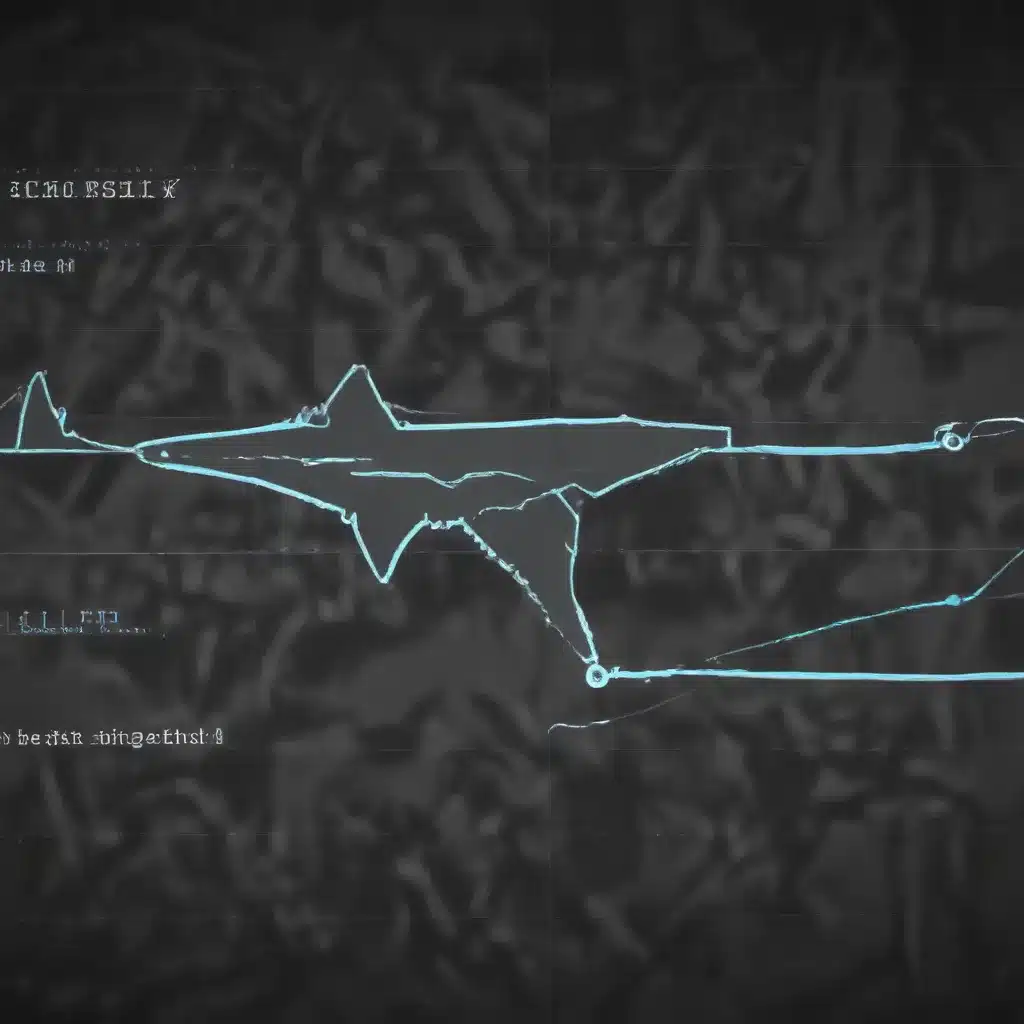
As a seasoned IT professional, I’ve encountered countless network performance issues over the years. One of the most powerful tools in my arsenal for tackling these challenges is Wireshark – a free and open-source packet analyzer that provides unparalleled insights into network traffic. In this comprehensive guide, I’ll walk you through the process of using Wireshark to diagnose and resolve network bottlenecks, helping you optimize your network’s performance and keep your users happy.
Understanding Network Bottlenecks
Network bottlenecks can manifest in various ways, from sluggish file transfers and slow web page loads to lagging real-time applications like video conferencing. These issues can stem from a variety of sources, including network infrastructure, bandwidth limitations, device configurations, or even application-level problems.
To effectively troubleshoot network performance, it’s essential to understand the common causes of bottlenecks. Some of the most prevalent culprits include:
- Bandwidth Saturation: When the available network bandwidth is exceeded, it can lead to increased latency, packet loss, and overall performance degradation.
- Duplex Mismatches: A mismatch between the duplex settings of network devices can cause significant throughput issues.
- Network Latency: High latency, often caused by long distances or network congestion, can severely impact the responsiveness of network applications.
- Packet Loss: Dropped packets due to network errors or congestion can disrupt data transfer and degrade application performance.
- Inefficient Network Protocols: Outdated or poorly configured network protocols can hinder performance, especially for file sharing or remote access.
- Hardware Failures: Faulty network interfaces, switches, or other hardware components can introduce performance bottlenecks.
Unleashing the Power of Wireshark
Wireshark is a powerful network protocol analyzer that allows you to capture, analyze, and troubleshoot network traffic in real-time. By inspecting the packet-level data flowing through your network, Wireshark provides invaluable insights that can help you identify and resolve performance issues.
Let’s explore some of the key ways you can leverage Wireshark to diagnose network bottlenecks:
Analyzing Network Traffic Patterns
One of the first steps in identifying a network bottleneck is to understand the traffic patterns on your network. Wireshark’s robust capture and filtering capabilities allow you to monitor network activity and identify any anomalies or unusual traffic behavior.
To get started, simply launch Wireshark and select the network interface you want to capture traffic on. Once the capture is underway, you can use Wireshark’s display filters to focus on specific protocols, IP addresses, or other criteria that may be relevant to your investigation.
For example, you can use the tcp.port == 80 filter to isolate all HTTP traffic, or the ip.addr == 192.168.1.100 filter to focus on a particular host. By analyzing the captured data, you can identify potential bottlenecks, such as high bandwidth utilization, excessive retransmissions, or unusual protocol distributions.
Identifying Latency and Packet Loss
Latency and packet loss are two of the most common causes of network performance issues. Wireshark provides several tools to help you pinpoint these problems, including the TCP Analysis and the IO Graph features.
The TCP Analysis feature allows you to view the round-trip time (RTT) for TCP connections, which can indicate the presence of network latency. By examining the RTT values, you can identify network segments or connections that are experiencing excessive delay.
The IO Graph, on the other hand, offers a visual representation of network traffic over time, including metrics like throughput and packet loss. By analyzing the IO Graph, you can quickly spot patterns or spikes that may be indicative of network congestion or other performance bottlenecks.
Detecting Duplex Mismatches
Duplex mismatches, where one network device is operating in full-duplex mode while the other is in half-duplex mode, can significantly impact network performance. Wireshark’s ability to capture and analyze low-level network frames can help you identify these mismatches.
Look for signs of excessive collisions or retransmissions in your Wireshark capture, as these are common indicators of a duplex mismatch. You can also use the eth.fc.type_ind display filter to view the Ethernet frame control information, which may reveal the duplex settings of the connected devices.
Identifying Inefficient Network Protocols
Different network protocols have varying levels of efficiency, and some may be better suited for specific use cases than others. Wireshark can help you identify the protocols being used on your network and assess their impact on performance.
For example, if you’re experiencing slow file transfers, you can use Wireshark to examine the SMB (Server Message Block) or AFP (Apple Filing Protocol) traffic. Wireshark can provide insights into the protocol’s behavior, such as round-trip times, retransmissions, and pipelining, which can help you optimize the configuration or identify potential bottlenecks.
Detecting Hardware Failures
Network hardware failures, such as faulty network interface cards (NICs) or malfunctioning switches, can also contribute to performance issues. Wireshark can help you identify these hardware-related problems by analyzing low-level network frames and looking for indicators like excessive errors, CRC mismatches, or abnormal frame sizes.
By combining Wireshark’s powerful capture and analysis capabilities with your knowledge of network troubleshooting, you can quickly identify the root cause of network bottlenecks and take the necessary steps to resolve them.
Putting Wireshark to Work
Now that you have a solid understanding of how Wireshark can help you diagnose network bottlenecks, let’s dive into a step-by-step approach to troubleshooting:
-
Establish a Baseline: Before you can identify performance issues, it’s crucial to understand the normal traffic patterns and performance characteristics of your network. Capture a Wireshark trace during a period of typical network activity and analyze it to establish a baseline.
-
Identify the Problem: When users report performance problems, use Wireshark to capture network traffic during the affected time frame. Compare the current trace to your baseline to identify any anomalies or deviations that could be contributing to the bottleneck.
-
Analyze the Traffic: Dig deeper into the captured traffic using Wireshark’s various tools and filters. Look for signs of latency, packet loss, duplex mismatches, or inefficient protocols. Pay close attention to the round-trip times, retransmission rates, and protocol-specific metrics.
-
Isolate the Cause: Based on your analysis, try to pinpoint the specific cause of the bottleneck. Is it a bandwidth limitation? A hardware failure? A configuration issue? Wireshark’s detailed information can help you narrow down the problem and identify the root cause.
-
Implement a Solution: Once you’ve identified the underlying issue, work on implementing a solution. This may involve upgrading network hardware, reconfiguring network settings, optimizing application protocols, or making other changes to improve network performance.
-
Verify and Monitor: After implementing the solution, use Wireshark to capture and analyze network traffic again, ensuring that the performance issues have been resolved. Continued monitoring with Wireshark can help you proactively identify and address any emerging bottlenecks.
Remember, Wireshark is a powerful tool, but it’s just one part of the overall network troubleshooting process. Combining Wireshark’s insights with your own expertise and knowledge of your network infrastructure will enable you to tackle even the most complex network performance challenges.
Conclusion
In the ever-evolving world of IT, network performance is a critical concern for businesses of all sizes. By mastering the art of using Wireshark to diagnose network bottlenecks, you can position yourself as a valuable asset to your organization, helping to ensure that your network operates at peak efficiency and delivers the reliable, high-performance experience that users demand.
Whether you’re dealing with bandwidth saturation, latency issues, or hardware failures, Wireshark’s robust set of tools and features can provide the insights you need to identify and resolve the underlying problems. By following the strategies outlined in this article, you’ll be well on your way to becoming a Wireshark ninja, equipped to tackle even the most complex network performance challenges.
So, the next time your network starts to slow down, don’t hesitate – fire up Wireshark and get to work. With this powerful tool in your arsenal, you’ll be able to quickly pinpoint the bottlenecks and implement the necessary solutions to keep your network running at its best.












