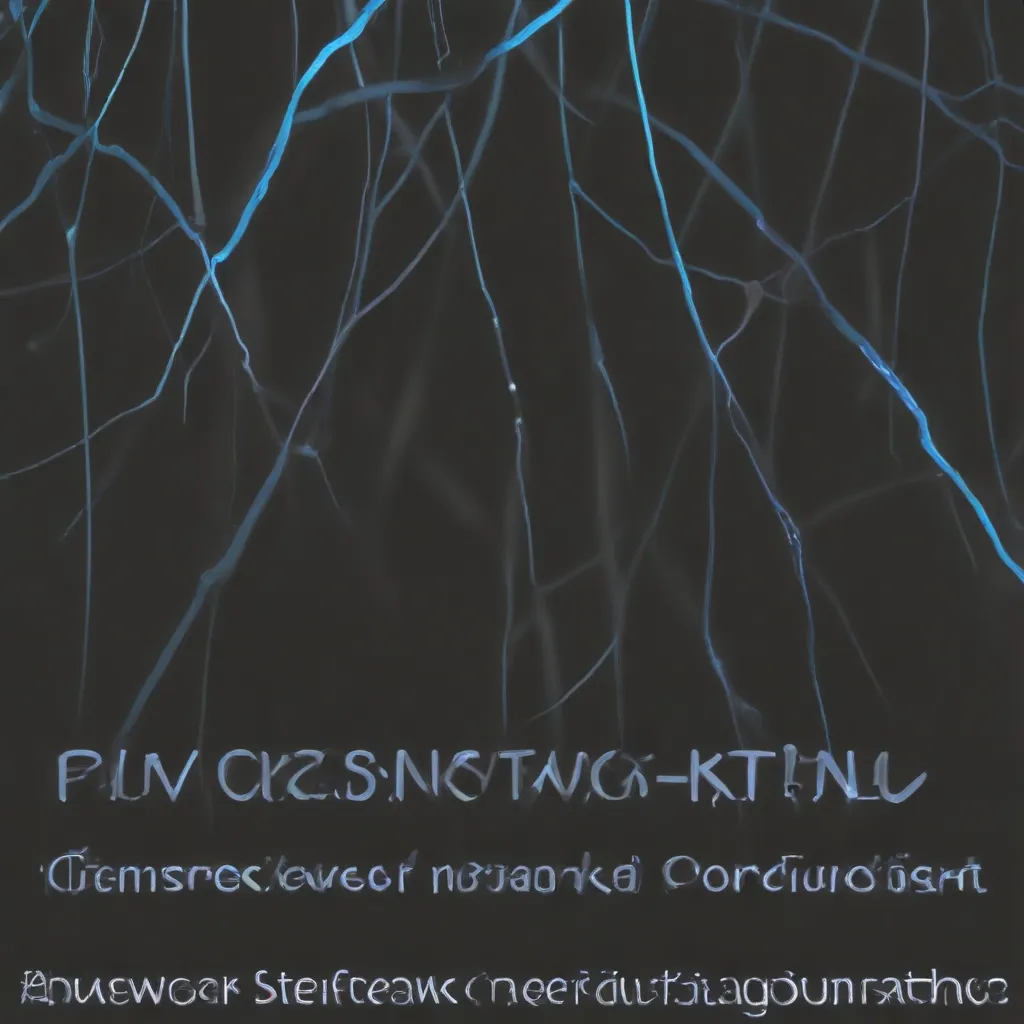
Understanding Network Performance Issues
Maintaining optimal network performance is a critical responsibility for IT professionals, as slow or unreliable connectivity can cripple business operations and frustrate end-users. When faced with network bottlenecks, it’s essential to have a structured troubleshooting approach to identify the root cause and implement effective solutions.
One of the most powerful tools in an IT specialist’s arsenal is Wireshark, a renowned network protocol analyzer. By harnessing the capabilities of Wireshark, you can delve deep into network traffic, uncover performance bottlenecks, and devise strategies to resolve them.
In this comprehensive article, we’ll explore a Wireshark-powered troubleshooting approach to diagnose and address network bottlenecks, drawing insights from real-world examples and industry best practices.
Identifying Symptoms of Network Bottlenecks
The first step in troubleshooting network performance issues is to recognize the symptoms that indicate the presence of a bottleneck. Common signs of network bottlenecks include:
- Intermittent connectivity: Users experiencing frequent disconnections or sudden loss of network access, even for brief periods.
- Slow file transfers or web browsing: Sluggish data transfer speeds, especially for large files or media-rich web content.
- Increased latency: Noticeable delays in response times, particularly for real-time applications like VoIP or video conferencing.
- Packet loss: Dropped or corrupted packets, leading to incomplete data transmission and poor application performance.
- High CPU or memory utilization: Network devices, such as routers or switches, experiencing resource exhaustion, which can contribute to performance degradation.
By identifying these symptoms, you can narrow down the potential causes and focus your troubleshooting efforts accordingly.
Leveraging Wireshark for Comprehensive Network Analysis
Wireshark is a powerful network protocol analyzer that can provide invaluable insights into the underlying network traffic, helping you pinpoint the source of performance bottlenecks. Let’s explore how to utilize Wireshark’s features to diagnose and address network issues effectively.
Capturing Network Traffic
The first step in using Wireshark is to capture the network traffic that you want to analyze. Wireshark offers several options for capturing data, including:
- Live capture: Wireshark can capture packets in real-time directly from network interfaces on your system.
- Capture file analysis: You can load a previously saved capture file into Wireshark for in-depth analysis.
When capturing live traffic, it’s essential to choose the appropriate network interface and ensure that you have the necessary permissions to capture packets. Wireshark also allows you to apply capture filters to narrow down the data you collect, focusing on specific protocols, IP addresses, or ports.
Analyzing Captured Data
Once you’ve captured the network traffic, Wireshark provides a wealth of tools and features to help you analyze the data and identify potential bottlenecks.
Packet List Pane: The packet list pane displays all the captured packets, providing an overview of the network activity. You can use this pane to:
– Identify high-volume traffic flows
– Spot unusual packet patterns or anomalies
– Detect retransmissions or out-of-order packets
Packet Details Pane: The packet details pane offers a comprehensive view of the protocol layers and fields within each captured packet. This pane can help you:
– Understand the specific protocols involved in a transaction
– Identify any protocol-level issues or errors
– Analyze the payload data for potential bottlenecks
Packet Bytes Pane: The packet bytes pane displays the raw packet data in a hexadecimal format, allowing you to:
– Inspect the actual contents of the packets
– Identify any data encoding or compression issues
– Detect potential security vulnerabilities or malicious activity
Identifying Network Bottlenecks
By leveraging the various Wireshark panes and features, you can systematically investigate network bottlenecks. Here are some common techniques:
-
Bandwidth Utilization Analysis: Monitor the overall bandwidth usage, identify high-bandwidth flows, and determine if any specific applications or protocols are consuming excessive network resources.
-
Latency and Jitter Evaluation: Analyze the end-to-end latency and jitter (variation in latency) experienced by packets, which can indicate network congestion or quality issues.
-
Packet Loss and Retransmission Identification: Look for packet loss and retransmissions, which can be symptomatic of network congestion, faulty network equipment, or poor signal quality.
-
Protocol-Specific Troubleshooting: Delve into the details of specific protocols, such as TCP, UDP, or VoIP, to uncover any protocol-level performance problems or inefficiencies.
-
Network Device Performance Monitoring: Examine the resource utilization of network devices, such as switches, routers, or firewalls, to identify potential bottlenecks or points of failure.
-
Identifying Unusual Traffic Patterns: Detect any unusual traffic patterns, such as unexpected protocol usage, anomalous data flows, or suspicious activities, which could indicate security threats or misconfigured network components.
By combining these Wireshark-powered techniques, you can gain a comprehensive understanding of the network’s behavior and isolate the root causes of performance bottlenecks.
Practical Troubleshooting Scenarios
Let’s explore some real-world examples of using Wireshark to diagnose and resolve network bottlenecks.
Scenario 1: Intermittent Connectivity Issues
In this scenario, a remote team is experiencing intermittent connectivity problems when accessing a Citrix-hosted application. Some users report frequent disconnections, while others experience relatively stable connections.
Using Wireshark, you can take the following steps to investigate the issue:
-
Capture Network Traffic: Perform a live capture on the client-side network interfaces of the affected users, focusing on the periods when the connectivity issues occur.
-
Analyze TCP Connections: Examine the TCP connection establishment and termination patterns in the captured data. Look for any abnormalities, such as unexpected TCP resets or out-of-order packet sequences.
-
Evaluate Network Latency: Measure the end-to-end latency and jitter experienced by the Citrix traffic. Sudden spikes in latency or high jitter can indicate network congestion or quality problems.
-
Identify Packet Loss: Detect any packet loss, which can contribute to the intermittent connectivity issues. Investigate the potential causes, such as faulty network equipment, signal interference, or bandwidth constraints.
-
Explore Citrix-Specific Metrics: Analyze Citrix-specific protocol metrics, such as ICA (Independent Computing Architecture) frame loss or retransmissions, to uncover any protocol-level performance problems.
-
Correlate with System Logs: Cross-reference the Wireshark findings with any relevant system or application logs, which may provide additional context or clues about the root cause of the connectivity issues.
By thoroughly analyzing the network traffic using Wireshark, you can identify the specific factors contributing to the intermittent connectivity problems and develop targeted solutions, such as optimizing network configurations, upgrading network equipment, or addressing any protocol-level inefficiencies.
Scenario 2: Packet Storm Investigation
In this scenario, a home network user is experiencing frequent packet loss and performance degradation, potentially due to a “packet storm” on their network.
To investigate the issue, you can leverage Wireshark’s capabilities as follows:
-
Capture Network Traffic: Perform a live capture on the user’s network interface to collect the relevant packet data.
-
Analyze the Packet Flows: Examine the packet list pane to identify any unusual traffic patterns, such as high-volume flows or unusual protocol usage.
-
Investigate Packet Loss: Detect any instances of packet loss or retransmissions, which could indicate network congestion or equipment failures.
-
Identify the Culprit Devices: Utilize Wireshark’s “Conversations” and “Endpoints” features to pinpoint the specific devices or network segments generating the problematic traffic.
-
Explore Protocol-Level Issues: Dive into the packet details and bytes panes to understand the nature of the packet storm, such as the protocols involved, the payload data, and any potential protocol-level inefficiencies.
-
Correlate with Network Topology: Consider the user’s network topology, including any wireless access points, switches, or routers, to identify potential points of failure or congestion.
By thoroughly analyzing the captured network data with Wireshark, you can gain valuable insights into the root cause of the packet storm, whether it’s related to specific devices, protocols, or network infrastructure issues. This information can then guide you in implementing appropriate solutions, such as reconfiguring network equipment, optimizing wireless settings, or even replacing faulty hardware.
Scenario 3: Investigating Poor Network Performance
In this scenario, a web-based data viewer application is experiencing performance issues, and the IT team needs to identify the root cause before making any further changes to the infrastructure or application.
To troubleshoot the poor network performance, you can employ the following Wireshark-powered approach:
-
Baseline Network Performance: Capture network traffic while the application is functioning normally to establish a baseline for comparison.
-
Analyze Network Traffic Patterns: Examine the packet list, details, and bytes panes to identify any changes in traffic patterns, such as increased bandwidth usage, higher latency, or protocol-specific issues.
-
Evaluate Network Infrastructure: Assess the network infrastructure, including switches, routers, and network links, to detect any potential bottlenecks or points of failure.
-
Investigate Application-Level Metrics: Analyze application-specific protocol metrics, such as HTTP request/response times, TLS handshake durations, or database query latencies, to identify any performance bottlenecks within the application itself.
-
Correlate with System and Application Logs: Cross-reference the Wireshark findings with any relevant system or application logs to gain a more holistic understanding of the performance issues.
-
Validate Changes and Iteratively Improve: After implementing any network or application optimizations, capture additional network traffic and compare the results to the baseline to ensure the effectiveness of the changes.
By taking a comprehensive, Wireshark-driven approach to analyzing the network performance, you can isolate the root cause of the issues, whether they are related to network infrastructure, application-level protocols, or a combination of both. This insight will enable you to implement targeted solutions and continually improve the overall performance of the web-based data viewer application.
Enhancing Wireshark Capabilities with Supplementary Tools
While Wireshark is a powerful network analysis tool, it can be further enhanced by integrating it with other supplementary tools and utilities. Some examples include:
-
PRTG Network Monitor: PRTG can be used in conjunction with Wireshark to provide real-time monitoring of network performance metrics, allowing you to quickly identify and address emerging bottlenecks.
-
Tcpdump: For command-line-oriented users, tcpdump can be a valuable complement to Wireshark, providing a more streamlined approach to packet capture and analysis.
-
TraceWrangler: This tool can help sanitize capture files by removing sensitive information, making it easier to share data for troubleshooting or analysis purposes.
-
PowerShell or Bash Scripts: Automating certain Wireshark tasks, such as capture file management or generating custom reports, can improve efficiency and streamline your troubleshooting workflows.
By leveraging these complementary tools and utilities alongside Wireshark, you can create a more comprehensive and efficient network analysis and troubleshooting ecosystem, empowering you to tackle even the most complex network performance challenges.
Conclusion
Diagnosing and resolving network bottlenecks is a critical responsibility for IT professionals, and Wireshark is an invaluable tool in this endeavor. By mastering Wireshark’s capabilities, you can gain deep insights into network traffic, identify the root causes of performance issues, and implement effective solutions.
This article has provided a comprehensive guide to leveraging Wireshark for network bottleneck troubleshooting, covering capturing network traffic, analyzing captured data, and applying practical troubleshooting techniques. By combining Wireshark’s powerful features with industry best practices and supplementary tools, you can elevate your network troubleshooting skills and ensure optimal network performance for your organization.
Remember, the key to successful network troubleshooting is a structured, data-driven approach. With Wireshark as your ally, you can confidently navigate complex network challenges and deliver reliable, high-performing IT infrastructure to support your business objectives.












