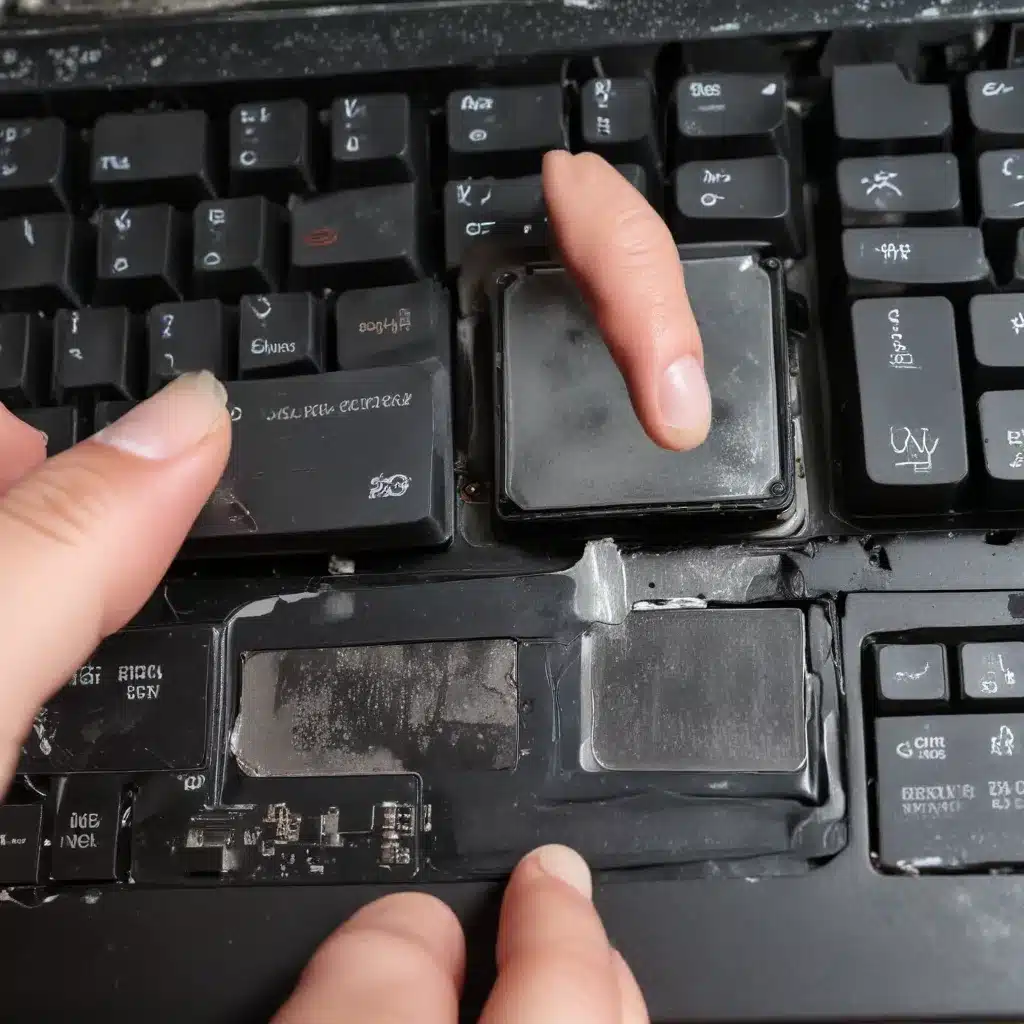
Diagnosing and Repairing Liquid Damaged Laptop Keyboards
Laptop Hardware
When it comes to laptop hardware, the keyboard is one of the most vulnerable components. Whether it’s a few drops of water, a spilled beverage, or an accidental liquid spill, liquid damage can wreak havoc on your laptop’s keyboard. As an experienced IT technician, I’ve seen my fair share of liquid-damaged laptops, and I’m here to share my knowledge on how to diagnose and repair these issues.
Laptop Components
Laptops are complex devices, with a variety of interconnected components that work together to provide a seamless computing experience. At the heart of the laptop is the motherboard, which houses the central processing unit (CPU), memory (RAM), and various other chips and circuitry. The keyboard is typically connected to the motherboard through a flexible ribbon cable, making it a critical part of the overall system.
Laptop Keyboard
The keyboard is an essential input device, allowing you to type text, navigate your operating system, and interact with various applications. Laptop keyboards are designed to be compact and lightweight, often using membrane or scissor-switch mechanisms to register key presses. While these keyboards are generally durable, they can be susceptible to liquid damage due to their close proximity to the user’s hands.
Liquid Damage
When a liquid is spilled on a laptop keyboard, it can cause a range of problems, from individual keys malfunctioning to the entire keyboard becoming unresponsive. The liquid can seep into the keyboard mechanism, causing short circuits, corrosion, and mechanical failure. The severity of the damage often depends on the type and amount of liquid, as well as the speed with which the laptop is dried and cleaned.
Laptop Diagnostics
Diagnosing the extent of liquid damage on a laptop keyboard is a crucial first step in the repair process. By carefully examining the symptoms and utilizing various troubleshooting techniques, you can identify the root cause of the issue and determine the best course of action.
Troubleshooting Techniques
-
Visual Inspection: Carefully examine the keyboard for any visible signs of liquid, such as discoloration, staining, or corrosion. Look for any swollen or stuck keys, as these can be indicators of liquid intrusion.
-
Key Functionality: Test each key on the keyboard to identify any non-responsive or malfunctioning keys. This can help pinpoint the specific areas affected by the liquid damage.
-
Diagnostic Software: Utilize software tools, such as built-in system diagnostics or third-party utilities, to assess the keyboard’s functionality and identify any related hardware issues.
-
Power Cycling: Perform a full power cycle by turning off the laptop, unplugging it from the power source, and waiting for a few minutes before turning it back on. This can sometimes help clear temporary issues caused by the liquid spill.
Diagnostic Tools
In addition to the troubleshooting techniques, you may need to use specialized diagnostic tools to thoroughly assess the extent of the liquid damage.
-
Multimeter: A multimeter can be used to measure electrical resistance, voltage, and continuity within the keyboard circuitry, helping to identify any short circuits or other electrical issues.
-
Disassembly Tools: A set of small screwdrivers, pry tools, and other disassembly tools can be used to carefully open the laptop and access the internal components, including the keyboard.
-
Magnifying Glass: A magnifying glass or a loupe can be helpful in closely inspecting the keyboard for any signs of corrosion or damage to the individual components.
Error Identification
By combining the visual inspection, key functionality tests, and diagnostic tool findings, you can identify the specific errors or issues caused by the liquid damage. This information will guide you in the repair process, helping you determine the appropriate next steps.
Keyboard Repair
Once you have a clear understanding of the extent of the liquid damage, you can proceed with the keyboard repair process. This may involve disassembling the laptop, cleaning the affected components, and potentially replacing the keyboard or other related parts.
Disassembly Process
-
Gather Necessary Tools: Assemble a set of small screwdrivers, pry tools, and any other equipment needed to safely disassemble the laptop.
-
Carefully Disassemble the Laptop: Follow the manufacturer’s instructions or consult online guides to methodically disassemble the laptop, taking note of the order and orientation of the components.
-
Access the Keyboard: Carefully remove the keyboard assembly, taking care not to damage any of the delicate connections or components.
-
Inspect the Keyboard: Closely examine the keyboard for any signs of liquid damage, such as corrosion, staining, or physical damage to the keys or membrane.
Replacement Parts
If the keyboard is severely damaged or the liquid has affected the internal components, you may need to replace the keyboard or other related parts. Ensure that you obtain genuine or compatible replacement parts from a reputable source to ensure proper fit and functionality.
Reassembly Procedures
-
Clean and Dry the Components: Thoroughly clean the affected areas using a soft, lint-free cloth and a mild, non-corrosive cleaning solution. Allow the components to dry completely before reassembly.
-
Reassemble the Laptop: Carefully reassemble the laptop, following the disassembly steps in reverse order. Pay close attention to the proper alignment and connection of the keyboard and other components.
-
Test the Keyboard: Once the laptop is fully reassembled, test the keyboard’s functionality to ensure that all keys are working correctly and the keyboard is responsive.
Data Recovery
In the event of a liquid spill, the potential for data loss is a significant concern. It’s crucial to have a well-thought-out data backup strategy in place to protect your important files and information.
Data Backup Strategies
-
Regular Backups: Implement a regular backup routine, either through an automated cloud-based solution or by manually backing up your data to an external storage device.
-
Incremental Backups: Consider using an incremental backup system, which only backs up the files that have changed since the last backup, to save time and storage space.
-
Offsite Backups: Store a copy of your data in a secure, offsite location to protect against local disasters or physical damage to your device.
Data Extraction Methods
If your laptop is severely damaged or the keyboard is not functioning properly, you may need to resort to data extraction methods to recover your important files.
-
External Storage Devices: Connect the laptop to an external storage device, such as a USB hard drive or a live Linux distribution, to access the data directly from the laptop’s storage.
-
Data Recovery Software: Utilize specialized data recovery software to scan the laptop’s storage and extract any accessible files, even if the operating system is not booting properly.
Data Restoration Techniques
Once you have successfully extracted the data, you can proceed with restoring it to a new device or a repaired laptop. Ensure that you have a secure and reliable storage solution in place to safeguard your data going forward.
Remember, the key to effective data recovery is to act quickly and avoid further damage to the laptop. If the liquid damage is severe, it’s always best to consult with a professional data recovery service to ensure the best possible outcome.
In conclusion, diagnosing and repairing a liquid-damaged laptop keyboard requires a methodical approach, a good understanding of laptop hardware, and a range of troubleshooting techniques. By following the steps outlined in this article, you can effectively identify the extent of the damage, perform the necessary repairs, and recover your important data. Stay vigilant, work carefully, and always prioritize data backup to minimize the impact of any liquid-related incidents.
If you’re in the Manchester area and need assistance with your liquid-damaged laptop, feel free to reach out to the IT Fix team at https://itfix.org.uk/computer-repair/. Our experienced technicians are always ready to lend a hand and get your device back up and running.












