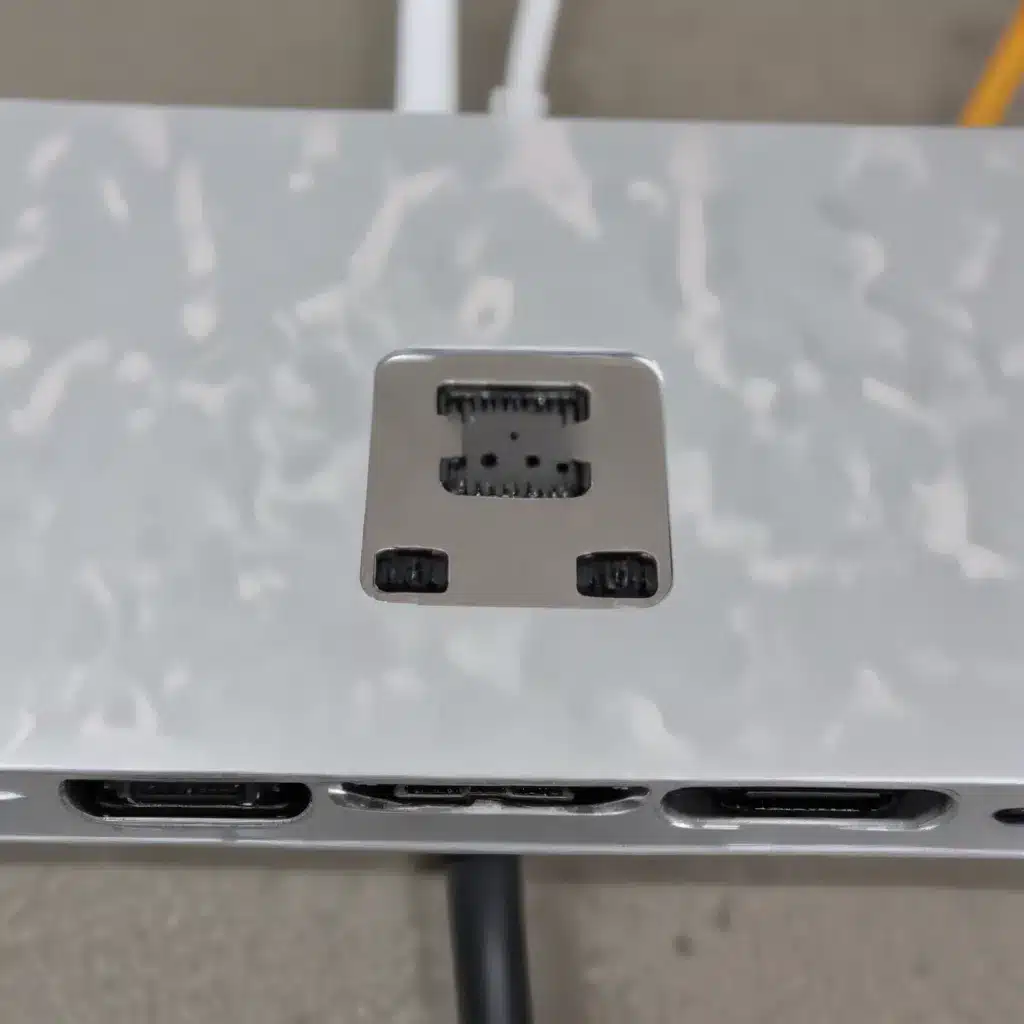
As an experienced IT professional, I’ve encountered a wide range of technical issues, including problems with Thunderbolt and USB-C ports. These ports, designed to provide high-speed data transfer and device connectivity, can sometimes malfunction, leaving users frustrated and uncertain about the best course of action. In this comprehensive guide, I’ll walk you through the common causes of Thunderbolt and USB-C port failures, as well as practical steps to diagnose and resolve these problems.
Understanding Thunderbolt and USB-C Ports
Thunderbolt and USB-C are the latest advancements in device connectivity, offering a versatile and powerful interface for a variety of peripherals, including displays, external storage, and charging. However, these advanced ports can sometimes experience issues, leading to a lack of device recognition, charging problems, or complete port failure.
Thunderbolt Ports
Thunderbolt is a high-speed data transfer protocol developed by Intel and Apple. It utilizes the USB-C connector, but it offers significantly faster data rates, support for multiple displays, and the ability to deliver power to connected devices. Thunderbolt ports can be identified by the small lightning bolt symbol next to the port.
USB-C Ports
USB-C is a widely adopted universal connector that supports a range of capabilities, including data transfer, video output, and power delivery. Unlike traditional USB ports, USB-C is reversible, allowing users to insert the connector in either orientation. USB-C ports can be recognized by their distinctive oval shape and the absence of the traditional rectangular USB-A design.
Common Causes of Thunderbolt and USB-C Port Problems
-
Hardware Failure: The most common cause of Thunderbolt and USB-C port problems is a hardware failure, either within the port itself or the underlying circuitry. This can be the result of physical damage, wear and tear, or a manufacturing defect.
-
Software Conflicts: Outdated or incompatible drivers, firmware, or operating system updates can sometimes cause issues with Thunderbolt and USB-C ports, leading to connectivity problems or port malfunctions.
-
Electrical Surges: Power spikes or sudden electrical surges can potentially damage the sensitive electronic components within Thunderbolt and USB-C ports, rendering them inoperable.
-
Dust and Debris: Accumulation of dust, dirt, or other foreign matter inside the port can obstruct the proper functioning of the connection, causing intermittent or complete port failures.
-
User Error: Improper insertion of devices, excessive force when connecting or disconnecting, or using non-compatible accessories can also contribute to Thunderbolt and USB-C port issues.
Diagnosing Thunderbolt and USB-C Port Problems
Before attempting any repairs, it’s essential to properly diagnose the root cause of the problem. Here’s a step-by-step guide to help you identify the issue:
-
Visual Inspection: Carefully examine the Thunderbolt or USB-C port for any visible signs of physical damage, such as bent pins, cracks, or discoloration. Also, check for any debris or obstruction that may be preventing a proper connection.
-
Test with Known-Good Devices: Try connecting a variety of known-working devices, such as a USB-C or Thunderbolt cable, a power adapter, or an external hard drive, to the problematic port. If the port fails to recognize any of these devices, it’s likely a hardware issue.
-
Check for Software Conflicts: Ensure that you have the latest drivers and firmware installed for your device. Consult the manufacturer’s website or support documentation to identify and install any necessary updates.
-
Restart and Reset: Try restarting your device and, if available, resetting the Thunderbolt or USB-C controller. This can sometimes resolve software-related issues.
-
Run Diagnostics: Utilize any built-in diagnostic tools provided by your device’s manufacturer to assess the health of the Thunderbolt or USB-C ports. These tools may be able to identify specific hardware or firmware problems.
-
Seek Professional Assistance: If the above steps fail to resolve the issue, it may be necessary to seek professional help from a qualified IT technician or the device’s manufacturer. In some cases, the port may need to be replaced or the device may require repair.
Repairing Thunderbolt and USB-C Port Problems
Depending on the root cause of the problem, there are several potential solutions for repairing Thunderbolt and USB-C port issues:
Hardware Replacement
If the port itself is physically damaged or faulty, the only viable solution may be to replace the port or the entire device. This is typically a more complex repair that should be handled by a professional, as it often involves disassembling the device and replacing specific components.
Software Updates and Resets
If the issue is software-related, updating drivers, firmware, or the operating system may resolve the problem. In some cases, resetting the Thunderbolt or USB-C controller can also help by clearing any software-related conflicts or corrupted settings.
Cleaning and Maintenance
Regularly cleaning the Thunderbolt or USB-C port with a soft, dry brush or compressed air can help remove any accumulated dust or debris that may be causing connectivity issues. Be sure to avoid using any liquids or abrasive materials that could further damage the port.
Dedicated Thunderbolt or USB-C Docks
If you’re experiencing intermittent or unreliable performance with your Thunderbolt or USB-C ports, consider investing in a dedicated docking station or hub. These devices can provide a more stable and reliable connection, as well as expand the number of available ports.
Preventing Future Thunderbolt and USB-C Port Problems
To help avoid Thunderbolt and USB-C port issues in the future, follow these best practices:
- Use Appropriate Cables and Accessories: Ensure that you’re using high-quality, certified Thunderbolt or USB-C cables and accessories that are compatible with your device.
- Avoid Excessive Force: When connecting or disconnecting devices, be gentle and avoid using excessive force, as this can potentially damage the port.
- Keep Ports Clean: Regularly inspect and clean the Thunderbolt or USB-C ports to prevent the buildup of dust and debris.
- Install Updates Promptly: Stay up-to-date with the latest firmware, driver, and operating system updates to address any known software-related issues.
- Handle Devices Carefully: Avoid dropping, hitting, or subjecting your device to physical impacts that could potentially damage the Thunderbolt or USB-C ports.
By following these guidelines and proactively addressing any Thunderbolt or USB-C port problems, you can help ensure the long-term reliability and performance of your devices. Remember, if you encounter persistent or complex issues, don’t hesitate to seek professional assistance from qualified IT technicians or the device manufacturer.
For more helpful technology tips and IT solutions, be sure to visit ITFix.org.uk – your one-stop resource for all your computing and IT needs.












