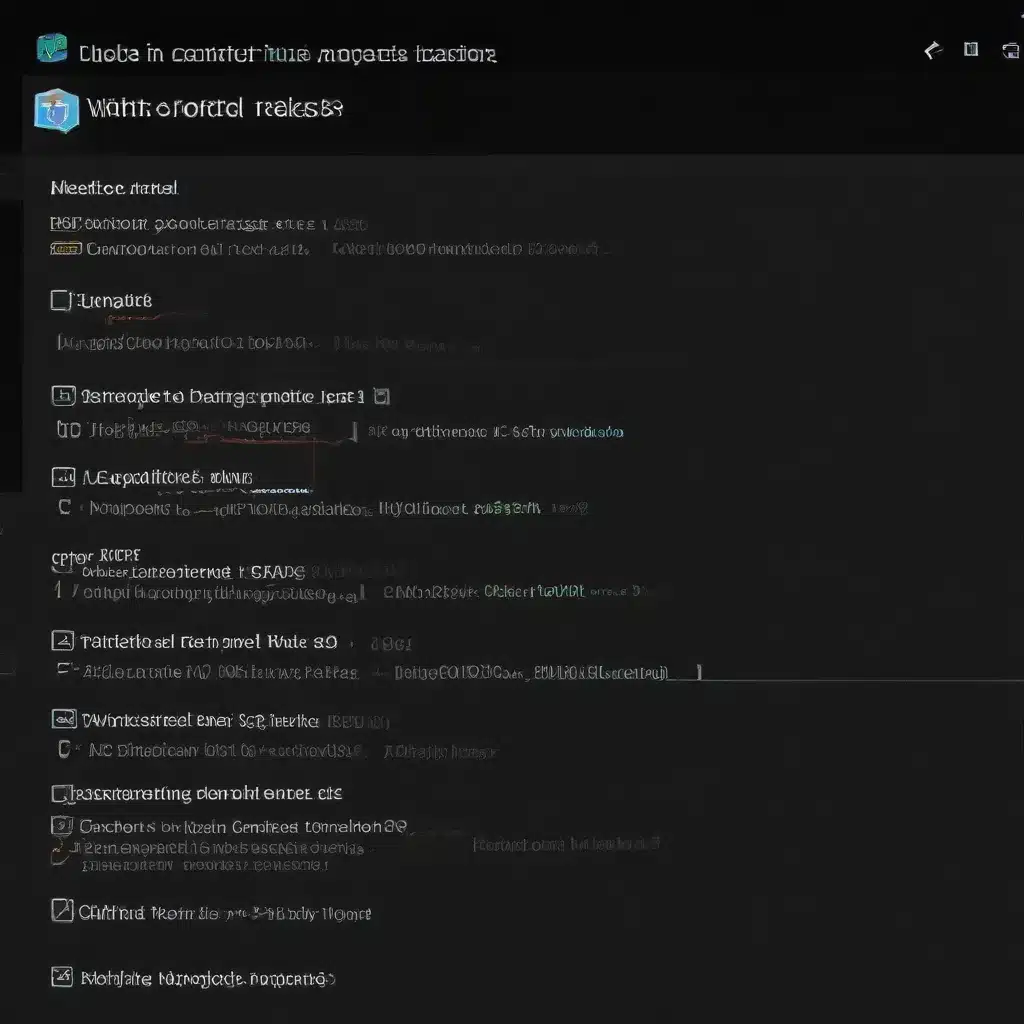
Understanding the Windows Registry
The Windows Registry is the backbone of the operating system, serving as a centralized database that stores a wide range of configuration settings and parameters for Windows components, applications, and user preferences. Introduced in Windows 3.1, the registry has evolved over the years to become an integral part of the Windows ecosystem.
At its core, the registry is a hierarchical structure composed of hives, keys, and values. Hives are the top-level containers that group related settings, while keys are akin to directories that house specific configuration entries. Values, then, are the individual settings stored within those keys. This structure allows Windows and third-party software to access and modify the necessary parameters for proper functionality.
Over time, the registry has become increasingly robust, with modern versions of Windows employing various safeguards to maintain its integrity. However, in certain situations, the registry can become corrupted, leading to a range of issues that can impact system stability, application performance, and overall user experience.
Identifying Broken Registry Items
A “broken” or “corrupted” registry entry refers to one or more registry elements that deviate from the expected or desired state. This can manifest in several ways, including:
- Missing Keys or Values: A key or value that should be present is either absent or has been deleted.
- Incorrect or Unexpected Data: The content of a registry key or value is different from what it should be, often due to a software installation, uninstallation, or system change.
- Duplicate Entries: Multiple instances of the same key or value exist, potentially leading to conflicts or unexpected behavior.
- Leftover Entries: Registry entries from an uninstalled program or driver remain, even though the associated software is no longer present.
These types of issues can be caused by a variety of factors, such as:
- Hardware Failures: Damage to the storage device where the registry is stored can lead to corruption.
- Power Outages or Unexpected Shutdowns: Abrupt interruptions during a Windows update or system operation can result in incomplete changes to the registry.
- Malware or Unauthorized Access: Malicious actors may intentionally modify the registry to maintain persistence or disrupt system functionality.
- Improper Uninstallation: Removing software without fully cleaning up its associated registry entries can leave behind orphaned data.
- Incompatible Hardware or Software Changes: Introducing new devices or applications that are not properly integrated can introduce conflicts within the registry.
While the registry is designed to be largely self-maintaining, certain scenarios can still lead to the introduction of broken or corrupted entries. Understanding the potential causes can help in determining the appropriate course of action for diagnosing and repairing these issues.
Diagnosing Corrupted Registry Entries
Before attempting to fix any registry problems, it’s essential to thoroughly investigate the extent of the issue and its potential impact on the system. This diagnostic process typically involves the following steps:
-
Observe Symptoms: Carefully note any unusual behaviors or errors that may be indicative of a registry problem, such as application crashes, system instability, or unexpected performance degradation.
-
Identify Potential Causes: Review any recent changes to the system, such as software installations, hardware upgrades, or system updates, that could have led to the registry issue.
-
Utilize System Utilities: Windows provides several built-in tools that can help in diagnosing and repairing registry problems:
- System Restore: Allows you to revert the system to a previous, known-good state, potentially resolving any registry-related issues.
- DISM (Deployment Image Servicing and Management): Can be used to scan and repair corrupted system files, including the registry.
-
Registry Editor: Provides direct access to the registry structure, enabling manual inspection and modification of individual entries.
-
Analyze Registry Backups: If the system has previously created registry backups, these can be examined to identify any differences or discrepancies that may point to the source of the problem.
-
Consider Third-Party Tools: While Microsoft generally advises against the use of third-party “registry cleaners,” some specialized tools may offer additional diagnostic capabilities, such as registry analysis and repair features.
By carefully following these steps, you can gain a better understanding of the scope and potential causes of the registry corruption, which will inform the most appropriate course of action for resolving the issue.
Repairing Corrupted Registry Entries
Once you’ve identified the registry problem and its potential impact, you can proceed with the repair process. It’s important to note that modifying the registry directly can be a risky endeavor, as even a small mistake can render the system inoperable. As such, it’s crucial to exercise caution and have a reliable backup plan in place before making any changes.
Here are several recommended approaches for repairing corrupted registry entries:
-
System Restore: If System Restore points are available, this is often the safest and most effective method for resolving registry issues. By restoring the system to a previous, known-good state, you can effectively “undo” any changes that led to the registry corruption, without the need for manual intervention.
-
Group Policy Management: In a corporate environment, IT administrators can leverage Group Policy Objects (GPOs) to centrally manage and maintain the registry across multiple machines. This allows for the deployment of specific registry settings or the removal of problematic entries in a controlled and consistent manner.
-
DISM Repair: The Deployment Image Servicing and Management (DISM) tool can be used to scan the system for registry corruption and attempt to automatically repair any issues. The
DISM.exe /Online /Cleanup-Image /RestoreHealthcommand can be particularly effective in restoring the registry to a healthy state. -
Manual Registry Editing: As a last resort, you may need to manually inspect and modify the registry using the built-in Registry Editor. However, this approach should only be undertaken by experienced IT professionals who fully understand the potential consequences of their actions. It’s crucial to create a system restore point or backup the registry before making any direct changes.
-
Reset or Reinstall Windows: In severe cases of registry corruption, where the above methods fail to resolve the issue, a complete reset or reinstallation of the Windows operating system may be necessary. This “nuclear option” effectively starts with a clean slate, ensuring a fully functional and uncorrupted registry.
Regardless of the approach taken, it’s essential to thoroughly test the system after any registry repair to ensure that the issue has been resolved and that no additional problems have been introduced.
Preventing Future Registry Corruption
While registry corruption can be a frustrating and time-consuming problem to address, there are several proactive steps you can take to minimize the risk of such issues occurring in the future:
-
Maintain System Backups: Regularly create system restore points and backup the registry to ensure that you have a reliable fallback option in the event of a problem.
-
Keep Windows and Drivers Up-to-Date: Ensure that your system is running the latest version of Windows and that all device drivers are up-to-date. This helps to prevent compatibility issues that could lead to registry corruption.
-
Implement Reliable Power Management: Protect your system from unexpected power outages or sudden shutdowns, which can interrupt critical system operations and corrupt the registry.
-
Employ Antivirus and Anti-Malware Protection: Safeguard your system against malware and other unauthorized access that could potentially tamper with the registry.
-
Avoid Unnecessary Registry Modifications: Unless you’re an experienced IT professional, refrain from manually editing the registry or using third-party “registry cleaner” tools, as these can often do more harm than good.
By following these preventive measures, you can significantly reduce the likelihood of encountering corrupted registry entries and the associated problems they can cause. Remember, the registry is a crucial component of the Windows ecosystem, and maintaining its integrity is essential for ensuring a stable and reliable computing experience.
For more IT solutions, troubleshooting tips, and technology insights, be sure to visit the IT Fix blog regularly. Our team of seasoned IT professionals is dedicated to providing practical, in-depth guidance to help you stay ahead of the curve in the ever-evolving world of technology.












