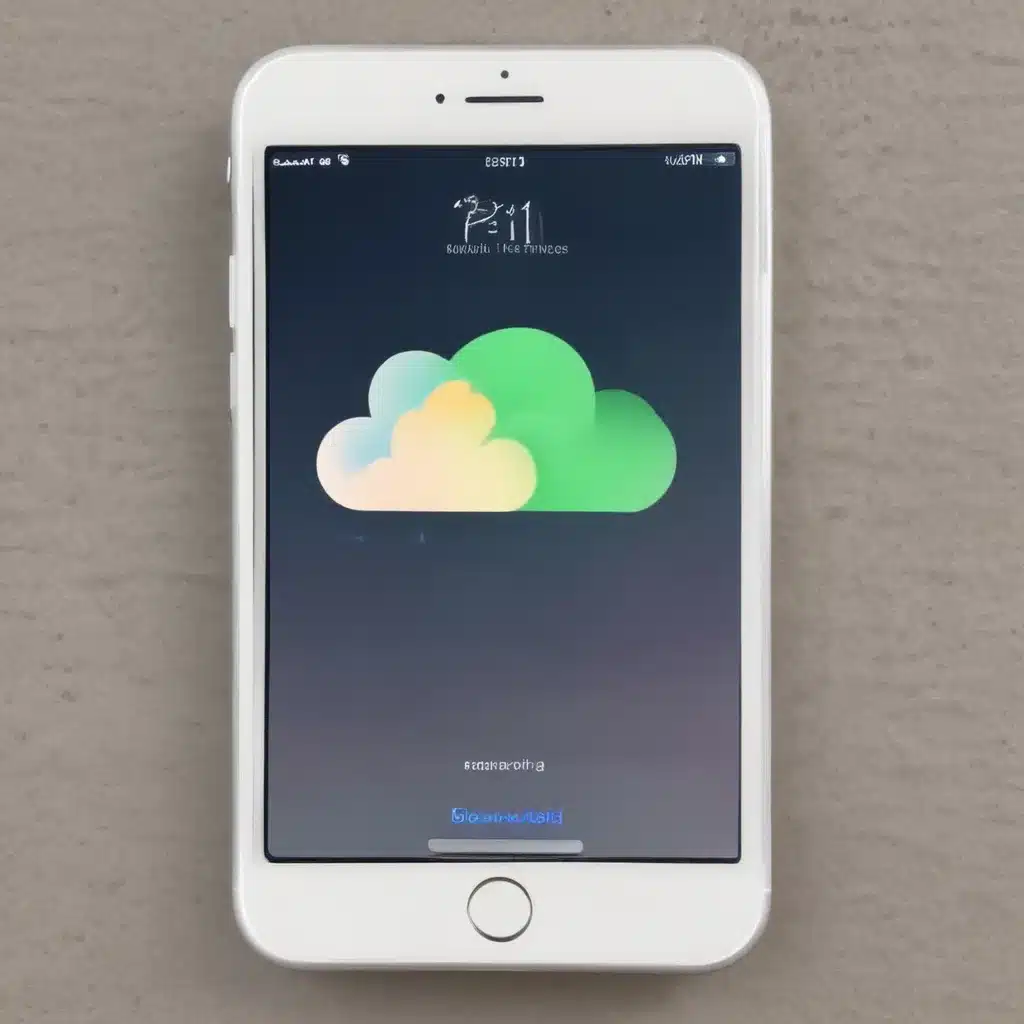The Dreaded Deleted File Dilemma
It happened to me just last week. I was frantically scrolling through my iPhone, trying to find that important document I had meticulously saved, only to be met with the sinking realization that it had vanished into the digital abyss. As a self-proclaimed tech-savvy individual, I pride myself on my ability to navigate the complexities of iOS devices. But in that moment, I felt like a complete novice, helplessly watching my precious data disappear before my eyes.
Little did I know, the solution to my problem was right at my fingertips – or rather, in my iCloud backup. You see, Apple’s iCloud service is not just a convenient way to store and sync your data across devices, it can also be a lifesaver when those dreaded “deleted file” moments strike. [1]
Recovering Deleted Files from iCloud Drive
The first step in reclaiming my lost data was to log into iCloud.com and navigate to the “Recently Deleted” section. Here, I was relieved to find that the file I had accidentally deleted was still lurking in the digital shadows, waiting to be rescued. [1] With a few simple clicks, I was able to restore the file to its rightful place, safe and sound.
But what if the file you’re looking for isn’t in the “Recently Deleted” folder? Don’t worry, there’s another trick up iCloud’s sleeve. The platform also offers a “Data Recovery” feature, which allows you to selectively restore contacts, calendars, reminders, and bookmarks that have been deleted within the past 30 days. [1]
To access this feature, I simply logged into iCloud.com, clicked on the “Settings” icon, and scrolled down to the “Data Recovery” section. From there, I was able to review a list of my recently deleted items and choose the ones I wanted to bring back from the brink of oblivion. [1]
The Last Resort: Third-Party Recovery Tools
Of course, there’s always the possibility that your deleted iCloud backup is, well, truly deleted. In those cases, your best bet may be to turn to a third-party recovery tool like EaseUS MobiSaver. [3] This nifty software can help you retrieve data from your iOS device, even if you’ve already wiped the slate clean.
The process is relatively straightforward. First, you’ll need to connect your iPhone or iPad to your computer and launch the EaseUS MobiSaver app. [3] From there, you’ll select the “Recover from iCloud” option and follow the on-screen instructions. [3] Just be sure to turn off “Find My iPhone” before you begin, as this can interfere with the recovery process. [5]
One thing to keep in mind, however, is that using a third-party tool like EaseUS MobiSaver will require you to reset your device and erase all of its existing data. [6] So, if you have any critical information that you haven’t backed up elsewhere, now’s the time to do so. Once you’ve taken that precaution, you can proceed with the recovery process, selecting the specific files and folders you want to restore. [8]
The Importance of Regular Backups
While the methods I’ve outlined can certainly be a lifesaver in a pinch, the best way to avoid the dreaded deleted file dilemma is to be proactive about backing up your data. Fortunately, iCloud makes this process a breeze, automatically syncing your files, photos, and other important information across all your Apple devices.
But don’t just rely on iCloud – it’s also a good idea to periodically create local backups of your device using iTunes or the Finder app on your computer. That way, if something ever goes wrong with your iCloud account or your internet connection goes down, you’ll have a reliable fallback option.
Conclusion
Losing important files on your iOS device can be a heart-wrenching experience, but with the power of iCloud and the occasional assist from third-party recovery tools, it doesn’t have to be a permanent catastrophe. By familiarizing yourself with the various recovery options available, and making a habit of regularly backing up your data, you can rest easy knowing that your digital treasures are always just a few clicks away.
So, the next time you find yourself staring down the barrel of a deleted file, take a deep breath, log into iCloud.com, and let the magic of modern technology work its wonders. Your data will be back where it belongs before you know it.
[1] https://support.apple.com/guide/icloud/recover-deleted-files-mmae56ea1ca5/icloud
[2] https://www.quora.com/I-deleted-my-iCloud-backup-and-now-I-need-it-Can-I-get-it-back
[3] https://www.easeus.com/iphone-recovery/how-to-recover-deleted-icloud-backup.html
[4] https://forums.developer.apple.com/forums/thread/48830
[5] https://discussions.apple.com/thread/253851498
[6] https://www.imyfone.com/ios-data-recovery/deleted-icloud-backup/
[7] https://www.reddit.com/r/apple/comments/11ex473/dont_trust_icloud_with_your_data_lost_many_files/
[8] https://www.cisdem.com/resource/how-to-recover-permanently-deleted-files-from-icloud.html