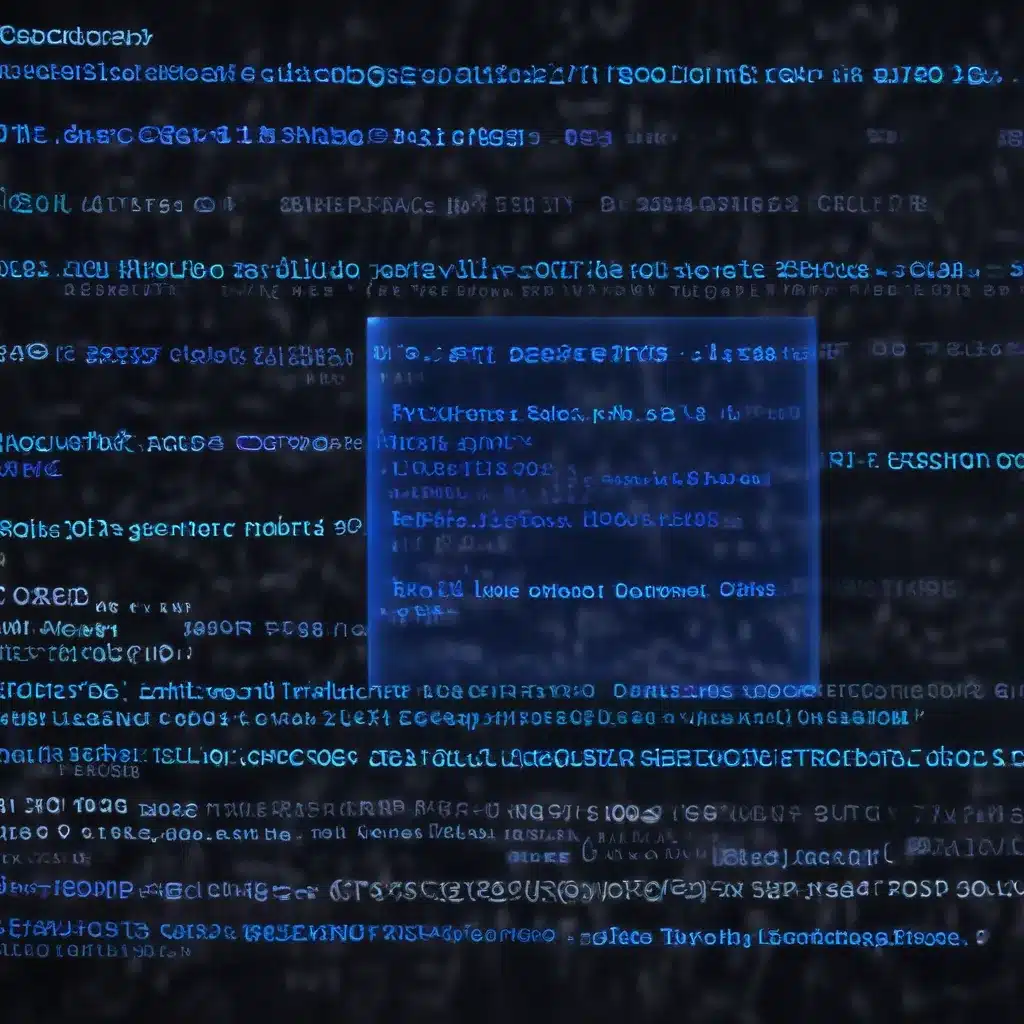
Unraveling the Mystery of Blue Screen Errors
As seasoned IT professionals, we’ve seen our fair share of computer woes – from stubborn software glitches to baffling hardware failures. But perhaps one of the most perplexing and dreaded issues that can bring even the most tech-savvy users to their knees is the dreaded Blue Screen of Death (BSOD). These cryptic blue screens often appear without warning, leaving users scratching their heads and wondering, “What the heck just happened?”
Fear not, my fellow IT sleuths! In this comprehensive guide, we’ll delve deep into the world of blue screen errors, equipping you with the knowledge and tools to decipher these mysterious messages and get your systems back on track. We’ll explore the common causes of BSODs, walk you through the steps to diagnose and troubleshoot these issues, and share invaluable tips to prevent them from occurring in the first place. By the end of this article, you’ll be a blue screen decryption expert, ready to tackle any unexpected system crash with confidence.
Unmasking the Blue Screen: Understanding the Causes
The Blue Screen of Death is the result of a critical system error, often caused by faulty hardware, incompatible software, or a combination of both. These errors can manifest in various forms, each with their own unique error codes and messages that provide clues about the underlying problem.
One of the most common culprits behind BSODs is a malfunctioning or outdated driver. Drivers are the essential software that allow your computer’s hardware components to communicate with the operating system. When a driver encounters a compatibility issue or experiences a failure, it can trigger a blue screen. Similarly, hardware failures, such as a failing hard drive, faulty RAM, or overheating components, can also lead to these dreaded system crashes.
Another common cause of blue screens is software incompatibility. When you install a new program or update an existing one, it can sometimes conflict with other software or the operating system itself, resulting in a system crash. Malware infections can also be a contributing factor, as malicious code can interfere with critical system processes and cause BSODs.
To identify the root cause of a blue screen error, it’s essential to pay close attention to the specific error code and message displayed on the screen. These details can provide valuable clues that can help you narrow down the issue and guide your troubleshooting efforts.
Cracking the Code: Deciphering Blue Screen Error Messages
When faced with a blue screen, the first step is to carefully examine the error message and code displayed on the screen. These details can be the key to unlocking the mystery behind the system crash.
Each blue screen error message typically follows a similar format, starting with the phrase “Stop error” or “STOP error,” followed by a hexadecimal error code and a brief description of the issue. For example, a common blue screen error message may look like this:
STOP 0x0000000D (INVALID_DATA_ACCESS_VIOLATION)
In this case, the error code is 0x0000000D, and the description indicates an “Invalid Data Access Violation” as the underlying cause.
To decipher these error codes, you can turn to the wealth of information available online. Many IT support forums, Microsoft’s own documentation, and dedicated blue screen error reference guides can help you quickly identify the specific issue and the appropriate troubleshooting steps.
For instance, the error code 0x0000000D, or “Invalid Data Access Violation,” is often associated with issues related to faulty or incompatible drivers, memory problems, or software conflicts. Armed with this knowledge, you can then proceed to investigate the problem further and take the necessary actions to resolve the issue.
Navigating the Troubleshooting Maze: Practical Steps to Resolve Blue Screens
Once you’ve identified the root cause of the blue screen error, it’s time to put on your IT sleuth hat and begin the troubleshooting process. Here are some essential steps to help you navigate the maze of blue screen issues:
-
Update Drivers: Ensure that all your computer’s drivers, especially those for critical components like the graphics card, network adapters, and storage devices, are up-to-date. Outdated or incompatible drivers are a common culprit behind blue screen errors.
-
Check for Hardware Failures: Use system diagnostic tools to test your computer’s hardware components, such as the RAM, hard drive, and CPU. If any of these components are malfunctioning, they may be causing the blue screen issue and will need to be replaced or repaired.
-
Scan for Malware: Viruses, spyware, and other malicious programs can interfere with system processes and trigger blue screens. Run a comprehensive antivirus scan to detect and remove any malware that may be lurking on your system.
-
Perform a Clean Boot: Sometimes, software conflicts or third-party applications can be the root cause of blue screen errors. Perform a clean boot to start your system with only the essential drivers and services, then gradually reintroduce your programs to identify the culprit.
-
Check for Windows Updates: Microsoft regularly releases updates to address known issues and security vulnerabilities. Ensure that your Windows operating system is up-to-date, as these updates may include fixes for specific blue screen errors.
-
Restore System to a Previous State: If you’ve recently made changes to your system, such as installing new software or hardware, try restoring your computer to a previous restore point or system image. This can help you revert any problematic changes and resolve the blue screen issue.
-
Perform a Clean Windows Install: In some cases, a clean installation of the Windows operating system may be necessary to address persistent blue screen errors. This should be considered a last resort, as it will require you to backup your data and reinstall all your programs and drivers.
By methodically working through these troubleshooting steps, you’ll be well on your way to deciphering the cryptic blue screen and getting your system back up and running in no time.
Preventing the Unexpected: Strategies to Avoid Blue Screens
While blue screen errors can be frustrating to deal with, there are proactive measures you can take to minimize the risk of these system crashes occurring in the first place. Here are some effective strategies to keep your devices running smoothly:
-
Maintain Regular Backups: Regularly backing up your data to an external hard drive or cloud storage service can be a lifesaver in the event of a blue screen-induced system failure. This ensures that your important files and documents are safe and easily recoverable.
-
Perform Routine System Maintenance: Regularly running disk cleanup, defragmentation, and other maintenance tasks can help keep your computer’s hardware and software in optimal condition, reducing the likelihood of blue screen errors.
-
Monitor System Health: Utilize system monitoring tools to keep a close eye on your computer’s performance, temperature, and resource utilization. This can help you identify potential issues before they escalate into blue screen problems.
-
Carefully Manage Software Updates: While updates are essential for maintaining the security and stability of your system, be cautious when installing new software or drivers. Research any potential compatibility issues and create a system restore point before making changes.
-
Invest in Quality Hardware: Choosing high-quality, reliable hardware components can go a long way in preventing blue screen errors. Avoid budget-friendly options that may be more prone to failures and compatibility issues.
-
Employ Antivirus and Antimalware Software: Keeping your system protected from malware, viruses, and other cyber threats can help safeguard against blue screen errors caused by malicious software.
By embracing these preventative measures, you can proactively address the underlying causes of blue screen errors and enjoy a smoother, more reliable computing experience.
Conclusion: Mastering the Blue Screen Maze
Blue screen errors may seem like an insurmountable challenge, but with the right knowledge and troubleshooting techniques, you can navigate this maze of computer woes with confidence. Remember, each blue screen error message is a clue, a breadcrumb leading you to the heart of the issue.
By understanding the common causes of BSODs, deciphering the error codes, and implementing practical troubleshooting steps, you’ll be well on your way to becoming a blue screen decryption expert. And with proactive strategies to prevent these system crashes in the first place, you’ll be able to keep your devices running smoothly and your users happy.
So, the next time a blue screen appears, don’t panic – embrace your inner IT sleuth and get ready to solve the mystery. With the insights and guidance provided in this article, you’ll be equipped to tackle any blue screen challenge that comes your way. Happy troubleshooting, and may the power of deduction be with you!












