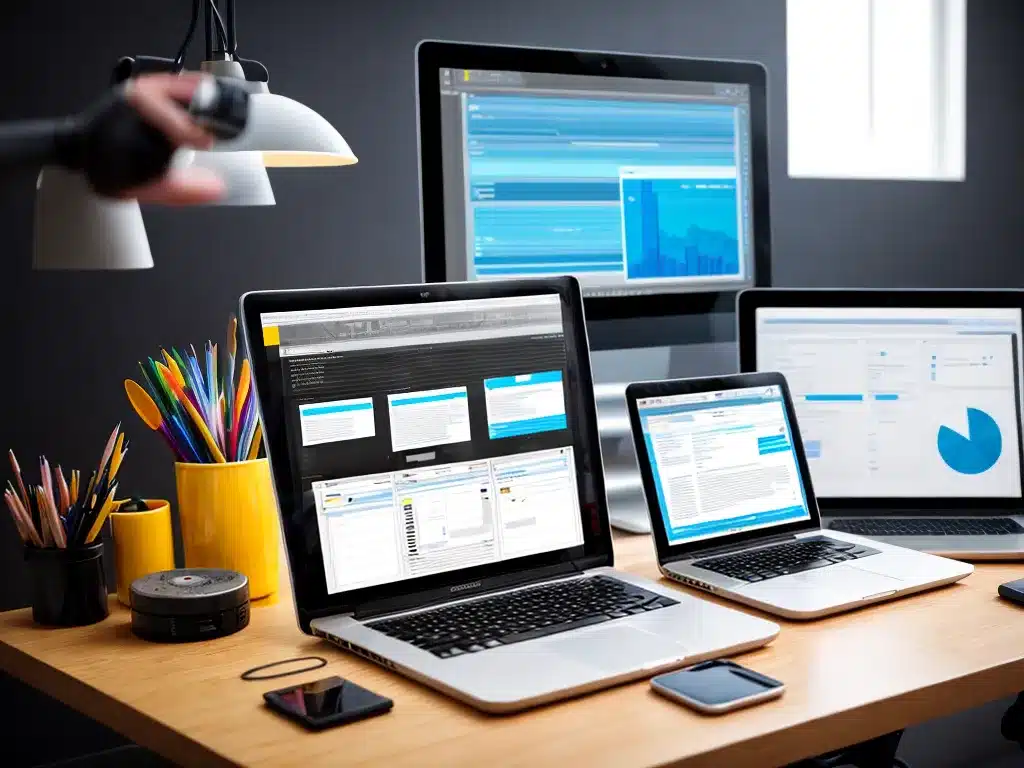
As a creative professional, having a solid data backup strategy is absolutely critical to protect my important files and ensure business continuity. In this article, I will provide an in-depth look at the various data backup options available to safeguard my work.
Local Backup Options
External Hard Drives
External hard drives are a popular local backup option that allow me to store copies of my files offline. Key advantages of external hard drives include:
-
Large capacity – External HDDs are available in large capacities up to 10TB or more, providing ample space to back up huge media files.
-
Portability – Small portable HDDs allow me to back up data and take it with me.
-
Cost-effective – HDDs provide plentiful storage for relatively low cost.
-
Fast transfer speeds – USB 3.0, Thunderbolt, and USB-C interfaces offer quick file transfer.
Potential drawbacks are:
-
Single point of failure – If the external drive fails, I lose my backup.
-
Physical damage/theft – Portable drives may be dropped, lost, or stolen.
-
Requires manual updating – I must remember to plug in and update the backup regularly.
Network Attached Storage (NAS) Devices
A NAS is a dedicated storage device that connects to my local network, allowing me to wirelessly backup files from multiple devices in one central place. Benefits include:
-
Large capacity – NAS systems scale to massive capacities with multiple drives.
-
Automated backups – Set schedules to automatically backup computers/devices to the NAS.
-
Data redundancy – RAID array provides protection if a drive fails.
-
Remote access – I can access my NAS over the internet when away from studio.
Downsides to consider:
-
Upfront cost – Can be more expensive than other local options.
-
Learning curve – NAS setup requires some technical know-how.
Solid State Drives (SSDs)
External SSDs provide ultrafast backup and transfer speeds thanks to solid state flash memory. Perks include:
-
Speed – SSDs are much faster than HDDs with transfer rates over 500 MB/s.
-
Durability – More resistant to damage from drops/shocks than HDDs.
-
Compact size – Smaller and lighter than portable HDDs in some cases.
Tradeoffs are:
-
Cost per GB – More expensive per gigabyte compared to HDDs.
-
Lower capacities – Difficult to find portable SSDs over 2TB.
-
Versioning limitations – Only store the most recent backup vs. file history.
Cloud Backup Solutions
Online/Cloud Storage
Online backup services like Google Drive, Dropbox, iCloud, OneDrive, etc. allow me to backup files to the cloud automatically. Advantages:
-
Offsite access – Access backed up files from anywhere with an internet connection.
-
Automated syncing – Files sync seamlessly between devices.
-
Version history – Restore previous versions of files if needed.
-
Data redundancy – Files stored on redundant enterprise-grade servers.
Potential limitations:
-
Internet dependent – backups/restores require internet connectivity.
-
Storage limits – Free tiers may not provide sufficient space for full backups.
-
Privacy concerns – Storing proprietary files on a third-party cloud.
-
Slow transfer times – Uploading huge files can take a very long time.
Cloud Backup Services
Specialized cloud backup services like Backblaze, Carbonite, Acronis, etc. add extra capabilities tailored for backup. Key features:
-
Scheduled backups – Set automated backup schedules.
-
Backup versioning – Keep previous versions of files.
-
Deleted file recovery – Restore accidentally deleted files.
-
Backup reports – Get email reports on backup status.
-
Private encryption – Files encrypted before leaving my device.
Downsides to weigh:
-
Cost – More expensive than basic cloud storage plans.
-
Internet reliant – Must have internet to complete backups.
-
Large restores slow – Restoring terabytes of data can take days to weeks.
-
Limited scheduling – Less flexibility for scheduling than local options.
Hybrid Backup Strategies
For the best protection, I recommend using a hybrid approach combining both local and cloud backup solutions:
- Use local backup (NAS or HDD) for quick onsite backups and restores.
- Mirror backups to the cloud for offsite protection and remote access.
- Store one local backup copy offsite (at a colleagues’ studio, for example) to protect against local disasters like fires or floods.
- Schedule regular backup integrity checks to validate all files are copying properly.
No single backup method is foolproof – implementing redundant, multi-layered backup is the key to ensuring I can recover quickly from data loss disasters and avoid costly downtime.
Key Backup Tips for Creative Pros
Follow these best practices to implement a bulletproof backup system:
- Automate backups using software scheduling to eliminate forgetfulness.
- Always keep at least 3 copies of important data (ex: live drive + local backup + cloud).
- Store one backup offsite (cloud or external location) to protect from local disasters.
- Encrypt backups to ensure security of proprietary/client files.
- Test restores regularly to verify backups are working properly.
- Back up the entire project directory to retain folder structures and dependencies.
- Rotate drives periodically to guard against drive failure over time.
- Invest in quality drives from trusted brands for reliable performance.
Conclusion
Losing important creative work or client files can be devastating for freelance professionals. By implementing a robust backup strategy using a combination of redundant local and cloud solutions, I can effectively protect my livelihood against data loss disasters. The peace of mind of knowing critical files are safeguarded is well worth the investment in a proactive backup plan.












