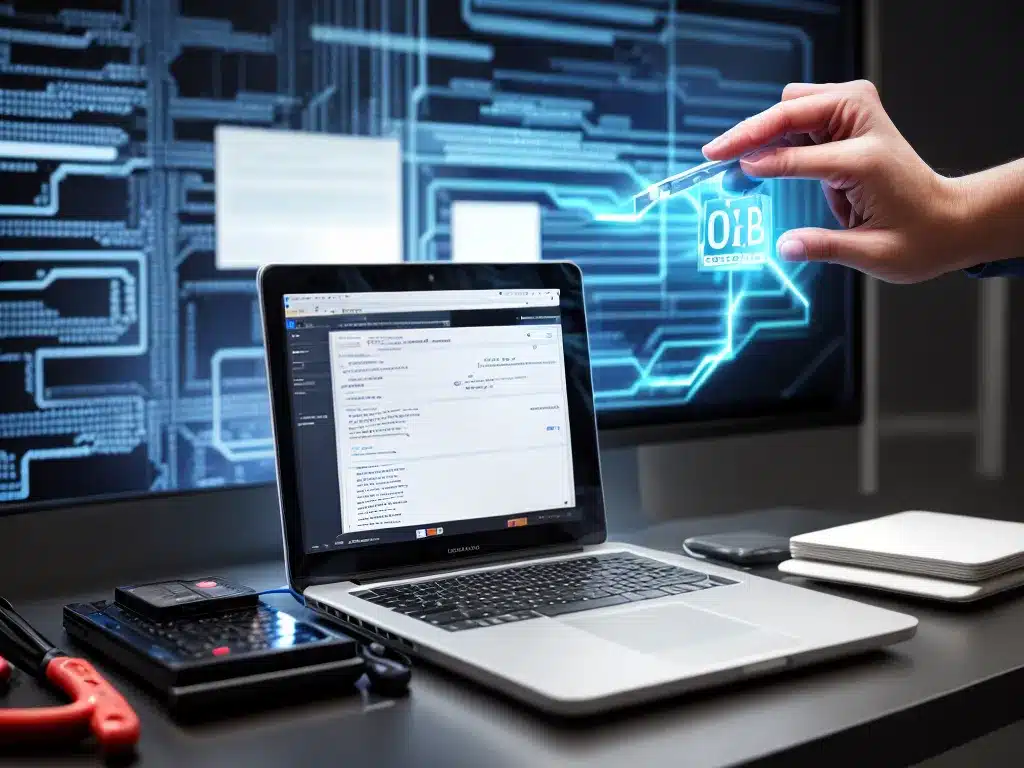Introduction
Data backup is one of the most important things you can do to protect your files and information. As someone just getting started, it can seem complicated or overwhelming. This crash course will simplify the basics so you can start backing up your data properly right away. I’ll explain what data backup is, why it matters, different methods you can use, software options, and some best practices to follow. With the right backup strategy, you can safeguard your files against data loss disasters.
What Is Data Backup?
Data backup refers to making copies of computer files and storing them elsewhere. If something happens to the original files, such as a hardware failure, accidental deletion, ransomware attack, natural disaster, etc., you can restore from the backup copies.
Backups provide an insurance policy against data loss. Without them, it can be impossible or extremely expensive to recover lost files. With regular backups, you can quickly restore to minimize downtime and disruption.
Why Is Data Backup Important?
There are many threats that can cause sudden data loss:
-
Hardware failure: Hard drives eventually fail and can lead to complete data loss if no backup exists.
-
Accidental deletion: Mistakenly deleting files is easy to do and hard to recover from without a backup.
-
Malware/ransomware: Malicious software is designed specifically to destroy or encrypt your personal files. Restoring from backup is the most reliable recovery method.
-
Disasters: Fires, floods, and other events can destroy computer equipment and files.
-
Theft: Laptops and external hard drives that disappear take all data stored only in that one place along with them.
No one expects to lose important files, but these threats are unavoidable over time. The only reliable protection is regularly backing up your data.
Backup Methods
There are two main approaches to data backup:
Manual Backups
This means periodically connecting an external drive, such as a USB stick or external hard drive, and copying important files to it.
Pros:
- Inexpensive and simple
- You control the backup process
Cons:
- Time consuming
- Easy to forget or skip backups altogether
Automated Backups
Backup software runs in the background and copies files on a schedule. Options include:
- Local backup: Copies files to an external or separate internal drive.
- Cloud backup: Sends copies to secure online cloud storage.
Pros:
- Convenient and “set it and forget it”
- Files are copied off-site for protection against local disasters
Cons:
- Initial setup can be complex
- Paying for sufficient cloud storage can get expensive
For most people, an automated backup that combines local and cloud storage will provide the right balance of security and convenience.
Backup Software Options
Here are some top backup software tools to consider:
-
Acronis True Image: Offers local and cloud backup capabilities and excellent reliability.
-
Carbonite: Focuses on automated cloud backup with unlimited storage options.
-
Backblaze: Another good cloud backup choice with unlimited storage and low cost.
-
Macrium Reflect: A free and robust local backup option for Windows PCs.
-
Apple Time Machine: Simple local backup included free with Mac OS.
Many other excellent paid and free backup tools exist as well. Read reviews and research options to find one that best fits your needs.
Backup Best Practices
Follow these tips to get the most protection from your backup system:
-
Back up regularly: How often you backup depends on how much effort you put in updating backup files when new/modified files are created. Daily or weekly is recommended.
-
Automate the process: This avoids forgetting and ensures regular backup.
-
Keep multiple backup copies: Have at least three copies of important files (original + 2 backups) for redundancy.
-
Store one copy off-site: Protect against physical disasters like fires by keeping a backup copy at another location. Cloud storage works well for this.
-
Confirm backups are working: Occasionally restore some files from backup to test the process.
-
Secure backup drives: Use disk encryption and strong passwords as backups contain sensitive data.
-
Back up full system images: Use complete system backup tools to simplify disaster recovery.
Following best practices takes a little more effort up front, but gives you confidence your data is protected in the event of a failure or disaster.
Conclusion
-
Data backup provides an essential safeguard that every computer user needs against sudden data loss disasters.
-
Options like external drives and cloud services make automated, regular backup easy and affordable.
-
Software simplifies the backup process so it can run seamlessly in the background.
-
Following some simple best practices reduces risk and ensures backups will work when needed.
Don’t wait to set up a backup system. Your irreplaceable files will thank you! With an effective backup strategy in place, you can use your devices without worry knowing your data is protected.