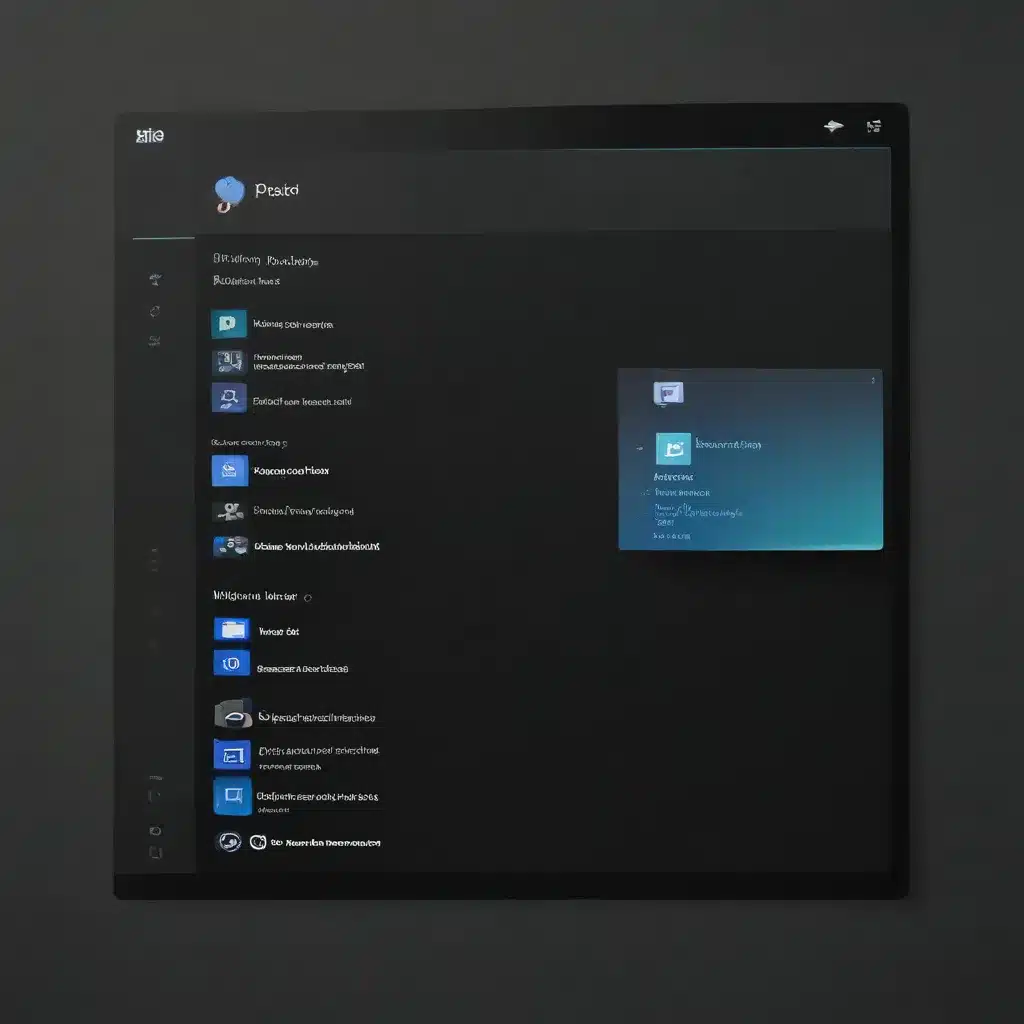
Embracing the Dark Side: Why Dark Mode is a Game-Changer in Windows 11
I’ll admit it – I was a staunch defender of the bright, gleaming light mode for the longest time. You know, the one that makes your eyes feel like they’re about to fry whenever you open your laptop at night. But then, something miraculous happened – Windows 11 introduced dark mode, and my digital life has never been the same.
The Benefits of Embracing the Dark Side
Let’s start with the obvious: dark mode is just plain easier on the eyes. Gone are the days of squinting at your screen, trying to make out the text through the blinding glare. Dark mode creates a soothing, comfortable environment that’s perfect for late-night coding sessions, marathon Netflix binges, or simply browsing the web. According to Microsoft, dark mode can even help reduce eye strain and improve sleep quality – two things that are vital for anyone who spends a significant amount of time in front of a screen.
But the benefits of dark mode don’t stop there. It’s also a game-changer when it comes to battery life. By reducing the amount of light your screen emits, dark mode can actually extend your laptop’s battery life, giving you more time to work, play, or binge-watch without constantly searching for the nearest power outlet.
Customizing Dark Mode to Suit Your Needs
One of the best things about dark mode in Windows 11 is the level of customization it offers. Instead of being stuck with a one-size-fits-all approach, you can tailor the experience to your liking. According to the Microsoft community forum, you can choose from a variety of pre-set themes or even create your own custom color scheme. This means you can find the perfect balance between eye-catching aesthetics and soothing comfort.
But the customization doesn’t stop there. Windows 11 also allows you to set custom schedules for when dark mode should be activated. So, if you prefer a bright and cheerful workspace during the day and a cozy, dimly lit environment at night, you can easily make that happen with just a few clicks.
Integrating Dark Mode Across Your Devices
One of the best things about Windows 11’s dark mode is that it doesn’t exist in a vacuum. According to Lifewire, you can actually sync your dark mode preferences across multiple devices, ensuring a consistent user experience no matter where you go. So, whether you’re working on your desktop, laptop, or even your smartphone, your eyes will always be treated to the same soothing, eye-friendly environment.
And the best part? Integrating dark mode into your digital life is a breeze. With just a few clicks, you can transform your Windows 11 experience from a blinding glare-fest to a serene, productivity-boosting haven. So, what are you waiting for? It’s time to embrace the dark side and experience the true power of Windows 11’s dark mode.
Conclusion: Unlocking the Full Potential of Windows 11 with Dark Mode
As someone who was once a die-hard light mode enthusiast, I can say with absolute certainty that dark mode has changed the game. Not only does it make my eyes feel significantly less strained, but it also helps me stay productive and focused for longer periods of time. And with the ability to customize and sync my preferences across devices, I’ve never felt more in control of my digital experience.
So, if you’re still on the fence about dark mode, I urge you to give it a try. Head over to itfix.org.uk and let our team of experts guide you through the process of setting up dark mode on your Windows 11 device. Trust me, your eyes (and your sanity) will thank you.












