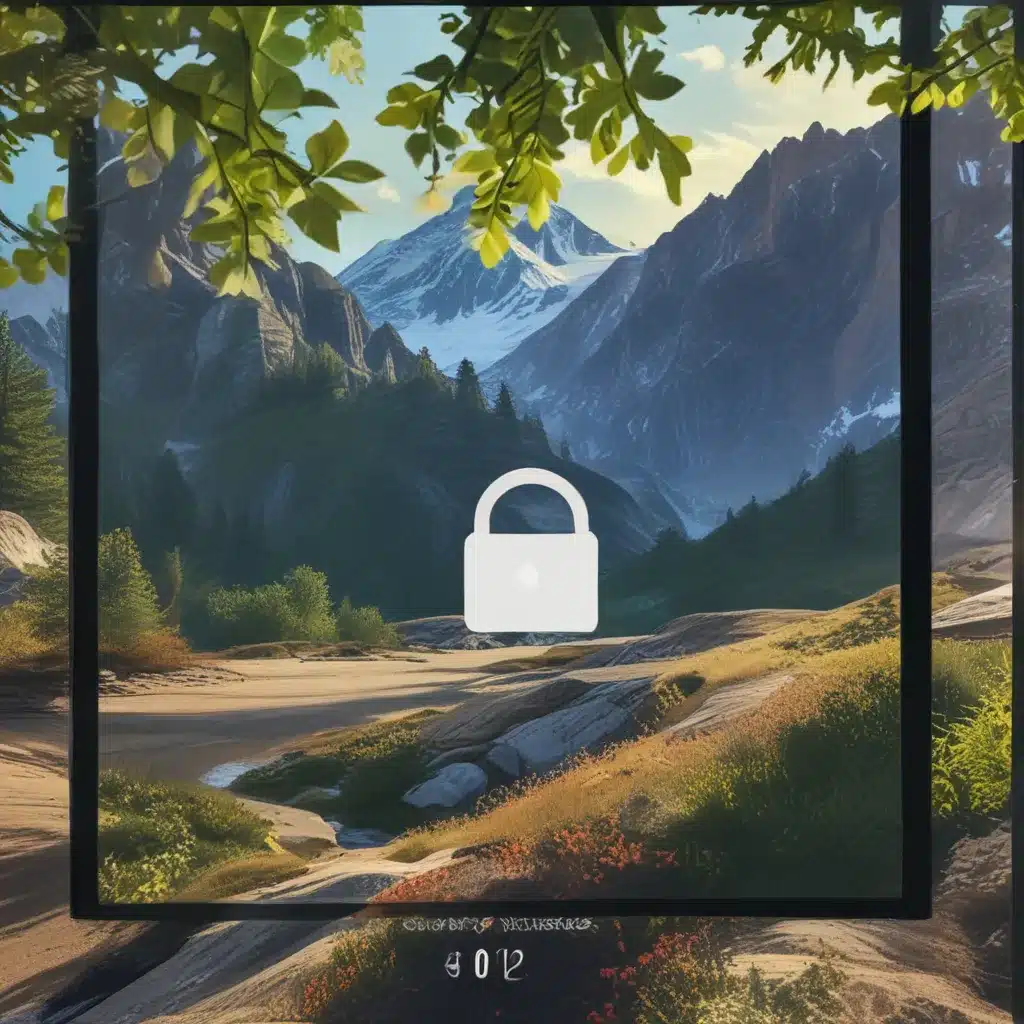
Elevating Your Windows 11 Experience with a Personalized Lock Screen
As someone who’s always on the go, I’ll admit that I used to see my lock screen as just a necessary barrier between me and the digital world. But that all changed when I discovered the power of customizing my Windows 11 lock screen. It’s like putting a personal stamp on my device, a way to express my unique style and mood every time I glance at it.
Embracing the Windows Spotlight
One of the first things I did was enable the Windows Spotlight feature. Windows Spotlight is a little like having a personal art gallery on my lock screen. Each day, it treats me to a stunning new photograph from around the globe, ranging from serene landscapes to vibrant cityscapes. It’s like a daily dose of visual inspiration, and I find myself eagerly anticipating what breathtaking image will greet me in the morning.
But the real magic happens when I combine Windows Spotlight with the informative tidbits it provides. Did you know that Windows Spotlight can offer helpful tips and tricks to get the most out of my Windows 11 experience? It’s like having a virtual personal assistant on my lock screen, delivering relevant and practical information without me even having to lift a finger.
Customizing with Personal Photos
Of course, as much as I love the Windows Spotlight feature, sometimes I want to showcase my own favorite memories and moments. That’s where the ability to set a custom photo or slideshow as my lock screen background comes in handy.
Personalizing my lock screen with my own photos is a game-changer. Whether it’s a cherished family portrait, a stunning landscape from my latest adventure, or even just a silly selfie with friends, seeing those images every time I lock my device instantly brightens my day. It’s a small but impactful way to surround myself with the people and moments that matter most.
And the best part? Switching between a custom photo and a dynamic slideshow is a breeze. I can easily browse through my photo library, select the perfect image, and make it the star of my lock screen. Or, if I’m feeling indecisive, I can opt for a slideshow that cycles through a curated collection of my favorite snapshots, keeping things fresh and interesting.
Staying Informed and Efficient
But the customization options don’t stop there. One of the most practical features of the Windows 11 lock screen is the ability to display dynamic updates and information, helping me stay connected and productive without even needing to unlock my device.
With a quick glance at my lock screen, I can check the weather forecast, monitor the latest stock market changes, or even see updates from my favorite apps. It’s like having a personalized dashboard right at my fingertips, allowing me to quickly assess what’s happening and make informed decisions without getting bogged down in the details.
And let’s not forget about those app notifications that can pop up on my lock screen. Instead of constantly unlocking my device to stay on top of everything, I can simply take a quick peek and decide whether it’s something that requires my immediate attention or can wait until I’m ready to dive in.
A Harmonious Blend of Personalization and Practicality
Ultimately, customizing my Windows 11 lock screen has been a game-changer for me. It’s not just about making my device look pretty – it’s about creating a personalized experience that truly reflects my style and needs.
Whether I’m taking a moment to admire the stunning photography of Windows Spotlight, reminiscing over my favorite memories with a custom photo, or staying informed and efficient with dynamic updates, my lock screen has become a seamless extension of my digital life. And the best part? It’s all just a few clicks away, thanks to the intuitive Personalization settings in Windows 11.
So, if you’re looking to elevate your Windows 11 experience and make your device truly your own, I highly recommend diving into the world of lock screen customization. Who knows, you might just discover a whole new level of personalization that you never knew was possible. And hey, if you need any help along the way, don’t hesitate to reach out to the amazing team at IT Fix – they’d be more than happy to lend a hand.












