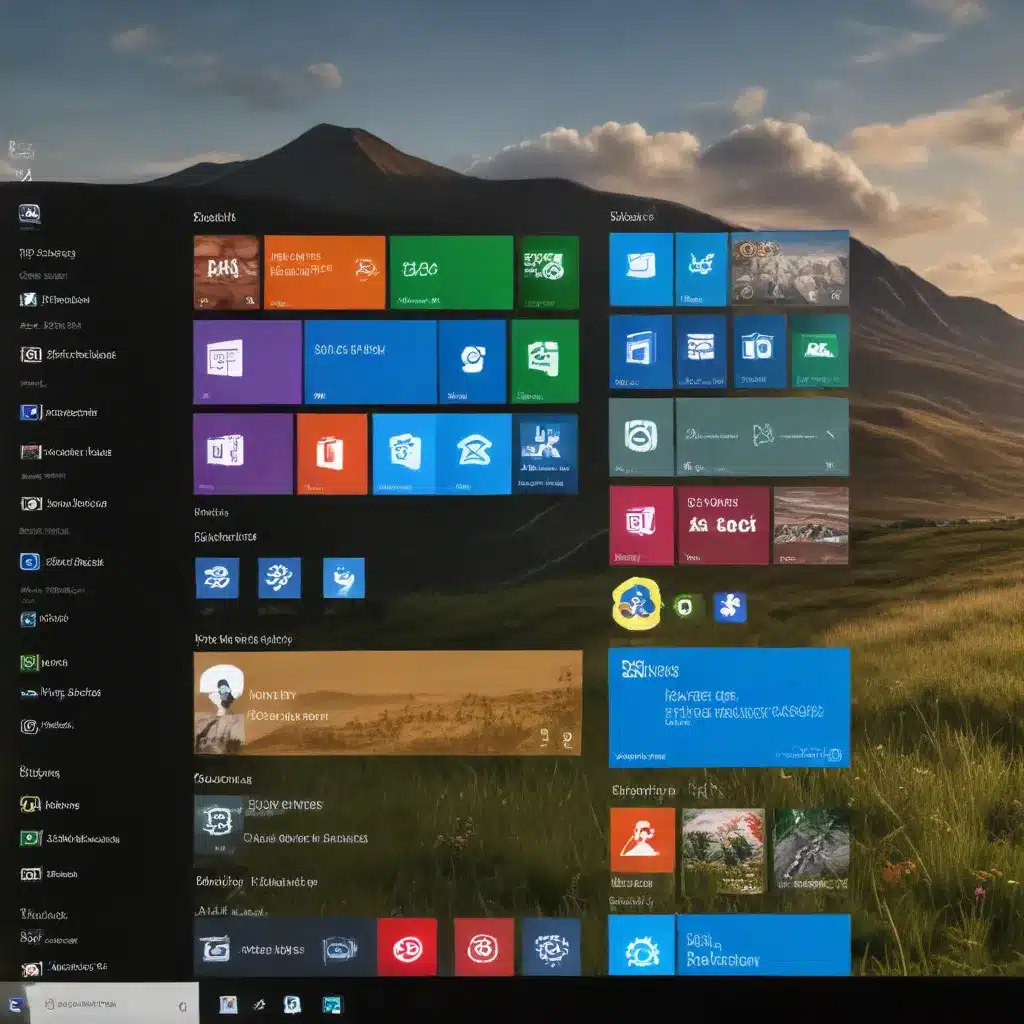
Unlocking the Full Potential of Windows 10: Personalization Tips and Tricks
As a seasoned IT professional, I’ve seen the evolution of Windows 10 over the years, and 2024 promises to be an exciting time for customization enthusiasts. With the latest advancements in the operating system, you can now personalize your Windows 10 experience to a greater extent than ever before. In this comprehensive guide, I’ll share practical tips and in-depth insights to help you customize your Windows 10 setup like a pro in 2024.
Mastering the Date and Time Format
One of the common pain points for users is the inability to customize the date format in Windows 10. This can be particularly frustrating for those living in regions with different date conventions, such as Switzerland, where the preferred format is typically “dd.mm.yyyy.”
Fortunately, Microsoft has recognized this issue and has made improvements to the customization options in Windows 10. In 2024, you can now easily adjust the date format to your liking. Here’s how:
- Open the Start menu and search for “Control Panel.”
- Navigate to “Region” and click on the “Additional settings” button.
- In the “Date” tab, you’ll find a variety of date format options. Select the one that suits your preferences, such as “dd.MM.yyyy.”
- Click “OK” to save the changes, and you’ll notice that the date format across your system will now reflect your customized settings.
By taking advantage of these expanded customization options, you can ensure that your Windows 10 experience aligns seamlessly with your regional preferences, making it easier to work with dates and time-related tasks.
Enhancing Screen Brightness Control
For desktop PC users, the ability to adjust screen brightness has traditionally been a bit more limited compared to laptops. However, in 2024, Microsoft has introduced new features to address this concern.
-
Action Center Brightness Control: Open the Action Center by pressing the Windows key + A. Here, you should now see an “Expand” button that reveals a brightness slider, allowing you to easily adjust the screen brightness to your liking.
-
Dedicated Brightness Settings: Additionally, you can now access a dedicated “Brightness” setting by searching for it in the Start menu. This will take you directly to the appropriate section in the Settings app, where you can fine-tune the brightness level.
These new features provide desktop users with the same level of control over screen brightness as their laptop counterparts, ensuring a more comfortable and customized viewing experience.
Bypassing the Microsoft Account Requirement in Windows 11
One of the significant changes in the Windows ecosystem is the introduction of Windows 11, which has sparked discussions about the best option between Windows 10 and Windows 11 in 2024. One of the notable points of contention has been the Microsoft account requirement for Windows 11 installation.
However, it’s important to note that as of July 2024, Microsoft has made it virtually impossible to bypass this requirement and install Windows 11 without a Microsoft account. The previous methods, such as using Rufus to create a custom installation USB or signing in with a work/school account, have been effectively blocked by the tech giant.
That said, there are still a few workarounds that you can explore, though their effectiveness may be limited. For instance, you could try installing Windows 11 on a device that is not connected to the internet during the initial setup process. This may allow you to create a local account instead of being forced to use a Microsoft account.
It’s worth noting that these workarounds are subject to change, and Microsoft’s policies regarding the Microsoft account requirement for Windows 11 may evolve over time. Therefore, it’s essential to stay informed and explore the latest developments in the Windows community to ensure you have the most up-to-date information.
Customizing the Windows 10 Experience
Beyond the specific customization options mentioned above, Windows 10 offers a wealth of possibilities for personalizing your computing experience. Here are some additional tips to consider:
-
Theme and Visual Customization: Explore the various theme options, desktop backgrounds, and icon packs available to give your Windows 10 desktop a unique look and feel.
-
Start Menu and Taskbar Optimization: Rearrange, resize, and customize the Start menu and taskbar to suit your workflow and preferences.
-
Third-Party Utilities: Leverage the power of third-party tools and apps to unlock advanced customization features, such as window snapping, task automation, and system tweaks.
-
Keyboard Shortcuts and Gestures: Familiarize yourself with keyboard shortcuts and gestures to enhance your productivity and streamline common tasks.
-
Accessibility Features: Explore the accessibility settings to optimize your Windows 10 experience for specific needs, such as vision, hearing, or motor impairments.
By embracing these customization options, you can truly make your Windows 10 setup your own, tailoring it to your unique preferences and enhancing your overall computing experience.
Conclusion: Unlocking the Full Potential of Windows 10
In 2024, the world of Windows 10 customization has never been more exciting. From effortlessly adjusting the date and time format to gaining greater control over screen brightness, the operating system offers a wealth of personalization possibilities.
While the Microsoft account requirement for Windows 11 installation may pose a challenge, there are still ways to work around it, though the options may be limited. By staying informed and exploring the latest community developments, you can navigate these changes and find the best solution for your needs.
Remember, the key to unlocking the full potential of Windows 10 is to embrace the customization features and tailor your computing experience to your unique preferences. With the tips and insights shared in this article, you’ll be well on your way to becoming a true Windows 10 customization pro in 2024.
If you found this article helpful, be sure to check out IT Fix for more in-depth technology guides, computer repair tips, and IT solutions. Our team of seasoned professionals is dedicated to empowering users with the knowledge and tools they need to get the most out of their technology.












