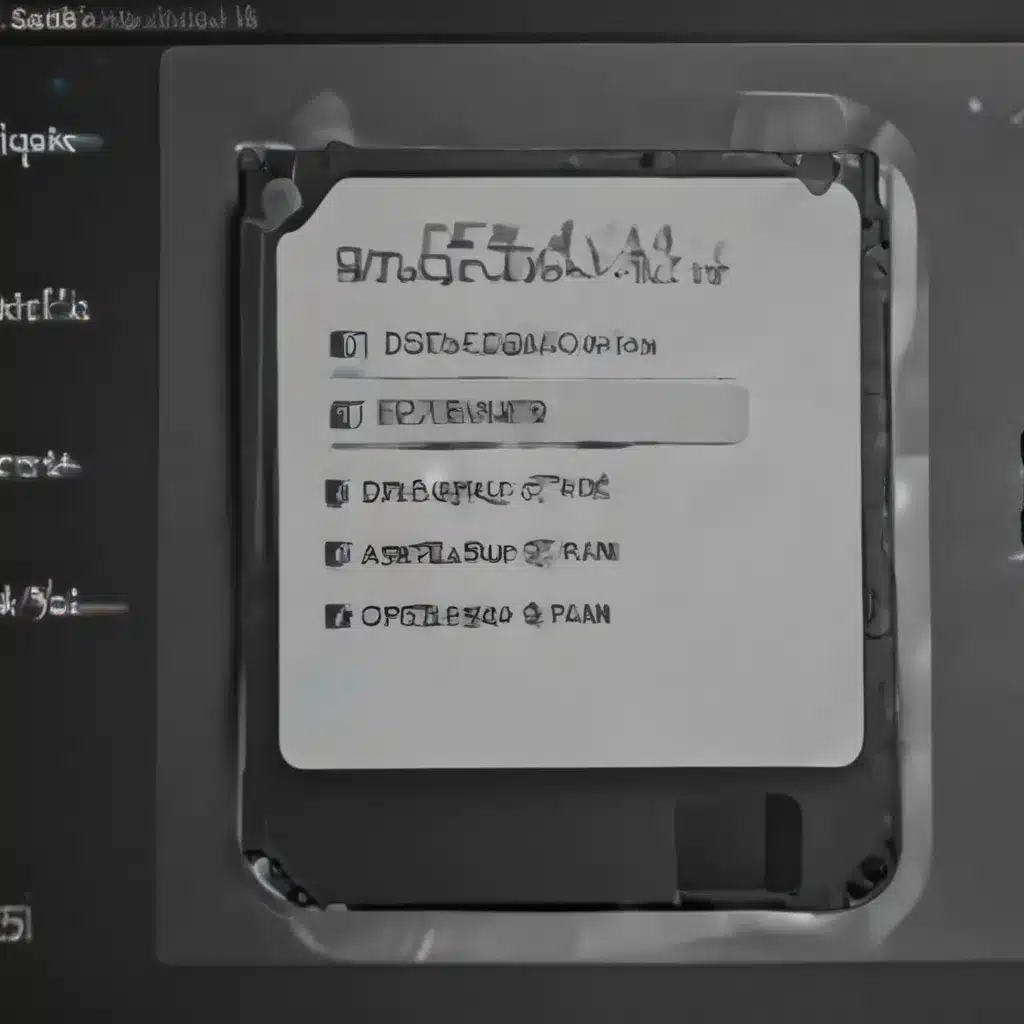As a creative professional, I know all too well the importance of having a robust data backup plan. After all, our digital assets – from client project files to personal creative works – are the lifeblood of our livelihood. The thought of losing it all to a hard drive failure, accidental deletion, or some other digital calamity is enough to send shivers down my spine.
The Perils of Relying on Cloud Storage Alone
Nowadays, many creatives like myself have embraced the convenience of cloud storage solutions like Adobe Creative Cloud [1]. It’s certainly a tempting proposition – just upload your files and let the cloud take care of the rest, right? Well, not quite. While cloud storage can be a valuable component of a broader backup strategy, it shouldn’t be your sole means of safeguarding your data.
You see, cloud storage isn’t infallible. Outages, account suspensions, and even the discontinuation of services can all lead to the sudden and unexpected loss of your files. Take the case of Adobe’s Creative Cloud Synced Files, for example. Starting in 2023, new users will no longer be entitled to this feature, and existing users will start losing access in 2024 [1]. Yikes!
The Importance of Local Backups
This is where local backups come into play. By maintaining copies of your files on physical hard drives or solid-state drives, you create a redundant system that can protect you in the event of a cloud storage failure. It’s like having a spare tire in your car – you hope you never need to use it, but you’re sure glad it’s there when you get a flat.
I learned this lesson the hard way a few years back. I had been relying solely on Creative Cloud to store my design files, only to have my account deactivated due to a billing issue. Suddenly, I couldn’t access any of my work, and I was faced with the daunting task of recreating projects from scratch. It was a nightmare, and one that could have been easily avoided had I taken the time to set up a proper backup system.
Crafting a Bulletproof Backup Strategy
So, what does a foolproof backup plan look like for creative professionals like ourselves? Here’s a three-pronged approach that I’ve found to be incredibly effective:
1. Local Backup Drives
First and foremost, invest in one or more high-quality external hard drives or solid-state drives (SSDs) [6,7]. These will serve as the foundation of your backup system, housing complete copies of your essential files. I personally use a LaCie d2 Professional drive [7], which features a robust, all-aluminum enclosure and an enterprise-class Seagate IronWolf Pro hard drive. The performance and reliability are top-notch, and it gives me the peace of mind knowing my data is safe.
2. Cloud Storage Integration
While we’ve established the risks of relying solely on cloud storage, it can still play a valuable role in your backup strategy. Services like Adobe Creative Cloud, Google Drive, and Dropbox can be used to supplement your local backups, providing an additional layer of protection. Just be sure to keep a close eye on your storage usage and delete any unnecessary files to avoid going over your allotted quota [1].
3. Offsite Backup
As a final safeguard, consider maintaining an offsite backup of your critical files. This could be as simple as periodically rotating your external hard drives and storing one copy in a secure location away from your primary workspace, or utilizing a cloud-based backup service like Backblaze or Carbonite [3,4]. This way, even if disaster strikes your home or office, you’ll still have access to your irreplaceable data.
Bringing It All Together
By combining local backups, cloud storage integration, and offsite backup solutions, you’ll create a comprehensive data protection system that can withstand even the most unforgiving digital disasters. It may seem like a lot of work upfront, but trust me, the peace of mind and security it provides is well worth the effort.
So, what are you waiting for? Grab those external hard drives, set up your cloud storage, and start safeguarding your creative legacy. After all, the only thing worse than losing your work is having to start from scratch. Don’t let that happen to you!
[1] Adobe. (n.d.). Creative Cloud file storage quota. Retrieved from https://helpx.adobe.com/creative-cloud/kb/file-storage-quota.html
[2] Adobe Community. (2022, March 15). What happens to my content if I cancel my CC subscription? Retrieved from https://community.adobe.com/t5/account-payment-plan-discussions/what-happens-to-my-content-if-i-cancel-my-cc-subscription/td-p/9932180
[3] Dr. Luke Hobson. (2018, October 10). The Pros and Cons of Instructional Design. Retrieved from https://drlukehobson.com/blog1/the-pros-and-cons-of-instructional-design
[4] Greg Benz Photography. (2022, February 15). How to Restore a MacBook Pro from Time Machine or Clone Backup. Retrieved from https://gregbenzphotography.com/photography-tips/how-to-restore-macbook-pro-from-time-machine-or-clone-backup/
[5] California State University, Sacramento. (n.d.). Software Catalog. Retrieved from https://www.csus.edu/information-resources-technology/software-catalog/
[6] LaCie. (n.d.). d2 Professional. Retrieved from https://www.lacie.com/products/d2/
[7] Quora. (2021, August 6). How much iPad Pro 2021 storage is good for a graphic designer if I’m gonna be using Adobe Creative Cloud mostly (Photoshop and Illustrator)? Retrieved from https://www.quora.com/How-much-iPad-Pro-2021-storage-is-good-for-a-graphic-designer-if-I-m-gonna-be-using-Adobe-Creative-Cloud-mostly-Photoshop-and-Illustrator
[8] Frame.io. (n.d.). Frame.io for Creative Cloud. Retrieved from https://frame.io/creative-cloud