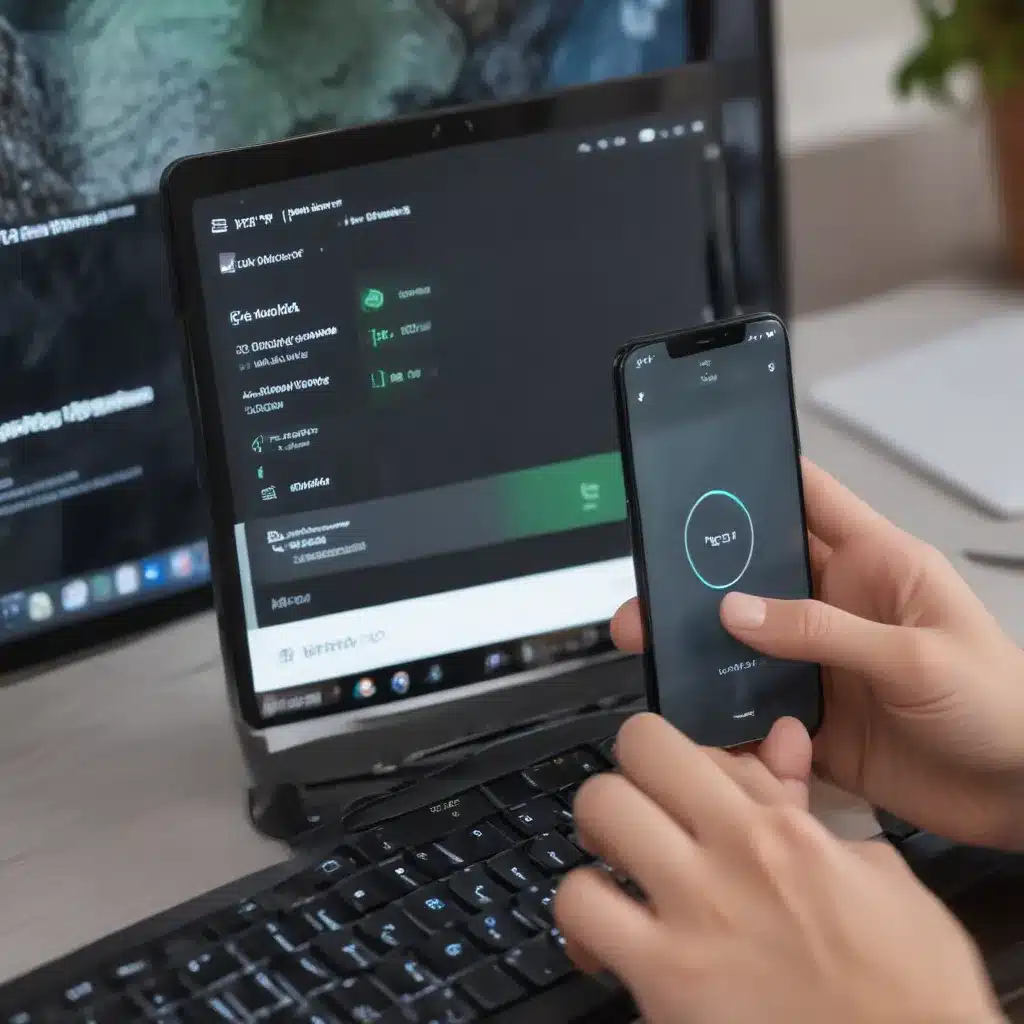
Unlock the Power of Remote Access: Controlling Your Computer from Your Smartphone
In today’s fast-paced, technology-driven world, our smartphones have become an extension of our daily lives. We rely on them for communication, entertainment, and even to manage our schedules and tasks. But did you know that your smartphone can also serve as a powerful remote control for your personal computer?
The ability to control your PC from your phone opens up a world of possibilities. I can access my files, documents, and applications from anywhere, allowing me to stay productive and connected, even when I’m on the go. Whether I’m working remotely, troubleshooting a technical issue, or simply looking to access my computer from another location, having this level of control at my fingertips can be a game-changer.
In this comprehensive guide, I will explore the various methods and tools available for controlling your PC from your smartphone. I will delve into the benefits and practical applications of remote access, as well as the necessary setup and configuration steps to get you started. By the end of this article, you will have a deep understanding of how to harness the power of your phone to take command of your computer, revolutionizing the way you work and play.
Exploring the Benefits of Controlling Your PC from Your Phone
One of the primary advantages of being able to control your PC from your phone is the increased flexibility and convenience it offers. I can access my computer’s files, programs, and settings from anywhere, as long as I have an internet connection. This allows me to stay productive and engaged, even when I’m away from my desk.
For example, imagine I’m out running errands and suddenly remember that I need to access an important document or file on my computer. With remote access, I can simply pull out my smartphone, connect to my PC, and retrieve the information I need. This can be particularly useful for professionals who frequently work on the go, as it eliminates the need to physically return to their office or carry a laptop everywhere they go.
Moreover, remote access can also prove invaluable in troubleshooting and technical support scenarios. If I encounter an issue with my computer, I can use my phone to remotely diagnose and resolve the problem, often without the need for a physical visit. This can save time, reduce frustration, and help me maintain the smooth operation of my devices.
Beyond productivity and problem-solving, controlling your PC from your phone can also enhance your entertainment experience. I can stream movies, music, or TV shows from my computer to my smartphone, allowing me to enjoy my favorite content from the comfort of my own home or on the go. Additionally, I can use my phone as a remote control for my computer’s media player, gaming applications, or smart home devices, seamlessly integrating my devices for a more cohesive and enjoyable user experience.
Exploring the Tools and Methods for Controlling Your PC from Your Phone
Now that we’ve explored the benefits of remote access, let’s dive into the tools and methods available for controlling your PC from your smartphone. There are several options to choose from, each with its own unique features and capabilities.
Remote Desktop Applications
One of the most popular and widely-used methods for controlling a PC from a phone is through remote desktop applications. These software solutions allow you to establish a secure, real-time connection between your computer and your smartphone, enabling you to view and interact with your desktop as if you were sitting in front of it.
Some of the most renowned remote desktop apps include Microsoft Remote Desktop, TeamViewer, and VNC Viewer. These applications often offer advanced features such as file transfer, remote printing, and multi-monitor support, making them a comprehensive solution for remote access and control.
To use a remote desktop app, you’ll typically need to install the software on both your computer and your smartphone. Once configured, you can simply launch the app on your phone, connect to your PC, and take full control of your desktop, accessing files, launching applications, and even troubleshooting issues.
Cloud-based Remote Access
In addition to traditional remote desktop software, there are also cloud-based solutions that allow you to control your PC from your phone. These services, such as Chrome Remote Desktop and Amazon WorkSpaces, leverage the power of the internet and cloud computing to provide a seamless remote access experience.
The advantage of cloud-based remote access is that it often doesn’t require any software installation on your computer. Instead, you can access your PC through a web browser or a dedicated mobile app, making the setup process more straightforward and efficient.
These cloud-based solutions also typically offer features like multi-device support, remote printing, and file sharing, allowing you to manage your computer’s resources and collaborate with others, all from the palm of your hand.
Smartphone Mirroring and Screen Sharing
Another method for controlling your PC from your phone is through screen mirroring or screen sharing. This approach allows you to essentially “mirror” your computer’s display on your smartphone, enabling you to view and interact with your desktop in real-time.
Screen mirroring can be achieved through various tools, such as Microsoft’s Wireless Display Adapter, Google’s Chromecast, or Apple’s AirPlay. These technologies establish a wireless connection between your PC and your smartphone, allowing you to control your computer’s interface and applications directly from your mobile device.
The benefit of screen mirroring is that it provides a seamless, responsive experience, as your phone’s touchscreen can be used to navigate and interact with your computer’s interface. This can be particularly useful for tasks that require precise control, such as photo editing, document annotation, or even gaming.
Specialized Remote Control Apps
In addition to the more general-purpose remote access solutions, there are also specialized apps designed to turn your smartphone into a dedicated remote control for your PC. These applications focus on specific use cases, such as media playback, smart home control, or even gaming.
For instance, some remote control apps allow you to use your phone as a wireless mouse or keyboard for your computer, making it easier to navigate and input data when you’re away from your desk. Other apps may enable you to control your computer’s media player, adjusting volume, skipping tracks, or even launching playlists and movies directly from your smartphone.
By leveraging these specialized remote control apps, you can streamline your workflow and enhance your overall computing experience, tailoring the functionality to your specific needs and preferences.
Securing Your Remote Access: Protecting Your Data and Privacy
As with any technology that involves accessing your personal devices and data remotely, it’s crucial to prioritize security and privacy when controlling your PC from your phone. After all, you’ll be entrusting your sensitive information and computer resources to a remote connection, which could potentially be vulnerable to cyber threats.
To ensure the safety and integrity of your remote access setup, I recommend implementing robust security measures, such as strong passwords, two-factor authentication, and end-to-end encryption. Many remote access tools and applications offer built-in security features, so be sure to review and enable these options to safeguard your data.
Additionally, I suggest keeping your software and operating systems up-to-date, as security patches and bug fixes can help protect against the latest vulnerabilities. It’s also a good practice to use a Virtual Private Network (VPN) when accessing your computer remotely, as this can help encrypt your internet traffic and add an extra layer of security to your remote connection.
By taking these proactive steps to secure your remote access, you can enjoy the convenience and flexibility of controlling your PC from your phone without compromising the safety of your data and system. Remember, a well-protected remote access setup is the foundation for a productive and worry-free user experience.
Optimizing Your Remote Access Experience
To further enhance your remote access experience, there are several strategies and best practices you can adopt to ensure seamless and efficient control of your PC from your smartphone.
Optimize Your Network Connection
One of the critical factors in achieving a smooth and responsive remote access experience is a stable and reliable network connection. I recommend ensuring that both your computer and your smartphone are connected to a high-speed internet network, preferably with low latency and minimal packet loss.
Additionally, you can explore options like using a wired Ethernet connection for your computer, as this can provide more consistent and reliable performance compared to a wireless Wi-Fi connection. If you’re relying on a wireless connection, make sure to position your devices in close proximity to the router or access point to minimize signal interference and optimize the connection quality.
Customize Your Remote Access Settings
Many remote access tools and applications offer a range of customization options, allowing you to tailor the experience to your specific needs and preferences. I suggest exploring the settings and configurations of your chosen remote access solution to optimize factors like screen resolution, color depth, and network bandwidth usage.
For example, you may want to adjust the screen resolution to match the size and aspect ratio of your smartphone’s display, ensuring a seamless and easy-to-navigate user interface. Additionally, you can experiment with the network bandwidth settings to find the right balance between image quality and responsiveness, especially in scenarios with limited internet bandwidth.
Leverage Mobile Device Features
Modern smartphones are packed with a wide range of features and capabilities that can enhance your remote access experience. I encourage you to explore and leverage these features to streamline your workflow and boost productivity.
For instance, many smartphones nowadays feature advanced touchscreen technologies, such as support for multi-touch gestures and stylus input. You can leverage these features to navigate your computer’s interface more intuitively, perform precise actions, and even take advantage of specialized applications that require precise input, such as photo editing or design software.
Furthermore, some smartphones offer built-in voice assistants or support for external input devices, like Bluetooth keyboards or game controllers. By integrating these features into your remote access setup, you can further expand the ways in which you can interact with and control your PC from your mobile device.
Real-World Examples and Use Cases
To bring the concept of controlling your PC from your phone to life, let’s explore some real-world examples and use cases that demonstrate the practical applications of this technology.
Remote Work and Telecommuting
In the era of remote work and distributed teams, the ability to control your computer from your smartphone has become increasingly valuable. I can easily access my work files, collaborate with colleagues, and manage tasks, all from the comfort of my own home or while on the go.
For instance, imagine I’m attending a virtual meeting on my laptop, but I need to step away to attend to a personal matter. With remote access, I can simply switch to my smartphone, seamlessly transition the meeting to my mobile device, and continue participating without missing a beat. This level of flexibility and mobility can be a game-changer for remote professionals, allowing them to stay productive and engaged, regardless of their physical location.
IT Support and Troubleshooting
Remote access also shines in the realm of IT support and troubleshooting. As an IT professional, I can use my smartphone to remotely diagnose and resolve issues on my clients’ or colleagues’ computers, without the need for a physical on-site visit.
For example, if a user reports a software glitch or a hardware problem, I can use my phone to log into their computer, identify the root cause, and implement the necessary fixes or workarounds. This not only saves time and resources but also enhances the overall efficiency and responsiveness of the IT support process.
Furthermore, remote access can be particularly useful in scenarios where the user is not tech-savvy or is located in a remote or hard-to-reach area. By taking control of their computer from my smartphone, I can guide them through the troubleshooting steps and ensure a seamless resolution, all without the added complexity of an in-person visit.
Multimedia and Entertainment Control
Controlling your PC from your phone can also significantly enhance your multimedia and entertainment experiences. I can use my smartphone as a remote control to manage my computer’s media player, adjust volume, skip tracks, or even launch specific movies, TV shows, or music playlists.
Imagine you’re hosting a gathering at your home, and you want to easily control the music playing on your living room computer. By using a remote access app on your phone, you can adjust the volume, change the playlist, or even queue up the next song, all without having to physically access your computer. This level of control can create a more seamless and enjoyable entertainment experience for you and your guests.
Additionally, remote access can be invaluable when it comes to streaming content from your computer to your mobile device. I can use my phone to access my computer’s media library, select the desired content, and seamlessly stream it to my smartphone, allowing me to enjoy my favorite shows, movies, or music anywhere, anytime.
Conclusion
In conclusion, the ability to control your PC from your smartphone is a truly empowering and transformative capability in today’s digital landscape. By leveraging the power of remote access, I can unlock a world of productivity, convenience, and entertainment, all from the palm of my hand.
Whether I’m working remotely, troubleshooting a technical issue, or simply looking to access my computer’s resources on the go, the tools and methods explored in this guide provide a comprehensive solution to take command of my PC from my smartphone.
By embracing the benefits of remote access, optimizing my setup, and exploring real-world use cases, I can unlock a new level of flexibility and control, revolutionizing the way I work, play, and interact with my digital devices.
So, what are you waiting for? Embrace the power of controlling your PC from your phone and unlock a world of possibilities. Start your journey to a more connected, productive, and dynamic computing experience today.












