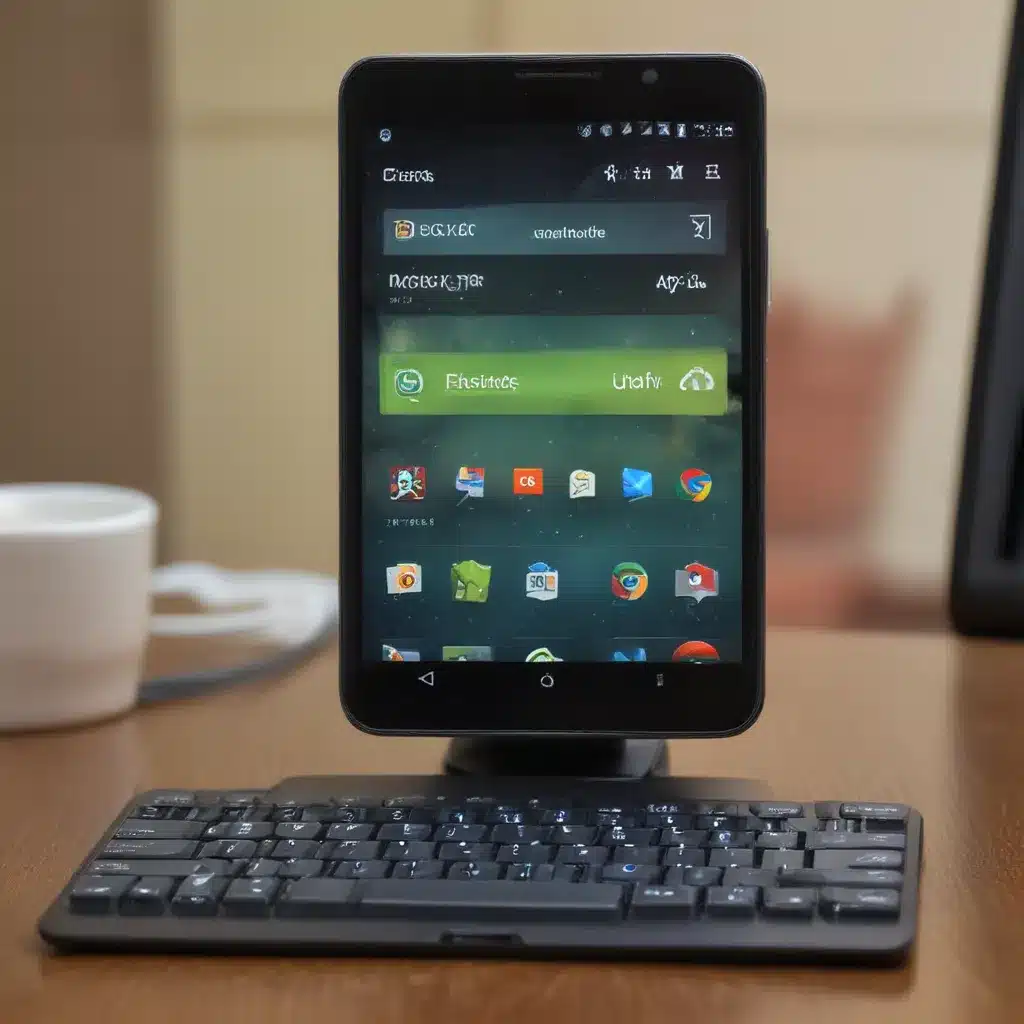
Unlocking the Potential of Remote Android Control
I understand the desire to have seamless control over your Android device from the comfort of your PC. As a tech enthusiast, I’ve explored various solutions to this challenge and discovered the transformative potential of remote Android control. In this in-depth article, I’ll guide you through the steps to unlock this convenience and take your productivity to new heights.
Imagine being able to access your Android apps, files, and even make calls directly from your computer. This level of integration can revolutionize the way you work, play, and stay connected. Whether you’re a busy professional, a student juggling multiple tasks, or simply someone who appreciates the efficiency of a combined device experience, this article is for you.
The Advantages of Remote Android Control
The ability to control your Android device from your PC offers a myriad of benefits. Let’s explore some of the key advantages:
-
Increased Productivity: With your Android and PC working in harmony, you can seamlessly transfer files, respond to messages, and even control your mobile apps without constantly switching between devices. This streamlined workflow can save you valuable time and help you accomplish more in less time.
-
Enhanced Multitasking: Imagine the convenience of being able to access your Android apps, contacts, and notifications right from your computer. This integration allows you to juggle multiple tasks with ease, whether you’re drafting a document, conducting research, or attending to your personal communications.
-
Improved Accessibility: For those with physical limitations or accessibility needs, the ability to control your Android device from your PC can be a game-changer. It can provide a more comfortable and efficient way to interact with your mobile device, empowering you to stay connected and productive.
-
Seamless Collaboration: When working with a team or colleagues, the ability to share files, screens, and even control each other’s Android devices can significantly enhance collaboration and streamline workflows. This feature can be particularly valuable in remote or hybrid work environments.
-
Reduced Distractions: By having your Android device’s functionality integrated into your PC, you can minimize the temptation to constantly switch between devices, reducing the risk of getting sidetracked and improving your overall focus and concentration.
Understanding the Underlying Technology
The ability to control your Android device from your PC is made possible through a combination of software and hardware solutions. Let’s dive into the key technologies involved:
-
Remote Desktop Applications: These applications, such as TeamViewer, AirDroid, and Pushbullet, enable you to access and control your Android device directly from your computer. They often provide features like file transfer, screen mirroring, and even mobile app execution on your PC.
-
Wireless Connectivity: The seamless integration between your Android device and PC is largely dependent on a stable and reliable wireless connection. Bluetooth, Wi-Fi, or even cellular data can be used to establish the necessary connection.
-
Mobile Device Management (MDM): Enterprises and organizations often leverage MDM solutions to centrally manage and control their employees’ mobile devices, including Android devices. This can provide IT administrators with the ability to remotely access and manage these devices.
-
Smartphone-PC Integration: Newer developments in smartphone-PC integration, such as Microsoft’s Your Phone app or Samsung’s Link to Windows, allow for a more native and deeper level of integration between your Android device and your Windows computer.
-
Cloud-based Synchronization: Services like Google Drive, Dropbox, or Microsoft OneDrive can facilitate the seamless transfer of files, contacts, and other data between your Android device and PC, further enhancing the cross-device experience.
Selecting the Right Remote Control Solution
With a multitude of remote control options available, it’s essential to choose the solution that best fits your needs and preferences. Let’s explore some of the popular choices and their key features:
-
TeamViewer: TeamViewer is a widely-used remote control application that offers cross-platform compatibility, allowing you to control your Android device from your PC (and vice versa). It boasts features like file transfer, screen sharing, and remote access to mobile apps.
-
AirDroid: AirDroid is a comprehensive remote control solution that provides a web-based interface for managing your Android device. It offers features such as file transfer, SMS management, and remote camera access.
-
Pushbullet: Pushbullet is a versatile tool that enables seamless cross-device communication and file sharing. While it may not offer full remote control capabilities, it can be a powerful complement to your productivity workflow.
-
Microsoft Your Phone: Microsoft’s Your Phone app is a native integration solution for Windows users, allowing you to access your Android device’s apps, messages, and notifications directly from your PC.
-
Samsung Link to Windows: For Samsung Android users, the Link to Windows feature provides a deep level of integration, enabling you to access your phone’s functions, including calls and notifications, right from your Windows computer.
When selecting a remote control solution, consider factors such as compatibility, feature set, ease of use, and security. It’s also worth evaluating the overall integration and seamlessness of the solution with your existing device ecosystem and workflow.
Setting Up Remote Android Control
Configuring remote Android control on your PC can be a straightforward process, and I’ll guide you through the necessary steps. Here’s a step-by-step guide:
-
Choose Your Remote Control Solution: Decide on the remote control application that best suits your needs, based on the features and compatibility discussed earlier.
-
Install the Required Software: Download and install the chosen remote control application on both your Android device and your PC. Follow the on-screen instructions to complete the installation process.
-
Establish a Secure Connection: Depending on the solution, you may need to pair your Android device with your PC or log in to a shared account. Ensure that the connection is secure and encrypted to protect your sensitive data.
-
Grant the Necessary Permissions: When prompted, grant the remote control application the necessary permissions on your Android device, such as access to files, contacts, and notifications. This will enable the seamless integration and functionality of the remote control features.
-
Customize the Experience: Explore the settings and options within the remote control application to customize the experience. This may include configuring notification preferences, enabling file synchronization, or adjusting the screen resolution for optimal performance.
-
Test and Familiarize Yourself: Take some time to familiarize yourself with the remote control features and test the functionality. Ensure that you can access your Android device’s apps, files, and other functions from your PC without any issues.
By following these steps, you’ll be well on your way to enjoying the convenience and productivity boost of controlling your Android device from the comfort of your PC.
Leveraging Remote Control for Enhanced Productivity
Now that you’ve set up your remote Android control solution, let’s explore how you can leverage this technology to boost your productivity and streamline your workflow. Consider the following use cases:
-
File Management: Seamlessly transfer files between your Android device and PC, whether it’s work documents, media files, or important personal data. This eliminates the need to repeatedly switch between devices or rely on cloud storage solutions.
-
Messaging and Communication: Respond to messages, emails, and social media notifications directly from your PC, without having to constantly pick up your Android device. This can improve your focus and reduce interruptions.
-
Mobile App Utilization: Access and control your Android apps from your PC, allowing you to multitask more efficiently. This is particularly useful for productivity apps, note-taking tools, or even mobile games.
-
Remote Assistance: If you’re providing technical support or helping a friend or family member with their Android device, the remote control feature can be invaluable. You can troubleshoot issues, install updates, or even provide step-by-step guidance without being physically present.
-
Backup and Synchronization: Utilize the remote control solution to regularly back up your Android device’s data to your PC or cloud storage, ensuring your important information is securely stored and easily accessible.
-
Presentation and Collaboration: When delivering presentations or working with a team, the ability to control your Android device from your PC can streamline the process, allowing you to seamlessly share content, switch between apps, and manage your mobile device without interrupting the flow.
By leveraging these remote control capabilities, you can unlock new levels of efficiency, collaboration, and convenience in your daily life.
Ensuring Security and Privacy
As with any technology that involves remote access and cross-device integration, it’s crucial to prioritize security and privacy when using remote Android control solutions. Here are some best practices to keep in mind:
-
Choose Reputable and Secure Solutions: Opt for remote control applications that have a proven track record of security and privacy protection. Look for features like end-to-end encryption, two-factor authentication, and data encryption at rest.
-
Grant Permissions Wisely: When setting up the remote control application, carefully review the permissions it requests and only grant access to what is necessary for the desired functionality. Avoid granting unnecessary permissions that could compromise your device’s security.
-
Implement Strong Authentication: Ensure that your remote control solution requires robust authentication, such as a strong password, biometric verification, or multi-factor authentication, to prevent unauthorized access to your devices.
-
Keep Software Updated: Regularly update both your Android device and the remote control application to ensure you have the latest security patches and bug fixes, which can help mitigate potential vulnerabilities.
-
Monitor Activity and Usage: Periodically review the remote control activity logs to ensure that no unauthorized access or suspicious activities have occurred. Be vigilant about any unexpected or unfamiliar device connections.
-
Consider Remote Wipe and Lockout: Investigate whether your remote control solution offers features like remote device wipe or lockout, which can help you quickly secure your Android device in the event of loss or theft.
By following these security best practices, you can enjoy the convenience of remote Android control while safeguarding your personal information and device integrity.
Embracing the Future of Cross-Device Integration
As technology continues to evolve, the landscape of cross-device integration and remote control is poised to become even more seamless and powerful. Let’s explore some exciting developments on the horizon:
-
Advancements in Wireless Connectivity: With the growing adoption of 5G and Wi-Fi 6, the speed and reliability of wireless connections will further enhance the real-time responsiveness and performance of remote Android control solutions.
-
Artificial Intelligence and Machine Learning: Integrating AI-powered features into remote control applications can lead to smarter, more intuitive, and personalized experiences. Imagine predictive text, automated task completion, or even intelligent device management.
-
Edge Computing and IoT Integration: As the Internet of Things (IoT) ecosystem expands, the ability to control and manage your Android device in the context of a broader connected home or office environment will become increasingly important.
-
Seamless Multi-Device Experiences: Future developments may see even tighter integration between Android devices and various computing platforms, blurring the lines between mobile and desktop experiences. Imagine being able to seamlessly transition tasks and workflows across your smartphone, tablet, and PC.
-
Augmented and Virtual Reality: As AR and VR technologies evolve, the potential to control and interact with your Android device in immersive digital environments could open up new possibilities for productivity, entertainment, and collaboration.
By staying informed and embracing the ongoing advancements in cross-device integration and remote control, you can future-proof your productivity and ensure that your Android device remains a powerful and indispensable part of your digital ecosystem.
Conclusion: Unlocking the Full Potential of Remote Android Control
In this comprehensive article, we’ve explored the remarkable benefits of controlling your Android device from your PC, the underlying technologies that enable this convenience, and the steps to set up and leverage remote control solutions effectively.
By harnessing the power of remote Android control, you can unlock new levels of productivity, collaboration, and accessibility, all while maintaining the security and privacy of your personal data. As technology continues to evolve, the possibilities for seamless cross-device integration will only grow, transforming the way we interact with our digital devices.
I hope this article has inspired you to explore the world of remote Android control and to embrace the opportunities it presents for enhancing your daily digital experiences. Embark on this journey of increased efficiency, enhanced multitasking, and the convenience of controlling your Android device from the comfort of your PC.












