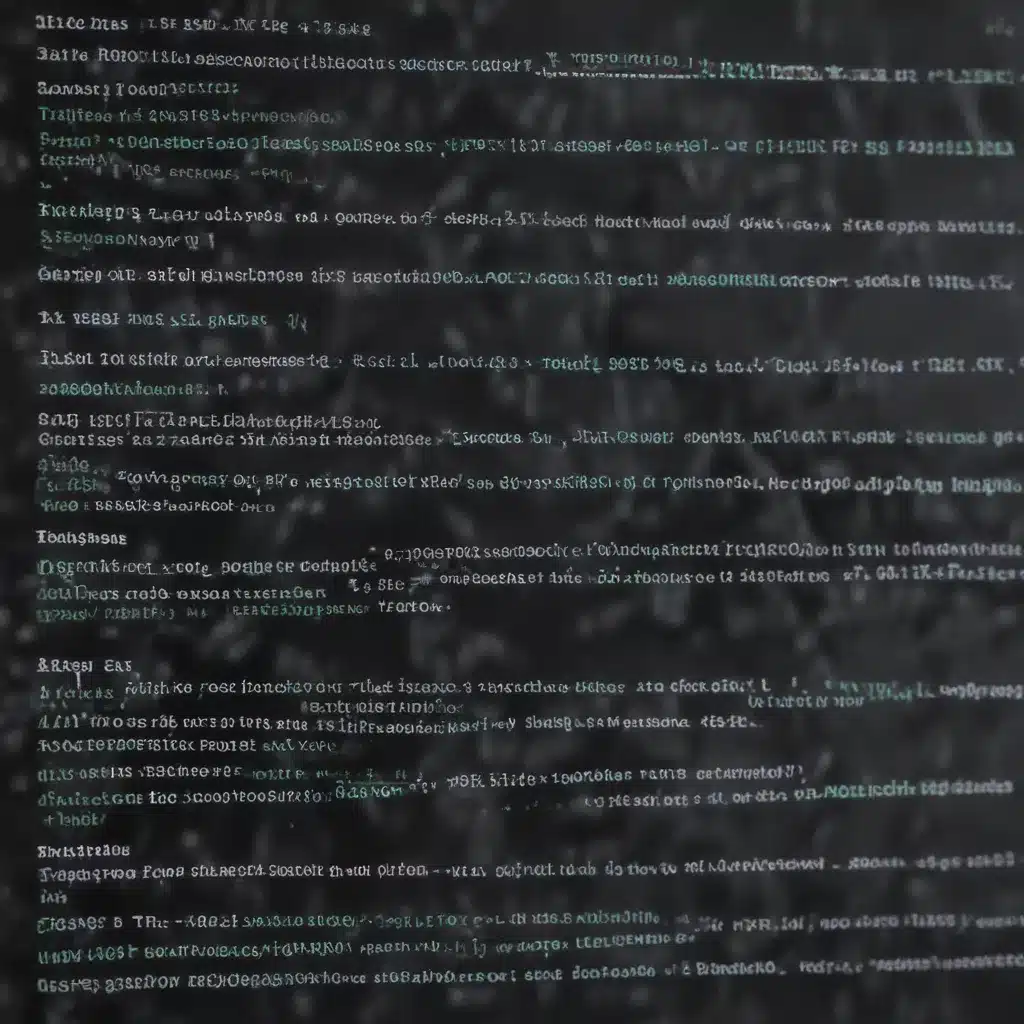
As a seasoned IT professional, I’ve learned that mastering the command line is a game-changer when it comes to effective troubleshooting and system management. The command line, often overlooked by casual computer users, is a powerful tool that provides unparalleled control and visibility into the inner workings of your system. In this comprehensive guide, we’ll explore a range of essential commands that can help you conquer the command line and become a more efficient and capable IT professional.
Understanding the Command Line
The command line, also known as the terminal or console, is a text-based interface that allows users to interact with their computer’s operating system directly. Unlike the familiar graphical user interface (GUI) that most of us are accustomed to, the command line utilizes specific commands, often cryptic-looking, to perform a wide variety of tasks.
While the command line may seem intimidating at first, it is a fundamental skill for any IT professional. By mastering the command line, you can unlock a level of control and efficiency that simply isn’t possible through the GUI alone. From managing files and directories to troubleshooting network issues and optimizing system performance, the command line is an indispensable tool in the IT arsenal.
Essential Troubleshooting Commands
Let’s dive into the heart of this guide and explore some of the most essential troubleshooting commands that every IT professional should have in their toolkit.
System Information Commands
Understanding the basic details of your system is crucial for effective troubleshooting. The following commands provide valuable insights into your hardware, software, and system configuration:
uname: Displays information about the operating system, including the kernel version, machine hardware architecture, and more.lsb_release -a: On Linux systems, this command provides detailed information about the distribution, including the version and codename.wmic systemenclosure get Manufacturer,SerialNumber: On Windows, this command retrieves the manufacturer and serial number of your system’s motherboard.systeminfo: Another Windows command that displays comprehensive system information, including the operating system version, installed hotfixes, and running services.
Process Monitoring Commands
Identifying and managing running processes is crucial for maintaining a healthy system. The following commands can help you monitor and control system processes:
top(Linux) orTask Manager(Windows): Provides a real-time view of running processes, including CPU and memory usage, as well as user ownership.htop(Linux): An enhanced version of thetopcommand, offering a more intuitive and customizable process monitoring experience.ps aux(Linux) ortasklist(Windows): Displays a detailed list of running processes, including their process IDs, user ownership, and resource utilization.kill(Linux) ortaskkill(Windows): Allows you to terminate a specific process by providing its process ID (PID).
Network Troubleshooting Commands
Networking is a critical component of modern computing, and the command line offers a wealth of tools for network-related troubleshooting and management. Here are some essential network commands:
ping: Tests the connectivity to a specific host or IP address by sending data packets and measuring the response time.traceroute(Linux) ortracert(Windows): Traces the network path to a destination, identifying each hop (router) along the way and the latency associated with each step.ifconfig(Linux) oripconfig(Windows): Displays information about your system’s network interfaces, including IP addresses, subnet masks, and MAC addresses.netstat: Provides a comprehensive view of network connections, open ports, and listening processes on your system.
File and Directory Management Commands
Navigating and managing files and directories is a fundamental aspect of command line usage. The following commands can help you efficiently interact with the file system:
ls(Linux) ordir(Windows): Lists the contents of the current directory.cd: Changes the current working directory.mkdir: Creates a new directory.rm(Linux) ordel(Windows): Deletes files or directories.cp: Copies files from one location to another.mv: Moves or renames files and directories.find: Searches for files or directories based on specified criteria.
System Diagnostics and Monitoring Commands
Monitoring system performance and identifying potential issues is crucial for maintaining a healthy IT infrastructure. The following commands provide valuable insights into your system’s health:
vmstat: Displays detailed information about virtual memory usage, disk I/O, and CPU activity.df: Reports on the file system disk space usage, including the total available and used space.free: Displays the amount of free and used memory on your system.iotop: Monitors and displays the I/O activity of running processes, identifying potential bottlenecks.dmesg: Retrieves and displays kernel messages, which can be helpful for troubleshooting hardware or driver-related issues.
Embracing the Command Line
The command line may seem intimidating at first, but with practice and perseverance, it can become a powerful ally in your IT arsenal. By mastering these essential troubleshooting commands, you’ll be able to diagnose and resolve a wide range of system issues with greater efficiency and precision.
Remember, the command line is not just for advanced users – it’s a fundamental skill that can benefit IT professionals at all levels. Whether you’re a seasoned sysadmin or a budding tech enthusiast, investing time in learning and honing your command line skills will undoubtedly pay dividends in your career and your overall technical proficiency.
To further enhance your command line expertise, I recommend exploring advanced scripting and automation techniques, as well as monitoring community resources for the latest updates and best practices. And don’t forget to visit ITFix.org.uk for more insightful articles and practical tips to help you conquer the IT landscape.
Conclusion
The command line is a powerful tool that offers unparalleled control and visibility into your computer systems. By mastering the essential troubleshooting commands covered in this guide, you’ll be well on your way to becoming a more efficient and capable IT professional. Remember to practice, experiment, and continuously seek out new ways to leverage the command line to streamline your workflows and tackle complex technical challenges with ease.
Embrace the command line, and it will become an indispensable asset in your IT toolbox, empowering you to conquer even the most daunting system issues with confidence and efficiency.












