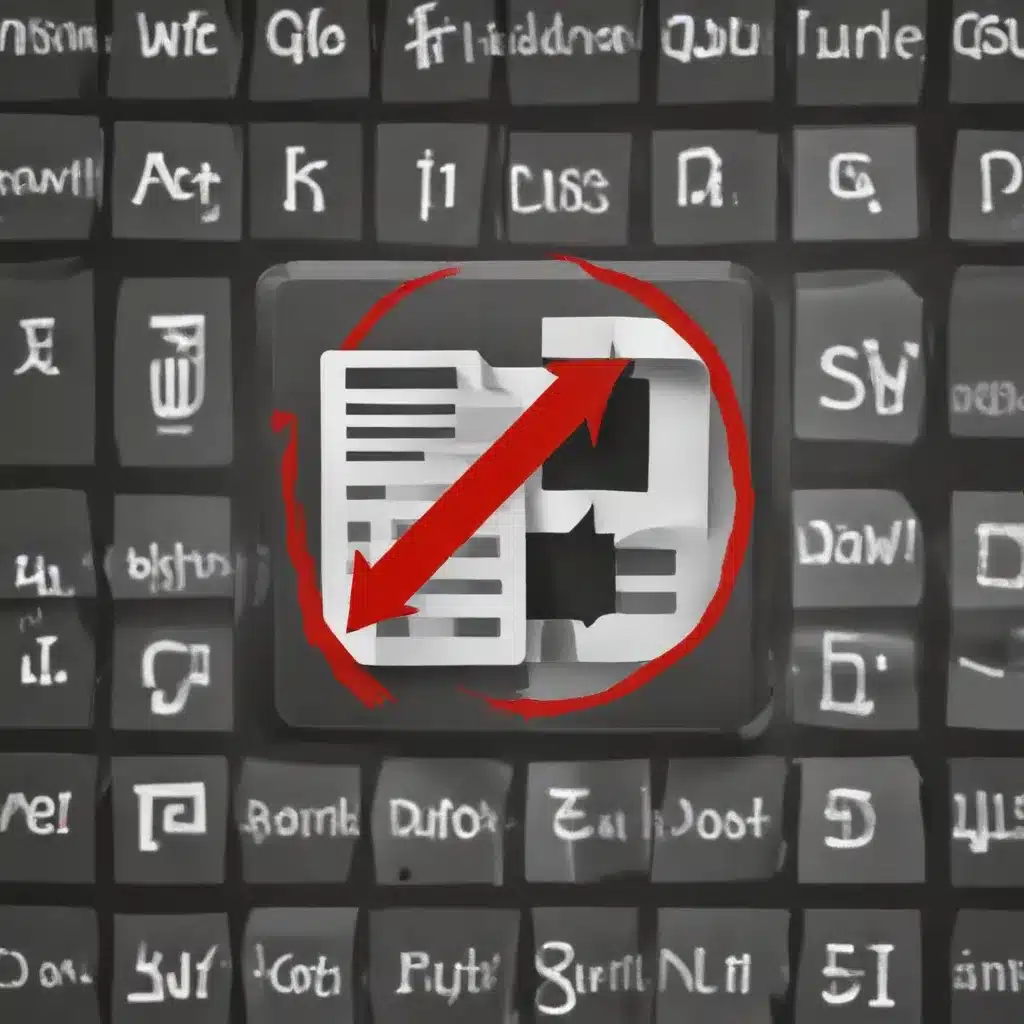
Understanding Corrupted Downloads and Their Impact
As an experienced IT professional, I’ve encountered numerous cases of corrupted downloads – a frustrating situation that can leave users feeling helpless and unsure how to proceed. Corrupted downloads occur when a file transfer is incomplete or interrupted, resulting in a file that is partially or entirely unusable. This can happen due to a variety of reasons, such as unstable internet connections, hardware failures, or even software glitches.
The impact of corrupted downloads can be far-reaching. Users may be unable to open or install the affected files, leading to a disruption in their workflows or the inability to access crucial software or data. In some cases, corrupted downloads can also introduce security vulnerabilities, putting sensitive information at risk. Addressing this problem efficiently is essential for maintaining productivity, data integrity, and overall system health.
Identifying and Diagnosing Corrupted Downloads
The first step in resolving a corrupted download is to identify the problem. Common signs of a corrupted file include the inability to open or use the file, error messages during installation or launch, or noticeably incomplete or missing content. In some cases, the file may appear to open or install initially, only to crash or exhibit unexpected behavior later on.
To diagnose the issue further, you can try the following steps:
-
Verify the file size: Compare the downloaded file’s size to the expected size, which can often be found on the download page or in the file’s properties. A significantly smaller file size may indicate a partial or incomplete download.
-
Check the file’s integrity: Use a file verification tool, such as the built-in checksum feature in Windows or a third-party utility, to generate a checksum or hash value for the downloaded file. Compare this value to the one provided by the download source to ensure the file was not corrupted during the transfer process.
-
Attempt a re-download: If the file appears to be corrupted, try downloading it again. This may resolve the issue if the previous download was interrupted or affected by a temporary network glitch.
-
Scan for malware: Corrupted downloads can sometimes be the result of malicious software or hacking attempts. Perform a thorough antivirus and anti-malware scan to ensure the downloaded file is safe and free of any malicious code.
By identifying the root cause of the corrupted download, you’ll be better equipped to find an effective solution.
Recovering Corrupted Files
Once you’ve determined that a file is indeed corrupted, there are several techniques you can use to try and retrieve the data or recover the file:
1. Repair the File
Depending on the file type, there may be utilities or software available that can attempt to repair the corrupted file. For example, Microsoft Office provides built-in tools to repair corrupted documents, spreadsheets, or presentations. Third-party tools like Recuva or Remo Repair can also be used to recover a wide range of corrupted file types.
2. Restore from a Backup
If you have a recent backup of the corrupted file, you can restore it and avoid the need to recover the data from the corrupted version. Regularly backing up your important files is a crucial step in protecting against data loss, and can significantly simplify the process of recovering from corrupted downloads.
3. Use Data Recovery Software
In cases where the file cannot be repaired, you may need to turn to more advanced data recovery tools. Programs like Stellar Data Recovery or EaseUS Data Recovery Wizard can scan your hard drive or storage device and attempt to locate and extract the contents of the corrupted file.
4. Seek Professional Assistance
For particularly complex or severe cases of corrupted downloads, it may be necessary to seek the help of a professional data recovery service. These experts have access to specialized tools and techniques that can often recover data from even the most heavily damaged or corrupted files.
Preventing Corrupted Downloads
While dealing with corrupted downloads can be frustrating, there are steps you can take to minimize the risk and reduce the likelihood of encountering this issue in the future:
-
Use Reliable Download Sources: Always download files from official, trusted sources. Avoid sketchy or unfamiliar websites, as they may host malware or provide corrupted files.
-
Verify Download Integrity: Before opening or installing a downloaded file, check its size and use a verification tool to ensure the file’s integrity.
-
Optimize Your Network Connection: Ensure your internet connection is stable and reliable to minimize the risk of download interruptions.
-
Maintain Your System: Keep your computer’s software and drivers up-to-date, and perform regular maintenance tasks to identify and address any hardware or software issues that could contribute to corrupted downloads.
-
Implement Backup Strategies: Regularly back up your important files to a secondary storage device or cloud-based service. This will provide a reliable fallback in case a downloaded file becomes corrupted.
By following these best practices, you can significantly reduce the likelihood of encountering corrupted downloads and safeguard your data and system integrity.
Conclusion
Corrupted downloads can be a frustrating and potentially damaging issue, but with the right knowledge and tools, you can effectively address and prevent these problems. As an experienced IT professional, I hope this article has provided you with a comprehensive understanding of how to identify, diagnose, and recover from corrupted downloads, as well as strategies to prevent them in the future.
Remember, staying vigilant and proactive is key to maintaining a healthy and reliable computing environment. By following the tips and techniques outlined here, you can conquer corrupted downloads and ensure your files are always accessible and usable. For more IT-related insights and solutions, be sure to visit IT Fix – your go-to resource for all things technology and computer repair.












