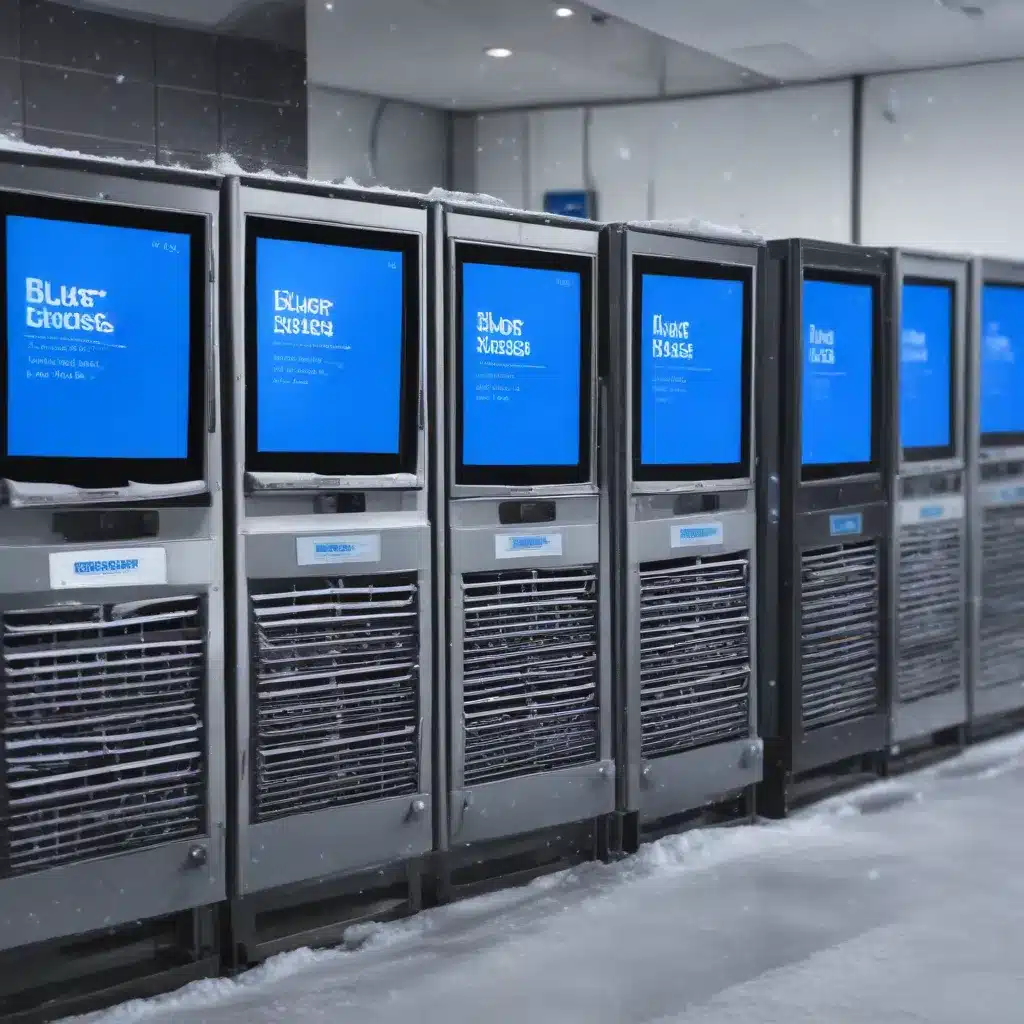
Troubleshooting Blue Screens and System Freezes: Proven Solutions for Reliable Computing
As a seasoned IT professional, I’ve encountered my fair share of blue screens and system freezes. These frustrating issues can disrupt productivity, cause data loss, and leave users feeling helpless. However, with the right troubleshooting approach and software-based solutions, you can conquer these problems and regain control of your computing experience.
In this comprehensive guide, we’ll dive deep into the common causes of blue screens and freezes, and equip you with the knowledge and tools to address them effectively. Whether you’re a home user, a small business owner, or an IT administrator, this article will provide you with practical, step-by-step advice to keep your devices running smoothly.
Understanding Blue Screens and System Freezes
Blue screens, often referred to as the “Blue Screen of Death” (BSOD), are a well-known issue in the Windows operating system. These blue screens typically appear when a critical system error occurs, causing the computer to crash and display an error message. Blue screens can be caused by a variety of factors, including outdated or conflicting drivers, hardware failures, software conflicts, or even malware infections.
System freezes, on the other hand, occur when the computer becomes unresponsive, unable to process new commands or input. This can happen during normal operation, during startup, or even when attempting to shut down the system. Freezes can be equally frustrating, as they prevent you from accessing your files, running critical applications, or even turning off the computer.
Identifying the Underlying Causes
Before we dive into the solutions, it’s important to understand the common causes of blue screens and system freezes. By identifying the root of the problem, you can more effectively address the issue and prevent it from recurring.
Driver and Software Conflicts
One of the leading causes of blue screens and freezes is conflicting or outdated drivers. Drivers are the software components that allow your hardware and operating system to communicate effectively. When these drivers are incompatible, outdated, or interfere with each other, it can lead to system crashes and freezes.
Software conflicts can also contribute to these issues. Incompatible applications, rogue processes, or even malware can clash with the operating system, causing instability and crashes.
Hardware Failures
Hardware failures, such as faulty memory modules, failing hard drives, or overheating components, can also trigger blue screens and system freezes. These hardware issues can cause the operating system to crash or become unresponsive, as it struggles to cope with the malfunctioning components.
Power-Related Problems
Fluctuations in power supply or issues with the computer’s power management settings can also lead to blue screens and freezes. Sudden power losses, incorrect power configurations, or faulty power supplies can all contribute to these problems.
Operating System Corruption
In some cases, the underlying issue may be related to the operating system itself. Corrupted system files, registry entries, or other system components can cause the operating system to become unstable, leading to blue screens and freezes.
Comprehensive Software-Based Solutions
Now that we’ve identified the common causes, let’s explore the comprehensive software-based solutions to conquer blue screens and system freezes for good.
Driver and Software Updates
One of the most effective ways to address blue screens and freezes is to ensure that your drivers and software are up-to-date. Regularly checking for and installing the latest updates can help resolve compatibility issues, fix known bugs, and improve system stability.
To do this, you can use the built-in Windows Update feature or visit the manufacturer’s website to download the latest drivers for your specific hardware components. Additionally, make sure to keep your applications and system software up-to-date, as vendors often release patches and updates to address stability and security concerns.
System Restore and Recovery Tools
If you’re experiencing blue screens or freezes due to a recent change in your system, such as a driver update or software installation, you can use the System Restore feature in Windows to revert your system to a previous, stable state.
Additionally, Windows provides various recovery tools, such as the Windows Recovery Environment (WinRE) and the Windows Diagnostic and Recovery Toolset (Windows DaRT), which can help you diagnose and fix issues related to operating system corruption or system file problems.
Disk Cleanup and Optimization
Over time, your computer’s storage can become cluttered with temporary files, cached data, and other unnecessary components, which can contribute to system instability and crashes. Regularly running a disk cleanup and optimization tool, such as the built-in Windows Disk Cleanup utility, can help free up valuable storage space and improve your system’s overall performance.
Memory and Hardware Diagnostics
If you suspect that your hardware is the culprit behind your blue screens and freezes, you can use specialized diagnostic tools to identify and address the problem. For example, you can use the built-in Windows Memory Diagnostic tool to check for faulty RAM, or download a third-party tool like CrystalDiskInfo to analyze the health of your storage drives.
Malware Removal and Security Measures
Malware, such as viruses, trojans, and spyware, can also cause blue screens and system freezes by interfering with critical system processes or damaging system files. Ensure that you have a reliable antivirus or anti-malware solution installed and keep it up-to-date to protect your system against these threats.
Additionally, consider enabling Windows Defender, the built-in security feature in Windows, to help detect and remove any malicious software that may be causing instability on your system.
Registry Optimization and Cleanup
The Windows Registry is a complex database that stores essential configuration settings for your operating system and installed software. Over time, the Registry can become cluttered with outdated, redundant, or incorrect entries, which can contribute to system crashes and freezes.
To address this, you can use a reliable Registry cleaning tool, such as the built-in Windows Registry Editor or a third-party utility like CCleaner, to identify and remove any problematic Registry entries. However, be cautious when making changes to the Registry, as a single mistake can potentially cause more harm than good.
Comprehensive Software Solutions
For a more holistic approach to addressing blue screens and system freezes, consider using a comprehensive software solution, such as IT Fix, which offers a suite of tools and utilities to diagnose, repair, and optimize your system.
These solutions often include features like:
- Automated driver updates and compatibility checks
- System restore and recovery tools
- Disk cleanup and optimization utilities
- Memory and hardware diagnostics
- Malware removal and security features
- Registry optimization and cleanup
By using a comprehensive software solution, you can simplify the troubleshooting process, reduce the risk of manual errors, and ensure that your system is running at its optimal performance.
Preventing Future Occurrences
Now that you’ve conquered the blue screens and system freezes, it’s important to take proactive measures to prevent these issues from recurring. Here are some tips to maintain a stable and reliable computing environment:
-
Regular Software and Driver Updates: As mentioned earlier, keeping your drivers, operating system, and applications up-to-date is crucial for maintaining system stability. Set up automatic updates or schedule regular checks to ensure your system is always running the latest, compatible versions.
-
Backup and Restore Strategies: Implement a reliable backup and restore plan to protect your critical data and system configurations. This will allow you to quickly recover from any unexpected crashes or system failures.
-
Power Management and Cooling: Ensure that your computer’s power settings are optimized and that any cooling systems, such as fans or heatsinks, are functioning properly to prevent hardware-related issues.
-
Disk Maintenance and Optimization: Regularly run disk cleanup and defragmentation tools to keep your storage drives healthy and performing at their best.
-
Antivirus and Security Measures: Maintain a robust security posture by keeping your antivirus and anti-malware software up-to-date, and carefully vetting any third-party applications before installation.
-
Registry Maintenance: Periodically clean up and optimize your Windows Registry to prevent the buildup of unnecessary or problematic entries.
By following these proactive measures, you can significantly reduce the likelihood of encountering blue screens and system freezes in the future, ensuring a smooth and reliable computing experience.
Conclusion
Blue screens and system freezes can be a frustrating and disruptive part of the computing experience, but with the right troubleshooting approach and comprehensive software-based solutions, you can conquer these issues for good.
Remember, the key to resolving these problems lies in understanding the underlying causes, leveraging the built-in and third-party tools available, and taking proactive steps to maintain a stable and optimized system. By following the advice outlined in this article, you’ll be well on your way to a reliable, crash-free computing environment.
If you’re still struggling with persistent blue screens or freezes, or if you’d like to explore more comprehensive software solutions, be sure to visit IT Fix for a wide range of tools and resources to help you get your system back on track.












