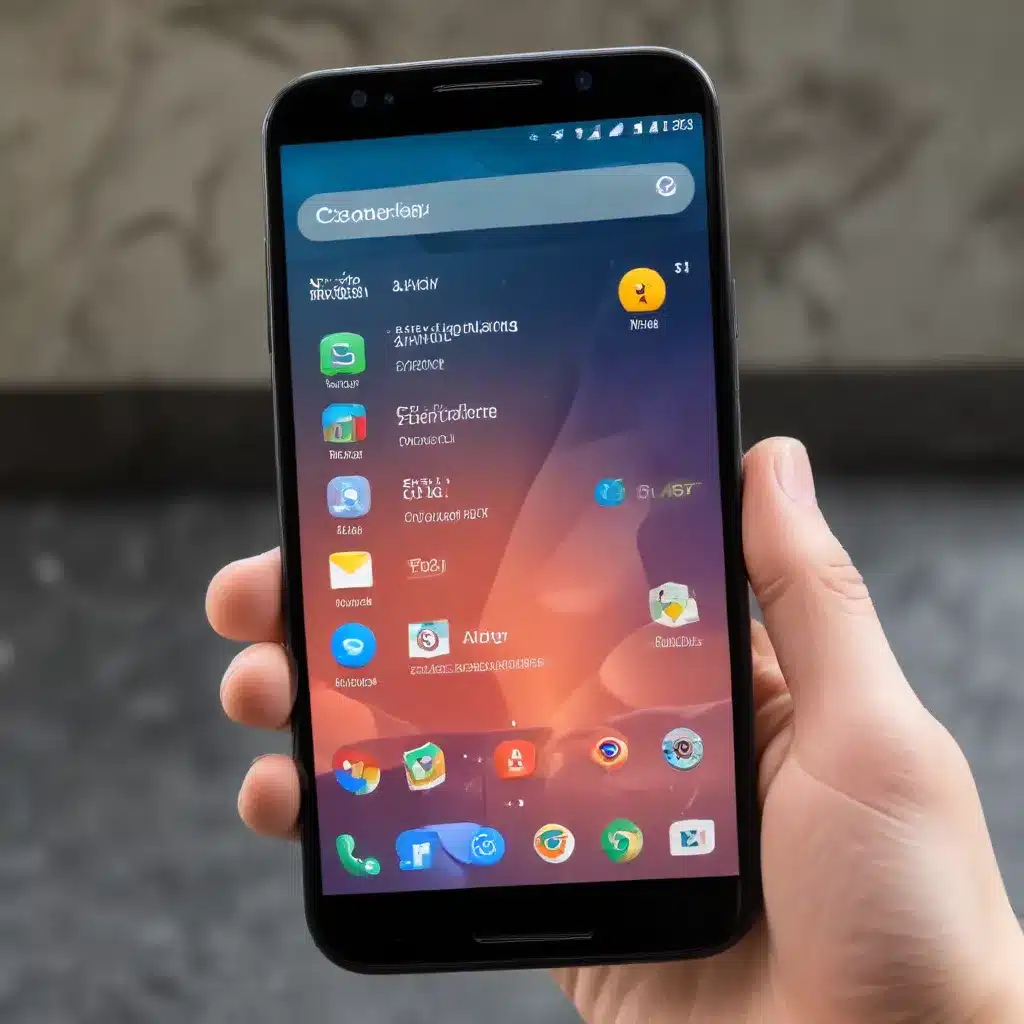
Unleash the Power of Your Android Device: Mastering Multitasking
As an experienced IT professional, I’ve seen firsthand the transformative power of Android devices in the workplace. These versatile smartphones and tablets have become essential tools for modern productivity, enabling users to seamlessly juggle multiple tasks, apps, and workflows. In this comprehensive guide, we’ll dive deep into the world of Android multitasking, equipping you with practical tips and in-depth insights to conquer this powerful feature and boost your efficiency like a pro.
Understanding Android Multitasking
At its core, Android’s multitasking capabilities allow users to run multiple apps simultaneously, switch between them effortlessly, and even view two apps side-by-side. This functionality is not only a game-changer for personal use but also a crucial asset for professionals who need to juggle various responsibilities throughout the day.
The Evolution of Android Multitasking
Over the years, Android’s multitasking features have undergone significant improvements, with each new iteration of the operating system introducing more advanced capabilities. From the early days of simple app switching to the introduction of split-screen and picture-in-picture modes, Android has continuously empowered users to work smarter and more efficiently.
Key Multitasking Features in Android
- App Switching: The ability to quickly switch between open apps using the recent apps menu or gesture-based navigation.
- Split-Screen Mode: The option to view and interact with two apps simultaneously, side-by-side or in a stacked configuration.
- Picture-in-Picture (PiP): The feature that allows certain apps, such as video players or maps, to run in a compact window while you use other apps.
- Floating Apps: The capability to open certain apps in a resizable, floating window that can be positioned anywhere on the screen.
- Keyboard Shortcuts: The integration of keyboard shortcuts for seamless app switching and multitasking on devices with physical keyboards.
Mastering Android Multitasking
Now that you have a solid understanding of the core multitasking features in Android, let’s explore practical strategies and techniques to help you conquer this powerful functionality.
Optimizing App Switching
- Utilize the Recent Apps Menu: Quickly access and switch between your recently used apps by tapping the recent apps button (typically located at the bottom of the screen or accessible through a gesture).
- Leverage App Pinning: Pin your most frequently used apps to the recent apps menu for instant access, ensuring you can jump between them with ease.
- Embrace Gesture-Based Navigation: If your Android device supports gesture-based navigation, learn and master the various swipe gestures to seamlessly switch between apps.
Mastering Split-Screen Mode
- Enable Split-Screen Mode: Locate the option to enter split-screen mode, often accessible through the recent apps menu or by long-pressing the recent apps button.
- Resize and Rearrange Apps: Experiment with adjusting the size of each app in split-screen mode to optimize your workflow. You can also swap the position of the apps by dragging and dropping them.
- Leverage App Compatibility: Not all apps are created equal when it comes to split-screen mode. Familiarize yourself with the apps on your device that support this feature for the best multitasking experience.
Harnessing Picture-in-Picture (PiP)
- Identify PiP-Supported Apps: Discover which of your installed apps are compatible with the PiP mode, as this feature is primarily available for media players, video calls, and navigation apps.
- Activate PiP Mode: Learn the specific gestures or menu options to enter PiP mode while using a compatible app, allowing you to continue watching a video or using a map while switching to other tasks.
- Customize PiP Window: Experiment with resizing and repositioning the PiP window to find the optimal placement that doesn’t interfere with your other activities.
Exploring Floating Apps
- Identify Floating App-Supported Apps: Determine which apps on your device can be launched in a floating window, as this feature is often available for productivity tools, messengers, and note-taking apps.
- Open Apps in Floating Mode: Familiarize yourself with the process of launching apps in a floating window, which may involve long-pressing an app icon or accessing a specific menu option.
- Manage Floating Windows: Learn how to resize, reposition, and switch between floating app windows to seamlessly integrate them into your multitasking workflow.
Harnessing Keyboard Shortcuts
- Discover Keyboard Shortcuts: If your Android device is paired with a physical keyboard, explore the available keyboard shortcuts for app switching, split-screen mode, and other multitasking functions.
- Customize Shortcuts: Some Android devices or third-party keyboard apps may allow you to customize or create your own keyboard shortcuts for enhanced productivity.
- Practice and Memorize: Regularly use the keyboard shortcuts to become proficient and save time in your daily tasks.
Optimizing Your Android Multitasking Workflow
To truly unlock the full potential of Android multitasking, it’s essential to optimize your overall workflow and integrate these features seamlessly into your daily routine.
Streamlining Your App Selection
- Identify Essential Apps: Carefully curate the apps you keep on your Android device, focusing on the ones that are truly essential for your work and personal needs.
- Prioritize Multitasking-Friendly Apps: When selecting apps, prioritize those that offer robust multitasking capabilities, such as split-screen or PiP support.
- Regularly Review and Prune: Periodically review your app list and remove any unused or redundant apps to maintain a clean and efficient device.
Customizing Your Home Screen
- Arrange Apps Strategically: Organize your home screen(s) in a way that places your most frequently used multitasking-enabled apps within easy reach.
- Utilize Folders and Widgets: Leverage folders and widgets to group and consolidate related apps, streamlining your access to key tools and features.
- Experiment with Launchers: Consider exploring third-party Android launchers that offer advanced customization options to tailor your home screen layout for optimal multitasking.
Developing Efficient Habits
- Establish Routines: Identify repetitive tasks or workflows in your daily life and develop efficient routines that leverage Android’s multitasking capabilities.
- Embrace Keyboard Shortcuts: If your device supports it, make a conscious effort to incorporate keyboard shortcuts into your daily multitasking habits.
- Stay Informed: Keep up with the latest Android updates and feature enhancements, as the platform’s multitasking capabilities are continually evolving.
Conclusion: Unlocking Your Android Productivity
By mastering the art of Android multitasking, you’ll unlock a new level of productivity and efficiency in your personal and professional life. From seamless app switching to the power of split-screen and floating windows, these features can truly transform the way you work and navigate your digital world.
Remember, the key to conquering Android multitasking is a combination of understanding the available tools, experimenting with different techniques, and developing efficient habits. Embrace the flexibility and versatility that Android provides, and watch as your productivity soars to new heights.
To further enhance your Android expertise, be sure to visit https://itfix.org.uk/, where you’ll find a wealth of informative articles, practical tips, and cutting-edge insights from seasoned IT professionals. Together, we’ll continue to push the boundaries of what’s possible with Android and unlock the full potential of your device.












