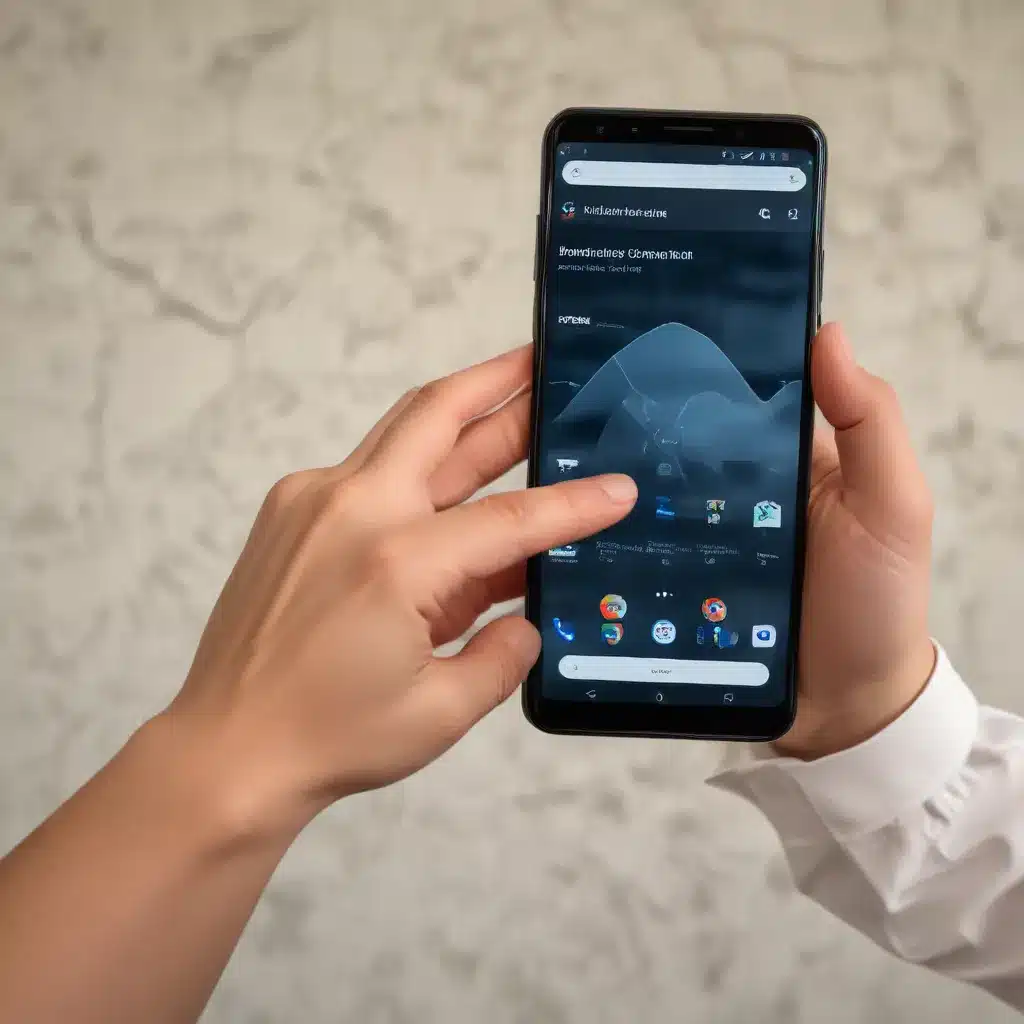
Unlock the Power of Android Gestures for Enhanced Efficiency
As a seasoned IT professional, I’ve witnessed the remarkable evolution of Android’s user experience over the years. One of the most transformative advancements has been the introduction and refinement of gesture controls, which have the potential to revolutionize your daily interactions with your Android device. In this comprehensive guide, we’ll explore the practical benefits of mastering Android gesture controls, equipping you with the knowledge and strategies to boost your overall productivity.
Embracing the Versatility of Android Gestures
Android’s gesture controls offer a unique and intuitive way to navigate your device, streamlining common tasks and unlocking a world of efficiency. By leveraging these powerful features, you can free yourself from the constraints of traditional button-based interactions and unlock a more seamless, natural, and productive user experience.
Navigating with Ease
One of the primary advantages of Android gesture controls is the ability to navigate your device with effortless fluidity. Instead of relying on physical buttons or on-screen navigation keys, you can simply swipe, tap, or perform intuitive gestures to switch between apps, access the home screen, or return to the previous page. This not only reduces the number of steps required to complete routine actions but also allows you to keep your hands in a more natural position, minimizing strain and fatigue.
Multitasking Made Simple
Android’s gesture controls also excel in the realm of multitasking. With a simple swipe up from the bottom of the screen, you can access your recent apps and quickly switch between them, enabling you to seamlessly transition between tasks without interruption. This feature is particularly valuable for power users who juggle multiple applications simultaneously, as it allows you to maintain your focus and momentum.
Customizing for Personal Efficiency
One of the standout features of Android’s gesture controls is the ability to customize them to suit your individual preferences and workflow. Many Android devices offer the flexibility to adjust the sensitivity of gestures, remap certain actions, or even create custom gestures to streamline your most frequently used commands. By tailoring the gesture controls to your unique needs, you can optimize your device’s responsiveness and align it with your natural habits, further enhancing your overall productivity.
Mastering Gesture-Based Navigation
To truly conquer Android gesture controls and reap the benefits of improved productivity, it’s essential to familiarize yourself with the various gestures available and how to effectively leverage them in your daily routine.
The Basics: Common Gestures and Their Functions
Let’s start with the most fundamental Android gestures and their corresponding actions:
- Swipe up: Access the app switcher, allowing you to quickly jump between recent apps.
- Swipe up and hold: Enter the app drawer, where you can easily locate and launch your installed applications.
- Swipe down: Access the notification panel, where you can view and manage your alerts, settings, and quick toggles.
- Swipe left or right: Navigate back and forth between pages or screens within an app.
- Double-tap: Quickly zoom in or out on content, such as web pages or images.
- Long-press: Bring up contextual menus or access additional options for a specific item or interface element.
Advanced Gesture Techniques
As you become more comfortable with the basic Android gestures, consider exploring some of the more advanced techniques that can further enhance your productivity:
- Split-screen multitasking: Utilize the “swipe up and hold” gesture to enter the app switcher, then drag and drop two apps to the top and bottom of the screen to enable split-screen mode. This allows you to view and interact with multiple apps simultaneously, greatly improving your ability to tackle complex tasks.
- One-handed mode: Many Android devices offer a one-handed mode that can be activated with a simple gesture, such as swiping down on the home screen. This feature shrinks the entire user interface, making it easier to reach and interact with on-screen elements when using your device with a single hand.
- Gesture-based app switching: Some Android skins, such as Samsung’s One UI, allow you to switch between recent apps by swiping left or right across the navigation bar at the bottom of the screen. This can be a game-changer for power users who need to quickly jump between multiple applications.
Customizing Gesture Controls
As mentioned earlier, one of the key advantages of Android’s gesture controls is the ability to tailor them to your personal preferences. Explore your device’s settings to uncover the options for customizing gesture behavior, which may include:
- Adjusting gesture sensitivity: Fine-tune the responsiveness of your gestures to ensure they align with your natural hand movements and typing habits.
- Remapping gesture functions: Reassign certain gestures to perform actions that better suit your workflow, such as launching a specific app or triggering a system-level command.
- Creating custom gestures: Depending on your Android device and skin, you may have the ability to define your own unique gestures and associate them with desired actions.
By taking the time to customize your gesture controls, you can create a truly personalized user experience that streamlines your daily interactions and boosts your overall productivity.
Integrating Gesture Controls into Your Workflow
Now that you’ve explored the power of Android’s gesture controls, it’s time to put them into practice and seamlessly integrate them into your daily workflow. Here are some strategies to help you maximize the benefits:
Prioritize Gesture-Friendly Apps
When selecting apps to use on your Android device, prioritize those that fully support and optimize for gesture-based navigation. Look for apps that provide intuitive gesture controls, such as swipe-to-navigate or gesture-based shortcuts, as they will integrate more seamlessly with your overall gesture-driven user experience.
Establish Gesture Habits
Consistency is key when it comes to mastering Android gesture controls. Identify the gestures you use most frequently and make a conscious effort to incorporate them into your daily routine. Over time, these gestures will become second nature, allowing you to navigate your device with speed and efficiency.
Leverage Gesture-Driven Multitasking
One of the most powerful productivity-boosting features of Android’s gesture controls is the ability to quickly switch between apps and enable split-screen multitasking. Make a habit of using the “swipe up” gesture to access the app switcher, and experiment with split-screen mode to tackle complex tasks that require the simultaneous use of multiple applications.
Customize for Your Unique Needs
As discussed earlier, the ability to customize Android gesture controls is a game-changer for improving productivity. Invest the time to explore your device’s settings and tailor the gestures to your specific needs and preferences. This personalized approach will help you develop a more intuitive and efficient workflow, ultimately enhancing your overall productivity.
Conclusion: Unlock the Full Potential of Android Gestures
In the ever-evolving landscape of mobile technology, Android’s gesture controls have emerged as a powerful tool for boosting productivity and streamlining your daily interactions with your device. By mastering the fundamentals, exploring advanced techniques, and customizing the controls to your unique needs, you can unlock a new level of efficiency and take your Android experience to unprecedented heights.
Remember, the key to conquering Android gesture controls lies in consistent practice and a willingness to explore the full range of features available to you. Embrace the versatility of these intuitive controls, and watch as your productivity soars to new levels. Visit https://itfix.org.uk/ for more expert insights and technology solutions to enhance your digital life.












