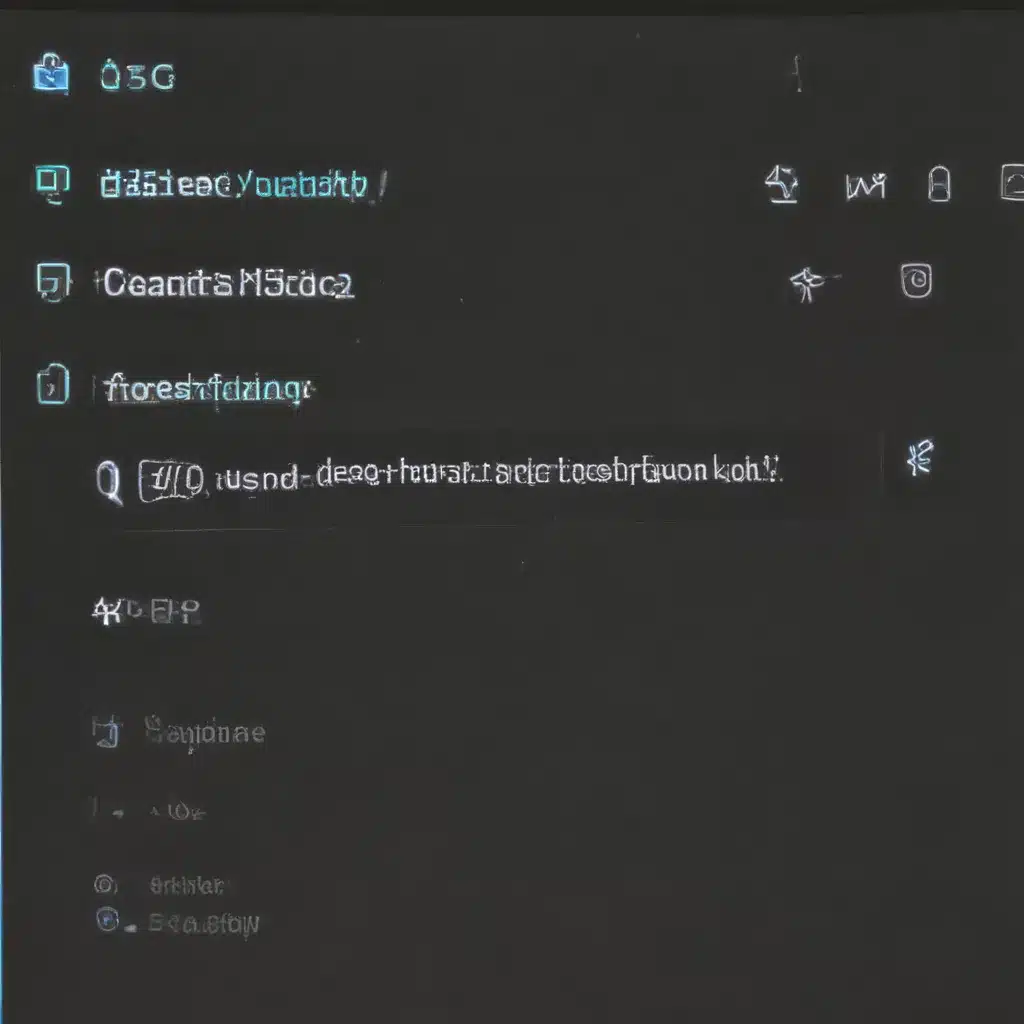Troubleshooting a Black Screen of Death
Have you ever experienced that heart-sinking moment when you press the power button, your computer whirs to life, but your trusty monitor stubbornly remains dark and lifeless? Welcome to the club, my friend! This dreaded “computer turned on but no display” issue is a common problem that can strike fear into the heart of even the most tech-savvy individual.
But fear not! As a seasoned computer repair technician, I’m here to guide you through a series of easy troubleshooting steps to help you banish that pesky black screen and get your system back up and running in no time. So, sit tight, grab a cuppa, and let’s dive in!
Check the Obvious
Let’s start with the basics, shall we? The first thing you’ll want to do is make sure your monitor is actually receiving a signal from your computer. [1] Check the power light – if it’s not on, your monitor might be the culprit. Try unplugging the power cable, waiting a few seconds, and then plugging it back in. If that doesn’t do the trick, it’s time to move on to the next step.
Restart, Reboot, Rinse, Repeat
Sometimes, the solution can be as simple as a good old-fashioned restart. [2] Hold down the power button for 10 seconds to force a shutdown, then turn your computer back on. If that doesn’t work, try repeating the process a few times. The Windows Startup Repair might just kick in and save the day.
Inspect the Connections
Next, let’s take a closer look at those connections. [2] Unplug the video cable that connects your monitor to your computer, and then plug it back in, ensuring a secure fit. While you’re at it, check the ports for any signs of damage or bent pins. If everything looks alright, try swapping out the cable with a different one, just to rule out any potential issues.
Troubleshoot Peripheral Devices
Ah, the joys of peripheral devices! Sometimes, those sneaky little buggers can be the culprit behind your black screen woes. [2] Try disconnecting all your peripherals – printers, scanners, external hard drives, the works – and see if your computer can boot up normally. If it does, you’ve likely identified the troublemaker, so it’s time to reintroduce each device one by one until you pinpoint the culprit.
Reset the BIOS
Ah, the elusive BIOS – that mysterious realm where the secrets of your computer’s inner workings reside. [2] If all else fails, it might be time to venture into this hallowed ground and reset the BIOS to its factory settings. Don’t worry, it’s not as daunting as it sounds – just remove the CMOS battery, wait a few minutes, and pop it back in. Easy peasy!
Reseat Those Memory Modules
Sometimes, the issue can be as simple as a loose memory module. [2] Open up your computer’s case, gently remove the RAM sticks, and then firmly reinsert them. This can help ensure a proper connection and might just be the key to unlocking your screen’s potential.
Ah, the Dreaded Hardware Issue
If you’ve tried all of the above and your computer is still stubbornly refusing to display anything, it might be time to face the music – you could be dealing with a hardware problem. [3] Check for any obvious signs of damage, like bent pins or scorched components, and if all looks well, it might be time to take your trusty machine to a professional for a more thorough inspection.
Data Recovery to the Rescue
But wait, there’s more! Even if your computer is refusing to boot up properly, all hope is not lost. [4] Where there’s a will (and the right data recovery software), there’s a way. Enter MiniTool Power Data Recovery – a powerful tool that can help you retrieve your precious files, even if your system is in a bit of a pickle. Just create a bootable USB drive, scan your drives, and voila – your data could be saved!
Wrapping Up
So, there you have it, folks – a veritable treasure trove of troubleshooting tips to help you conquer the dreaded “computer turned on but no display” issue. Remember, patience and a methodical approach are key, and don’t be afraid to seek professional help if the problem persists. Happy computing, and may your screens forever remain bright and vibrant!
[1] Knowledge from https://www.drivereasy.com/knowledge/solved-computer-turns-on-but-no-display/
[2] Knowledge from https://www.drivereasy.com/knowledge/solved-computer-turns-on-but-no-display/
[3] Knowledge from https://www.youtube.com/watch?v=QCuZRBfrgjI
[4] Knowledge from https://www.minitool.com/data-recovery/fix-pc-turns-on-but-no-display.html