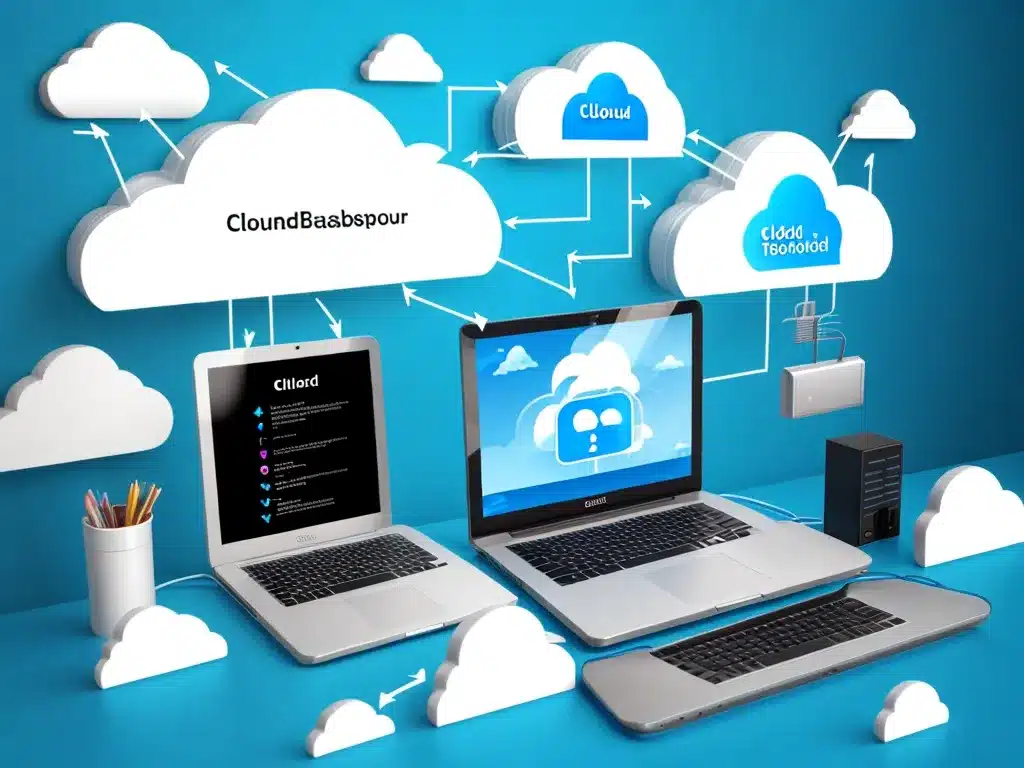What is Cloud Backup?
Cloud backup, also known as online backup, is the process of backing up data to a remote cloud storage service over the internet. Instead of storing files on a physical hard drive or local storage device, you send a copy of your files and folders to a cloud-based server. The cloud storage provider takes care of managing, maintaining and securing your backup files.
Some key advantages of cloud backup include:
-
Accessibility – I can access my backed up files from any internet-connected device, anywhere in the world. I don’t need to be tied to one physical location.
-
Scalability – Cloud storage is highly scalable, meaning I can pay for more storage space when I need it. I don’t have to worry about running out of local backup space.
-
Security – Reputable cloud backup providers use encryption and other security measures to protect my data and prevent unauthorized access.
-
Automation – I can schedule automatic backups to happen on an ongoing basis. I don’t have to manually remember to backup up my files.
-
Collaboration – Cloud backup makes it easy to share files and collaborate with others. I can grant access to specific files/folders to colleagues or friends.
-
Recovery – If my local hard drive crashes or my devices get lost or stolen, I can restore my files from the cloud backup. This provides an essential layer of protection.
Why Should I Backup My Data?
There are two main reasons why consistently backing up your data is critical:
-
Avoid data loss – There are many ways I could lose data on my local devices, including:
- Hardware failure (hard drive crash, laptop stolen)
- Accidental deletion
- File corruption
- Malware, ransomware or viruses
- Natural disasters like fires or floods
Having a backup ensures I have a copy of my files if something happens to my primary data.
-
Recover previous versions – Over time I might make changes to files that I later wish I could undo. With backup, I can restore previous versions of my documents, spreadsheets, photos etc.
How Does Cloud Backup Work?
Cloud backup follows three main steps:
-
Connect – I download and install the backup software provided by my cloud backup service. This creates a secure connection between my device and the backup provider’s servers.
-
Select – I choose which files/folders on my device I want to back up. Typically I can select documents, photos, videos and other important data.
-
Upload – The backup software copies my selected files and uploads them via the internet to the cloud storage servers. The files are stored in an encrypted format.
Once my initial backup is complete, the software runs regular incremental backups to capture any new or changed files. This keeps the backup updated.
Types of Cloud Backup Services
There are generally three types of cloud backup solutions:
-
Consumer-grade – Services like iDrive, IDrive and Acronis True Image are tailored for individuals and households. They offer easy to use dashboards for managing backups. Storage space starts cheap (often free tiers) but may be limited.
-
Business-grade – Providers like Zoolz, Carbonite and Datto are designed for businesses. They provide features like user management, unlimited storage, advanced security and fast recovery options.
-
Platform-specific – Some cloud services like iCloud and Google Drive have built-in backup for their own platforms. This makes backing up iOS or ChromeOS devices seamless but lacks cross-platform support.
Key Factors When Choosing a Cloud Backup Service
Here are some key considerations when choosing a backup provider:
-
Storage space – How much storage space do I need? Many providers offer affordable basic tiers around 100GB but support upgrading to more space.
-
Security – Check they use reliable security measures like 256-bit AES encryption for data transmission and storage. Two-factor authentication is also ideal.
-
Backup scope – Can I backup all my required devices and operating systems? Make sure they support Windows, Mac, iOS, Android etc.
-
Recovery options – Test out the restore and recovery process. Can I easily restore files online or request media shipped to me?
-
Support – Do they offer 24/7 customer support in case any issues arise? Support via live chat, phone and email are good signs.
-
Price – Compare plans across providers. Watch for hidden fees. The price should scale reasonably with more storage space.
Protecting My Data with Cloud Backup: Step by Step
Follow these steps to start securely backing up my important files:
-
Signup – First, signup with a trusted cloud backup provider like IDrive or Backblaze. Choose a plan with sufficient storage space.
-
Install software – Download and install the backup software. This will create a connection between my devices and the cloud servers.
-
Select files – Choose the folders, files types and drives I want to backup. Common choices are
Documents,Pictures,Videos,Musicand external storage. -
Set schedule – Configure the automatic backup schedule. Most providers let me choose daily, weekly or continuous backup.
-
Run backup – Start the initial full backup manually. The software will copy all my selected files to the cloud. This may take a while depending on my internet speed.
-
Verify – Once complete, I should verify my data is securely stored in the cloud dashboard. Check a few random files for peace of mind.
I’m now set up with a reliable cloud backup strategy! My data is automatically protected in case disaster strikes my local devices. I can access my files from anywhere and recover previous versions if needed.
Frequently Asked Questions
Is cloud storage the same as cloud backup?
No, they serve different purposes. Cloud storage services like Google Drive and Dropbox are for syncing and accessing files online. They are not designed as backup solutions. Cloud backup providers specialize in automated, regular backups for disaster recovery.
Can I backup my mobile devices?
Yes, most cloud backup providers now offer apps to support backing up iOS and Android mobile devices. The app can automatically backup photos, videos, contacts, calendars and other data.
Is cloud backup secure?
The leading cloud backup services use industry standard security precautions like 256-bit AES encryption and two-factor authentication to secure your data in transit and at rest. Reputable providers also store data in secure SSAE 16 / SOC 2 certified data centers.
How much internet bandwidth does cloud backup need?
Cloud backup needs a reasonably fast and stable internet connection. Many providers offer bandwidth throttling so you can limit upload speeds during high traffic times. After the initial backup, incremental backups use minimal bandwidth as only new/changed files are sent.
What happens if I run out of storage space?
One advantage of cloud backup is that it’s easy to purchase more storage space when needed. You can either upgrade to higher plan or purchase additional storage a la carte. This flexibility helps reduce the risk of maxing out your allotted backup space.