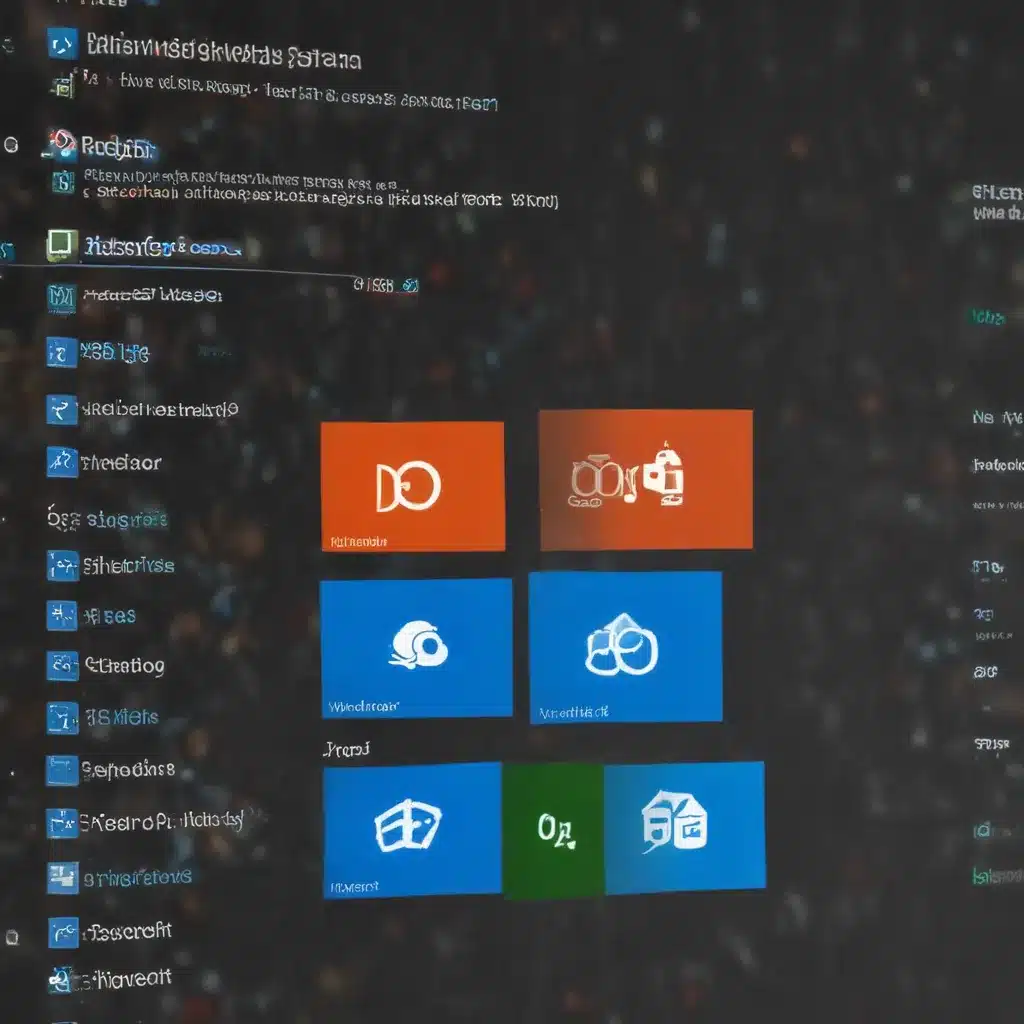Reclaiming Precious Disk Space: A Windows User’s Guide
As a seasoned Windows user, I know the struggle of watching my precious storage space slowly dwindle away. It’s like trying to fit an elephant into a shoebox – no matter how hard I try, there’s always something slowing me down. But fear not, my fellow digital hoarders, for I have uncovered a secret weapon in the battle against disk clutter: the mighty Disk Cleanup tool!
Unleashing the Power of Disk Cleanup
Now, I know what you’re thinking: “Disk Cleanup? Isn’t that just for deleting a few temporary files and calling it a day?” Oh, how wrong you are, my friends. This unassuming tool is like a digital Marie Kondo, meticulously sorting through your system files and helping you decide what truly sparks joy (or, in this case, what’s taking up valuable space).
To access the Disk Cleanup tool, simply type “disk cleanup” into the search box on your taskbar, and select the top result [1]. From there, you’ll be presented with a list of file types that can be safely deleted, including temporary files, system logs, and even old Windows installation files. It’s like a spring cleaning for your hard drive!
Uncovering the Hidden Gems
But wait, there’s more! If you really want to unleash the full potential of Disk Cleanup, you’ll need to dig a little deeper. By selecting the “Clean up system files” option, you’ll uncover a whole new world of storage-hogging culprits [1]. We’re talking things like Windows Update files, error reporting dumps, and even old system backups – all just waiting to be purged from your system.
Now, I can hear you cringing at the thought of deleting “system files.” After all, those must be important, right? Well, fear not, my cautious companions. The Disk Cleanup tool is designed to play it safe, only suggesting the deletion of files that are truly safe to remove [1]. And if you’re ever unsure, you can always click on the file type for a detailed description of what it is and why it can be removed.
The Tactical Approach
But don’t just go in guns blazing, deleting everything in sight. Oh no, my friends, that would be a recipe for disaster. Instead, approach this task with the precision of a seasoned ninja. Start by running a basic Disk Cleanup, tackling the low-hanging fruit like temporary files and system logs [1]. Then, once you’ve reclaimed some valuable space, take a step back and assess your needs.
Do you really need to keep those old Windows installation files? Are those error reporting dumps really serving a purpose? This is where you need to put on your detective hat and dig a little deeper. Remember, every megabyte you can reclaim is another step towards a faster, more responsive system [2].
The Joys of a Decluttered System
And let me tell you, the feeling of a freshly decluttered system is nothing short of euphoric. It’s like taking a deep breath of fresh air after being trapped in a musty attic. Suddenly, your computer is zipping along, apps are launching in the blink of an eye, and you’ve got enough space to store all your digital mementos (and maybe a few cat videos too).
But the benefits of a clean system go beyond just performance. Think about the peace of mind you’ll have, knowing that your hard drive isn’t slowly but surely becoming a digital landfill [3]. No more worrying about that dreaded “low disk space” warning pop-up, no more frantically deleting files to make room for the latest Windows update. It’s a level of digital serenity that you never knew you needed.
The Ongoing Battle
Of course, the work of a digital declutterer is never truly done. Just like your physical living space, your computer’s storage needs constant maintenance and upkeep. But with the Disk Cleanup tool by your side, this battle becomes a lot more manageable.
So, my fellow Windows warriors, I implore you: Embrace the power of Disk Cleanup, reclaim your digital domain, and bask in the glory of a system that’s running at its absolute best. Your hard drive (and your sanity) will thank you.
[1] Microsoft. (n.d.). Disk Cleanup in Windows. Retrieved from https://support.microsoft.com/en-us/windows/disk-cleanup-in-windows-8a96ff42-5751-39ad-23d6-434b4d5b9a68
[2] Microsoft. (n.d.). Free up drive space in Windows. Retrieved from https://support.microsoft.com/en-us/windows/free-up-drive-space-in-windows-a18fae02-a0fa-8df9-9838-8970f9939de4
[3] TechRepublic. (2018). How to clean up system files with the Windows 10 Disk Cleanup tool. Retrieved from https://www.techrepublic.com/article/how-to-clean-up-system-files-with-the-windows-10-disk-cleanup-tool/