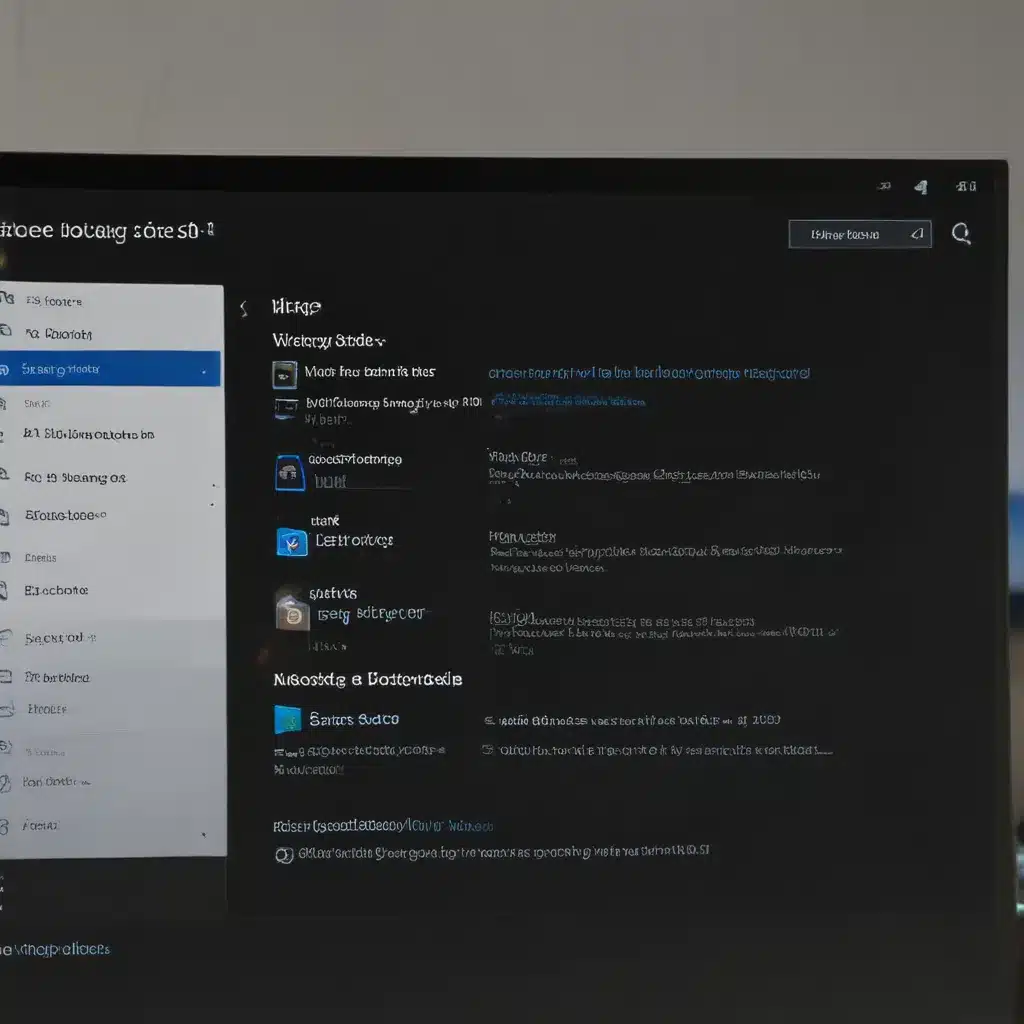The Quest for Digital Security: A Backup Odyssey
As a proud Windows 11 user, I’ve been on a mission to find the perfect backup solution to safeguard my precious data. Let me tell you, it’s been a wild ride – from exploring the built-in Windows Backup tool to scouring the internet for the best third-party options. But fear not, my fellow tech enthusiasts, I’m here to share my insights and save you from the treacherous waters of digital disaster.
The Allure of Windows Backup
First, let’s talk about the built-in Windows Backup solution. As Microsoft’s [1] support page so eloquently states, this one-stop backup shop is designed to protect the things that matter most – your files, themes, and even some of your installed apps and Wi-Fi information. Sounds like a dream come true, right? Well, hold onto your external hard drives, because there’s a catch.
This Windows Backup solution is primarily tailored for consumer devices, meaning it’s intended for personal Microsoft accounts (think @outlook.com or @live.com) rather than work or school accounts [2]. So, if you’re using a business or enterprise-level Microsoft account, you might need to explore alternative options.
The Pros and Cons of Windows Backup
Now, let’s dive deeper into the pros and cons of the Windows Backup tool. On the plus side, it’s incredibly user-friendly, with a straightforward interface that allows you to select which folders you want to back up to your OneDrive cloud storage [3]. And the best part? Your backed-up data is accessible across all the devices you use with your Microsoft account, making it a breeze to pick up where you left off.
However, the Windows Backup tool does have its limitations. For starters, it’s primarily focused on backing up your personal files, rather than providing a comprehensive system-wide backup solution [4]. And if you’re using an external hard drive or a network-attached storage (NAS) device, you’ll need to look elsewhere for a more robust backup strategy [5].
Exploring Third-Party Backup Solutions
But fear not, my friends, the backup software landscape is vast and filled with incredible options. While the Windows Backup tool is a great starting point, sometimes you need a little more oomph to truly safeguard your digital domain.
Enter the world of third-party backup software. These powerful tools offer a wide array of features, from full system backups to incremental backups, cloud storage integration, and even the ability to create bootable recovery media [6]. And the best part? Many of them are completely free, making it easy to find the perfect fit for your needs.
Comparing the Best Backup Software for Windows 11
To help you navigate this backup software jungle, I’ve gathered some of the top contenders and put them through their paces. Take a look at this handy comparison table:
| Software | Backup Types | Cloud Integration | Scheduling | Ease of Use |
|---|---|---|---|---|
| EaseUS Todo Backup | Full, Incremental, Differential | OneDrive, Google Drive, Dropbox | Yes | High |
| Macrium Reflect | Full, Incremental, Differential | OneDrive, Google Drive, Dropbox | Yes | Medium |
| Acronis True Image | Full, Incremental, Differential | Acronis Cloud, OneDrive, Google Drive | Yes | High |
| Veeam Backup & Replication | Full, Incremental, Differential | OneDrive, Google Drive, Dropbox | Yes | Medium |
| Paragon Backup & Recovery | Full, Incremental, Differential | OneDrive, Google Drive, Dropbox | Yes | High |
As you can see, each backup software has its own strengths and specialties, so it’s important to consider your specific needs and preferences. Do you prioritize cloud integration? Prefer a user-friendly interface? Or are you looking for the most comprehensive backup solution out there?
The Backup Bonanza: Making the Right Choice
Ultimately, the choice of backup software for your Windows 11 machine comes down to your individual needs and preferences. Do you want the simplicity and convenience of the built-in Windows Backup tool? Or are you craving the robust features and flexibility of a third-party solution?
Whichever path you choose, remember that the key to digital security is to backup, backup, and backup some more. As the wise [7] folks at PCMag say, “We have your back!” So, let’s dive in, explore the options, and find the perfect backup software to safeguard your precious data.
And who knows, maybe along the way, you’ll even discover a newfound appreciation for the art of backup management. After all, what’s more exciting than the prospect of restoring your system to its former glory with just a few clicks? [8]
Happy backing up, my tech-savvy friends!