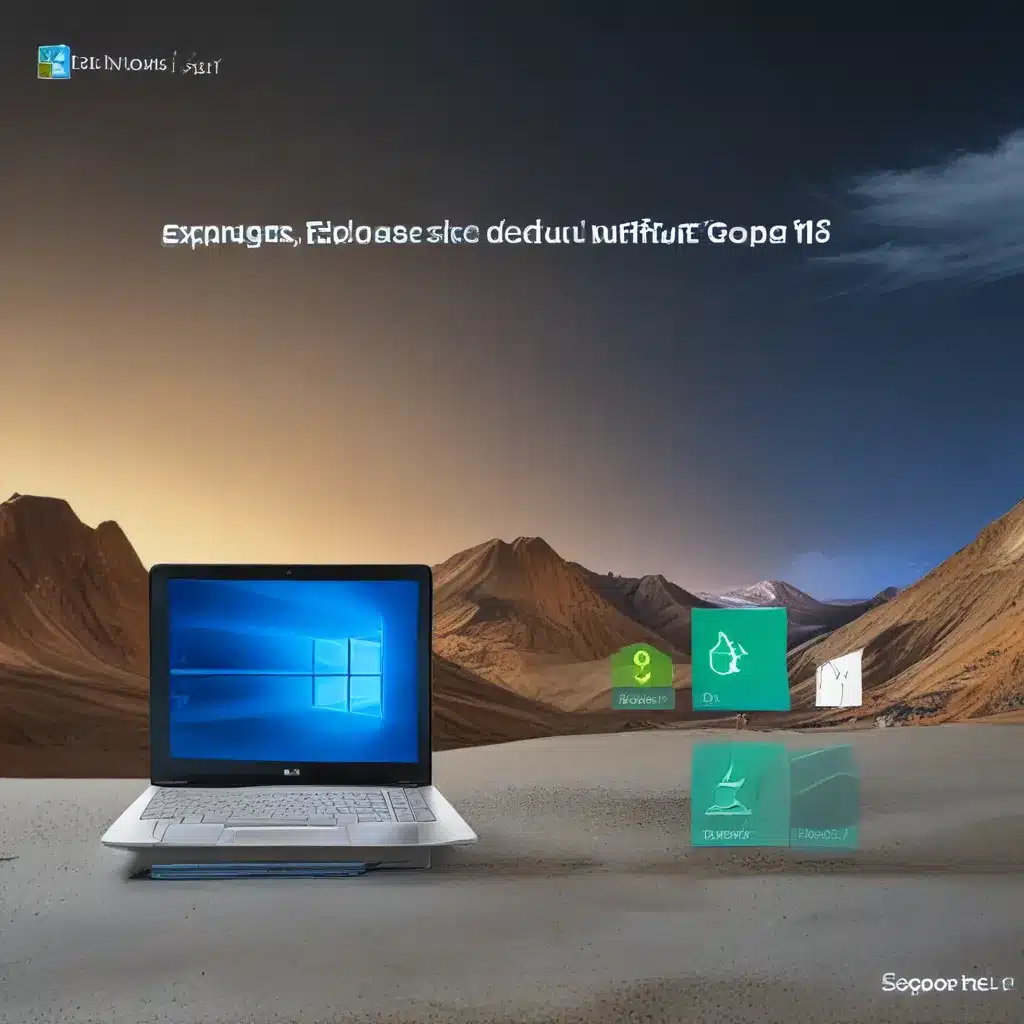
Unleash the Power of File Explorer: Customize Your Windows 11 Experience
As a self-proclaimed Windows enthusiast, I’ll admit that I’ve spent more time than I’d like to admit tinkering with the various settings and features of my operating system. But you know what they say, “With great power comes great responsibility.” And when it comes to the mighty File Explorer, the responsibility lies in harnessing its full potential.
In the ever-evolving world of Windows 11, the default start page of File Explorer has undergone a subtle yet significant change. Gone are the days of the familiar “This PC” view – in its place, a sleek and streamlined “Home” page greets us. While some may embrace this new direction, others (myself included) may yearn for a more personalized experience.
Fear not, my fellow Windows warriors, for I’m here to guide you through the process of reclaiming your File Explorer domain. In this in-depth article, we’ll dive into the intricacies of changing the default start page, explore the available options, and uncover the secrets to achieving peak efficiency in your digital file management endeavors.
Navigating the File Explorer Frontier
Before we embark on our customization journey, let’s take a moment to appreciate the core functions of File Explorer. This trusty companion is the hub of all things file-related in your Windows 11 experience. It allows you to manage your local drives, access cloud-stored files, and even navigate the ever-expanding digital landscape of your computer.
As the team at XDA Developers aptly describes, File Explorer is a “core part of Windows 11” and it’s the go-to tool for organizing, accessing, and manipulating your digital assets.
Unlocking the Start Page Customization
Now, let’s dive into the heart of the matter – changing the default start page of File Explorer. In Windows 11, you have three options to choose from: “Home,” “This PC,” and your “OneDrive” folder.
The “Home” view, which is the current default, offers a streamlined experience, presenting your most recently accessed files and folders. It’s a great starting point for quickly accessing your go-to content.
On the other hand, the “This PC” option takes you directly to the heart of your computer’s file structure, allowing you to navigate through your local drives, USB devices, and network locations with ease.
And for those of us who have embraced the cloud-storage revolution, the “OneDrive” folder option provides a seamless entry point to your cloud-based files and documents.
As the Microsoft Support team explains, it’s a simple process to switch between these options. Just head to the “View” tab in File Explorer, click on “Options,” and select the start page of your choice. With a few clicks, you can tailor your File Explorer experience to perfectly suit your needs.
Embracing the Power of Personalization
Now, you may be wondering, “But why would I want to change the default start page? The ‘Home’ view seems perfectly fine.” Well, my friends, the beauty of customization lies in the ability to optimize your workflow and prioritize your personal preferences.
For instance, if you find yourself frequently accessing files and folders stored on your local drives, the “This PC” option might be the perfect fit. It allows you to dive straight into the heart of your computer’s file structure, saving you precious time and clicks.
On the other hand, if you’re a cloud-storage enthusiast, the “OneDrive” folder start page might be the answer to your productivity prayers. Imagine being able to access your cloud-stored files with a single click, seamlessly bridging the gap between your local and online content.
And for those of us who appreciate the convenience of the “Home” view, don’t hesitate to stick with it. After all, the beauty of choice is that it empowers us to find the perfect balance between efficiency and familiarity.
Unlocking the Full Potential of File Explorer
As you’ve probably gathered by now, the humble File Explorer is far from a one-trick pony. ITFix, our trusted computer repair service in the UK, has long recognized the importance of mastering this essential Windows tool.
In fact, we’ve helped countless clients navigate the ever-evolving landscape of Windows 11, empowering them to unlock the full potential of their operating system. From simple file management tasks to advanced customization techniques, our team of experts is dedicated to ensuring that our clients can seamlessly navigate the digital realm.
Embrace the Possibilities, Conquer the Digital Frontier
So, there you have it, my fellow Windows enthusiasts – the secret to changing the default start page of File Explorer in Windows 11. Whether you prefer the streamlined “Home” view, the classic “This PC” layout, or the cloud-centric “OneDrive” option, the power to customize your experience is firmly in your hands.
Remember, the true beauty of Windows 11 lies in its ability to adapt to our unique needs and preferences. By embracing the flexibility of File Explorer, we can unlock new levels of productivity, efficiency, and, dare I say, even a touch of digital whimsy.
So, what are you waiting for? Unleash the full potential of your Windows 11 machine and conquer the digital frontier with the might of a truly personalized File Explorer experience.












