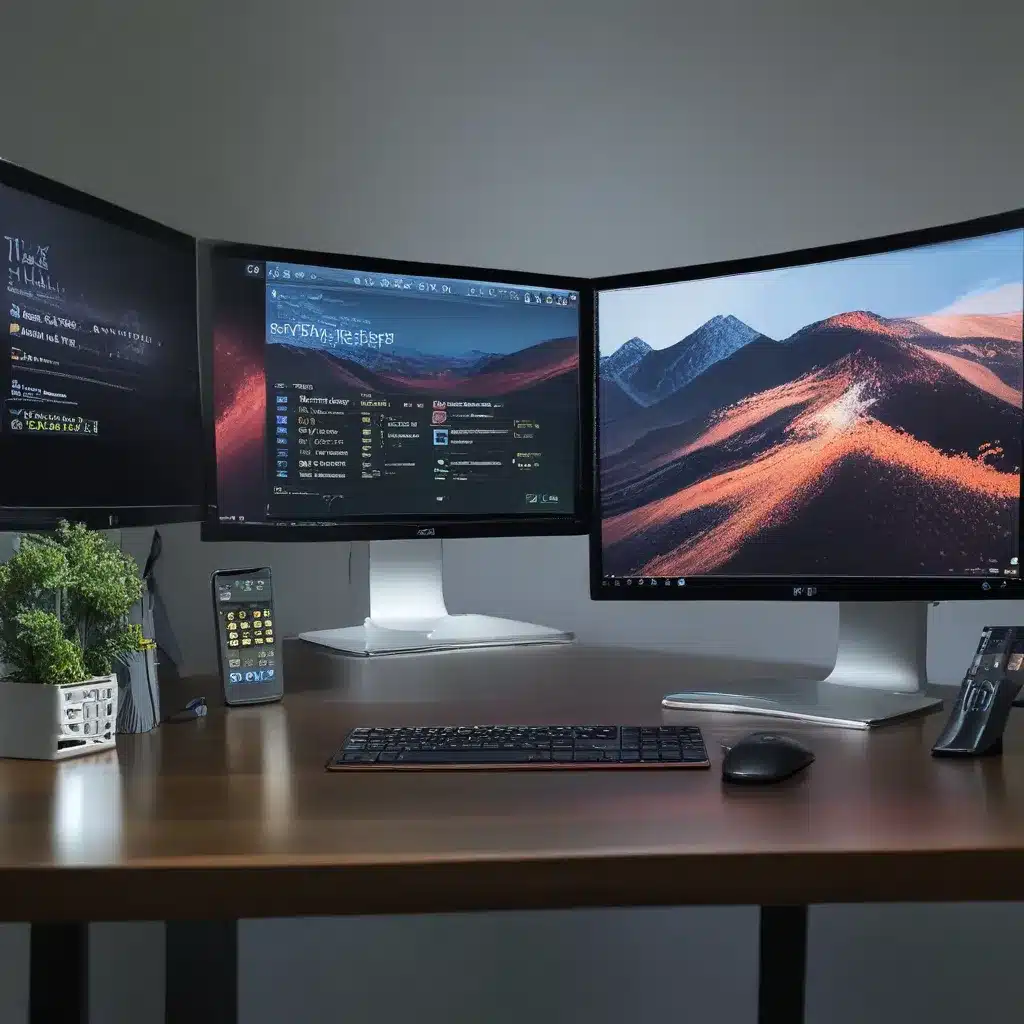
Bringing Order to Monitor Madness
Have you ever sat down at your desk, ready to tackle the day’s tasks, only to be greeted by a jumbled mess of screens? It’s like trying to navigate a labyrinth, but the walls are made of flickering pixels instead of stone. Well, my friend, I’m here to guide you through the chaos and show you how to wrangle those displays like a pro.
As someone who has worked in the computer repair game for a while, I’ve seen my fair share of monitor mayhem. But fear not, with a few simple steps, you can transform your workstation from a disorganized disaster to a productivity powerhouse.
Connecting the Dots
The first step in taming your multiple monitors is to ensure they’re properly connected. Make sure all your cables are firmly plugged in, and that your PC recognizes each display. To do this, simply press the Windows key + P on your keyboard and select the display option that best suits your setup.
If your PC doesn’t automatically detect the monitors, don’t worry – that’s where the Windows Display Settings come in handy. Head to the Start menu, open the Settings app, and navigate to the Display section. Here, you’ll find the option to “Detect” your connected displays. This will get your PC up to speed and ready to configure your multi-monitor madness.
Arranging the Chaos
Now that your displays are recognized, it’s time to put them in their proper place. In the Display Settings, you’ll see a visual representation of your screens. Simply drag and drop them to match the physical arrangement on your desk. This will ensure that your cursor moves seamlessly between monitors, and that any windows or applications you open appear where you expect them to.
If you need to fine-tune the settings further, you can adjust the resolution, refresh rate, and orientation of each display. However, I’d recommend sticking with the recommended settings to get the best possible performance and image quality.
Finding the Perfect Setup
With your monitors aligned and configured, it’s time to decide how you want to utilize the extra screen real estate. Do you want to mirror your primary display, extend your desktop, or perhaps even set up a multi-monitor gaming rig? The choice is yours, my friend.
I often find that extending the desktop works best for most users, as it allows you to spread out your apps, documents, and windows across multiple screens. This can be a real game-changer for productivity, as you’ll have more space to work with and won’t have to constantly switch between windows.
Mastering the Multitask
Speaking of productivity, let’s talk about how you can use multiple monitors to your advantage. Gone are the days of frantically alt-tabbing between applications. With a well-organized multi-monitor setup, you can have your email, calendar, and instant messaging clients open on one screen, while your main work apps occupy the other.
This not only helps you stay focused and on top of your tasks, but it also reduces the mental strain of constantly shifting your attention. It’s like having a personal assistant for your digital workspace – except the assistant is a bunch of screens, and they don’t require a paycheck.
The Power of Personalization
Of course, the beauty of a multi-monitor setup is that it’s entirely customizable to your needs and preferences. Maybe you’re a designer who needs to reference image files on one screen while you work on the other. Or perhaps you’re a stock trader who wants to keep a constant eye on the market while you analyze your investments.
Whatever your workflow or hobbies, the ability to tailor your display settings to suit your specific requirements is what makes a multi-monitor setup so powerful. And with the help of some simple adjustments in the Windows Display Settings, you can unlock the full potential of your multi-screen setup.
Conclusion: A Workspace Transformed
So, there you have it – your guide to taming the chaos of multiple monitors and transforming your workspace into a productivity powerhouse. By properly connecting, arranging, and customizing your displays, you’ll be able to tackle your tasks with newfound efficiency and focus.
Remember, the key is to experiment and find the setup that works best for you. Don’t be afraid to play around with the settings and find the perfect combination of screens, resolutions, and arrangements. And who knows, you might just discover a hidden superpower you never knew you had.
Now, go forth and conquer your digital domain, my friend. With a few simple clicks, you’ll be well on your way to multi-monitor mastery. And if you ever need a little help, you know where to find us at ITFix – we’re always here to lend a hand (or a monitor).












