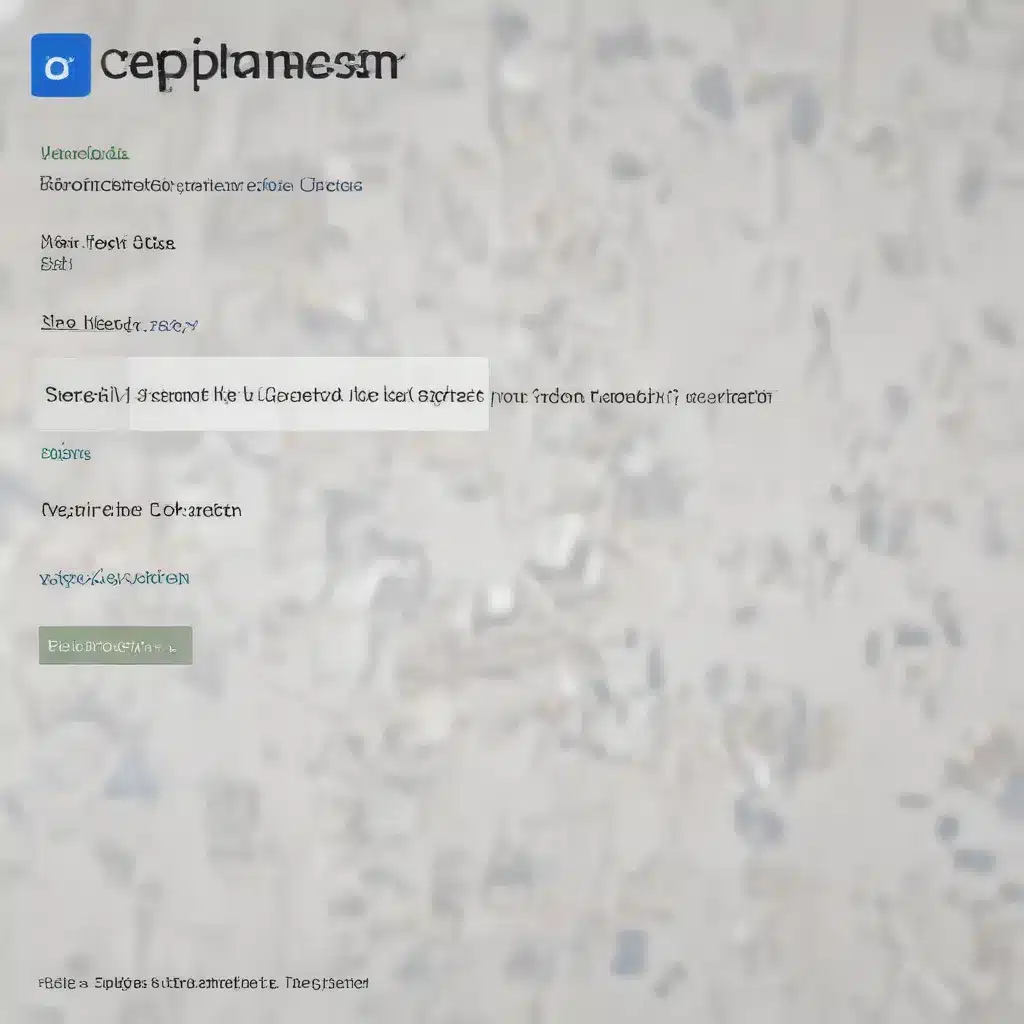
Understanding reCAPTCHA Tiers and the Essentials Option
As an experienced IT professional, you’re well-aware of the importance of securing your website against bots, fraudulent activity, and other malicious threats. One of the most widely adopted solutions for this purpose is Google’s reCAPTCHA, a powerful tool that leverages sophisticated risk analysis and machine learning to differentiate between genuine users and automated programs.
However, navigating the various reCAPTCHA tiers and configurations can be a bit confusing, especially if you’re looking to set up a basic reCAPTCHA implementation without the need for advanced enterprise-level features. In this comprehensive guide, we’ll explore how you can easily set up a reCAPTCHA key using the Essentials tier, providing you with the necessary insights and step-by-step instructions to enhance the security of your website.
Exploring the reCAPTCHA Tiers
Google’s reCAPTCHA offering encompasses three distinct tiers: Essentials, Standard, and Enterprise. While the Enterprise tier caters to businesses with more complex security requirements, the Essentials and Standard tiers are well-suited for smaller websites and applications with more basic needs.
The Essentials tier, previously known as the “free tier,” provides a straightforward and cost-effective solution for websites that don’t require the advanced features of the Enterprise offering. This tier offers the following key benefits:
- Seamless user experience: reCAPTCHA Essentials uses an “invisible” verification process that operates in the background, minimizing friction for your users.
- Basic bot and spam protection: The Essentials tier employs Google’s risk analysis engine to detect and block automated traffic, protecting your website from common bot-driven threats.
- Flexible pricing: The Essentials tier offers a free usage tier for up to 10,000 assessments per month, with additional usage billed at a reasonable rate.
For many IT professionals and website owners, the Essentials tier strikes the right balance between security, usability, and cost, making it an attractive choice for those seeking a robust yet straightforward reCAPTCHA implementation.
Setting up a reCAPTCHA Key Using the Essentials Tier
To get started with setting up a reCAPTCHA key using the Essentials tier, follow these step-by-step instructions:
Step 1: Access the Google Cloud Console
Begin by navigating to the Google Cloud Console and ensuring that you’re logged in to the appropriate Google Cloud project. If you don’t have an existing project, the console will guide you through the process of creating a new one.
Step 2: Create a New reCAPTCHA Key
Once in the Google Cloud Console, locate the “reCAPTCHA” section and click on the “Create reCAPTCHA Key” button. This will initiate the process of setting up a new reCAPTCHA key for your website.
Step 3: Configure the reCAPTCHA Key
In the “Create reCAPTCHA Key” dialog, you’ll be prompted to provide the following information:
- Site name: Enter a descriptive name for your website or application that will help you identify the reCAPTCHA key later.
- Domains: Specify the domain(s) for which you want to use this reCAPTCHA key. You can enter multiple domains, separated by commas, if your website is accessible through different URLs.
- reCAPTCHA type: Select the “reCAPTCHA v2” option, as this is the recommended choice for the Essentials tier.
- Site key and secret key: These values will be automatically generated for you and will be used to integrate the reCAPTCHA functionality into your website.
Once you’ve entered all the required information, click the “Create” button to complete the reCAPTCHA key setup.
Step 4: Integrate the reCAPTCHA Code
With the reCAPTCHA key now created, you’ll need to integrate the provided site key and secret key into your website’s code. The specific implementation details will depend on the programming language and framework you’re using, but the general process typically involves the following steps:
- Client-side integration: Add the necessary JavaScript code to your web pages, typically within the
<head>section, to load the reCAPTCHA API and render the required UI elements. - Server-side integration: Implement server-side code to verify the user’s reCAPTCHA response by sending the user’s input and your secret key to the reCAPTCHA API for validation.
The Google reCAPTCHA documentation provides detailed instructions and code samples for integrating reCAPTCHA into various programming environments, including web frameworks like PHP, Java, and .NET.
Step 5: Test and Monitor the reCAPTCHA Integration
After integrating the reCAPTCHA code into your website, be sure to thoroughly test the implementation to ensure that it’s working as expected. Verify that genuine users can seamlessly complete the reCAPTCHA challenge and that the server-side validation is correctly handling the responses.
Additionally, monitor the reCAPTCHA performance and effectiveness over time. The Google Cloud Console provides valuable insights and analytics, allowing you to track metrics such as user interactions, challenge success rates, and risk score distributions. Use these insights to fine-tune your reCAPTCHA configuration and optimize the user experience.
Upgrading to Advanced reCAPTCHA Features
While the Essentials tier provides a solid foundation for basic bot and spam protection, you may find that your website’s security needs grow over time. In such cases, you can consider upgrading to the more feature-rich Standard or Enterprise tiers of reCAPTCHA.
The Standard and Enterprise tiers offer additional capabilities, such as:
- Multi-factor authentication: Enhance security by introducing an additional step during user authentication, helping to combat credential stuffing attacks and account takeovers.
- Password leak detection: Securely compare user passwords against a database of known breached credentials, proactively protecting against account compromises.
- Advanced fraud protection: Leverage Google’s vast fraud intelligence to detect and mitigate sophisticated threats, including SMS toll fraud and payment fraud.
To upgrade your reCAPTCHA implementation, simply visit the Google Cloud Console, navigate to the reCAPTCHA section, and explore the available tier options and their corresponding features and pricing. The console will guide you through the process of upgrading your existing reCAPTCHA key to a higher tier.
Conclusion
Setting up a reCAPTCHA key using the Essentials tier is a straightforward and effective way to bolster the security of your website or application. By leveraging Google’s risk analysis engine and seamless user experience, you can protect your online presence from bot-driven threats, spam, and other malicious activities.
Remember, as your website’s security needs evolve, you can always consider upgrading to the more advanced reCAPTCHA tiers to unlock additional capabilities and better safeguard your users and data. By staying vigilant and proactively implementing reCAPTCHA, you can create a safer and more trustworthy online environment for your visitors.
For more information on IT solutions, computer repair tips, and technology trends, be sure to visit the IT Fix blog. Our team of experienced professionals is dedicated to providing practical advice and in-depth insights to help you stay ahead in the ever-changing world of technology.












