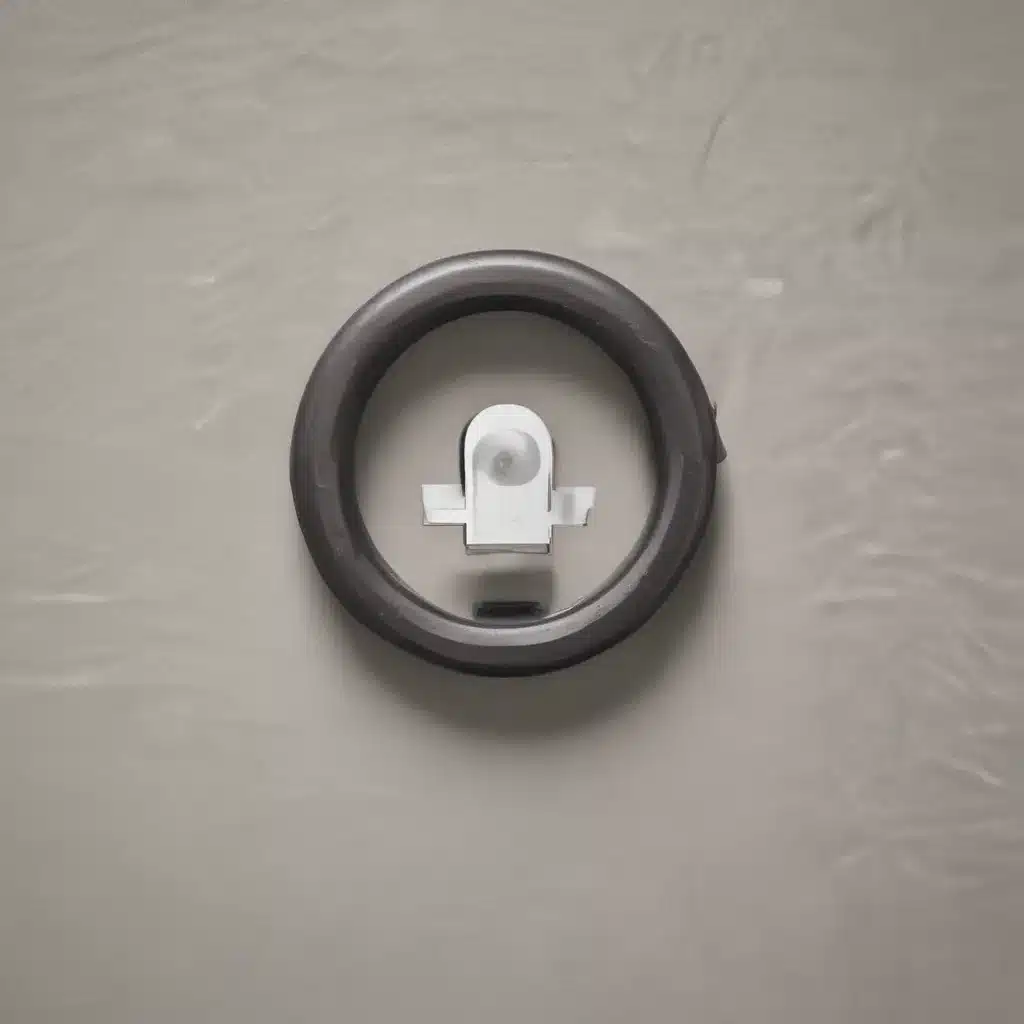Ah, the dreaded moment when you can’t remember your password. It’s like trying to recall the name of that one actor you just saw in a movie – it’s right on the tip of your tongue, but no matter how hard you wrack your brain, it just won’t come to you. And when it’s your login credentials, it can feel even more frustrating, especially if you’re trying to access important accounts or files.
But fear not, my forgetful friend! In this comprehensive guide, I’m going to walk you through the step-by-step process of resetting your forgotten passwords, whether you’re using a Windows, Apple, or even a social media account. By the end of this article, you’ll be back in business, logging in like a pro.
Windows Password Reset
Let’s start with the good ol’ reliable Windows operating system. If you’ve forgotten your Windows password, don’t worry – there are a few options to get you back up and running [1].
First, try answering your security questions. If you set up security questions when you created your account, you can use those to verify your identity and reset your password. Simply head to the sign-in screen, select the “Reset password” link, and follow the prompts.
Now, if you didn’t set up security questions or that option isn’t available, don’t panic. You can still create a new administrator account and then use it to reset your original password. This is a bit more involved, but I’ll break it down for you.
- Boot up your computer and go to the sign-in screen.
- Click on the “Change account” option and select “Add an account.”
- Follow the steps to create a new administrator account.
- Sign in to the new admin account.
- Head to the “Settings” menu, then “Accounts,” and finally “Sign-in options.”
- Under the “Password” section, click “Change” and follow the instructions to set a new password for your original account.
It’s like a little password reset dance, but trust me, it works like a charm. Just be sure to remember the new password you set – you don’t want to end up in this situation again!
Microsoft Account Password Reset
Okay, now let’s tackle those pesky Microsoft account passwords. Whether it’s your Outlook.com email, OneDrive storage, or any other Microsoft service, the process is pretty straightforward [2].
First, head to the Microsoft account password reset page and enter your account email or phone number. From there, you’ll be guided through a series of steps to verify your identity and reset your password.
This might involve answering security questions, getting a verification code sent to your phone or email, or even using your Windows Hello credentials (if you’ve set those up). Just follow the prompts, and you’ll be back in your account in no time.
One important tip: if you’re using a work or school Microsoft account, you might not have the option to reset the password yourself. In that case, you’ll need to reach out to your IT administrator for assistance.
Social Media Password Resets
Now, let’s move on to those social media accounts. Resetting passwords for platforms like Facebook, Twitter, or Instagram can be a bit different, but the general process is usually similar [3,4].
For Facebook, you can click the “Forgot Password” link on the login page, then follow the steps to verify your identity and reset your password. Twitter has a similar process – just head to the login page, select “Forgot password,” and go from there.
One thing to keep in mind is that social media platforms often have additional security measures in place, like two-factor authentication. So if you’ve set that up, you’ll need to have access to the secondary verification method (like your phone or email) to complete the reset.
And remember, never share your login credentials with anyone, even if they claim to be from the platform’s support team. That’s a classic phishing scam, and you don’t want to fall for it.
Linux and Other Platforms
What about those other operating systems, like Linux or macOS? Well, the good news is that the password reset process is usually pretty similar, with a few minor differences [5,7].
For Linux, you can often reset the password by booting into a live USB or CD and accessing the system’s recovery mode. From there, you can use the “passwd” command to change the password for your user account.
And for macOS, you can use the “Reset Password” utility, which you can access by booting into Recovery Mode. This will allow you to reset the password for your user account or the built-in administrator account.
The key thing to remember is that the specific steps may vary depending on your operating system and the software you’re using. But the general principles are the same: identify the password reset options, verify your identity, and set a new, secure password.
Wrap-Up
Whew, that was a lot of information, but I hope you feel more empowered to tackle those forgotten password woes. Remember, the most important thing is to stay calm and methodical. Don’t get frustrated – just take it step by step, and you’ll be back in your accounts before you know it.
And if you ever find yourself in a real pickle, don’t hesitate to reach out to the experts. Whether it’s your friendly neighborhood computer repair technician or the support team at your platform of choice, they’re there to help you get back on track.
So go forth, my forgetful friends, and conquer those pesky passwords. With this guide in your back pocket, you’ll be logging in like a pro in no time.
References
[1] Microsoft. “Change or reset your Windows password.” https://support.microsoft.com/en-us/windows/change-or-reset-your-windows-password-8271d17c-9f9e-443f-835a-8318c8f68b9c
[2] Microsoft. “Reset a forgotten Microsoft account password.” https://support.microsoft.com/en-us/account-billing/reset-a-forgotten-microsoft-account-password-f7f8dc50-cdd1-4154-8e93-5b8c34ad6c6b
[3] Facebook. “Identify Your Account.” https://m.facebook.com/login/identify/
[4] Twitter. “Forgotten or lost password reset.” https://help.twitter.com/en/managing-your-account/forgotten-or-lost-password-reset
[5] Ask Ubuntu. “How do I reset a lost administrative password?” https://askubuntu.com/questions/24006/how-do-i-reset-a-lost-administrative-password
[6] OpenAI Community. “Forgot Password, not receiving email to reset.” https://community.openai.com/t/forgot-password-not-receiving-email-to-reset/168812
[7] Ask Ubuntu. “How to recover/reset forgotten Gnome keyring password?” https://askubuntu.com/questions/65281/how-to-recover-reset-forgotten-gnome-keyring-password
[8] Microsoft Answers. “Help: I forgot my password and I can’t reset it.” https://answers.microsoft.com/en-us/outlook_com/forum/all/help-i-forgot-my-password-and-i-cant-reset-it/924f6088-4cca-4f0a-926f-3e2e055354c2