Building Your Own PC in 2024 – A Beginners Guide
Why Build Your Own PC?
Building your own PC can be an extremely rewarding experience. Here are some of the key benefits of doing it yourself:
-
Cost Savings – By carefully selecting each component yourself, you can get much better value than a pre-built system. This allows you to maximize performance for your budget.
-
Customization – Hand picking each part allows you to tailor the system precisely to your needs. From size to aesthetics to performance, you get to choose.
-
Quality – You can research each component and ensure it meets your standards. No more compromising for questionable OEM parts.
-
Learn Valuable Skills – Building a PC teaches you how each component works and fits together. These skills will prove invaluable down the road for upgrades and troubleshooting.
-
Satisfaction – Nothing beats the feeling of booting up a system you put together with your own hands for the first time. It’s incredibly rewarding.
Planning Your Build
The first step is deciding exactly what you want to achieve with your new computer. Consider the following:
-
Intended use – How do you plan to use your PC? Gaming? Video editing? General home use? Your requirements will vary drastically depending on the use case.
-
Performance target – What level of performance are you aiming for? This could be target frame rates for gaming or export times for video production. Be specific so you can tailor the build to your goals.
-
Budget – How much are you comfortable spending in total? This is often the biggest factor in determining your options. Set a firm budget and stick to it.
Once you’ve defined your goals for the build, you can start researching the components available within your budget that can deliver the performance you’re after.
It’s also critical to make sure all the components you choose will be compatible together. Thankfully there are many handy tools available to check compatibility for you these days. PCPartPicker is a highly recommended resource to ensure your parts list avoids any conflicts.
Choosing Your Components
Here are the core components you’ll be selecting for your new custom PC:
CPU (Processor)
The CPU, or processor, is the metaphorical brain of your computer. It handles essential computational tasks and ensures everything runs smoothly. Some key considerations for choosing a CPU include:
-
Cores/threads – More cores and threads will allow for better multi-tasking and improved performance in multi-threaded applications.
-
Clock speed – Given in GHz, this determines how fast the CPU can operate. Higher is better for gaming and applications that rely on raw single core speed.
-
** Socket type** – CPUs are designed for specific motherboard sockets. This dictates compatibility.
Popular options for a 2022 build include the AMD Ryzen 5 5600X or Intel Core i5-12600K. Both offer excellent overall value and performance.
CPU Cooler
The CPU cooler is vital for drawing heat away from the processor and preventing overheating. You have two main options:
-
Air coolers – Rely on fans and heatsinks to dissipate heat. Offer good performance for most standard builds.
-
Liquid (AIO) coolers – Use liquid pumped through a radiator for superior cooling. Ideal for high-end overclocked systems.
For most builders, a quality air cooler like the Noctua NH-U12S redux will be the smarter budget choice. Liquid coolers look flashy but come at a premium.
Motherboard
The motherboard serves as the backbone of your PC, allowing all components to communicate together smoothly. Here’s what to look for when selecting one:
-
Socket type – Needs to match your chosen CPU socket.
-
Form factor – Dictates overall size. ATX is the most common for full towers. mATX is compact.
-
Chipset – Impacts supported features and CPUs. For 12th gen Intel look for Z690. For Ryzen 5000 get an X570 or B550.
-
RAM support – Maximum memory speed and total capacity supported.
-
Expansion slots – Number of PCIe slots for GPU, WiFi, SSD, etc.
-
Connectivity – Sufficient USB ports and headers for your needs.
The MSI B550 Tomahawk is an excellent mainstream AMD board that ticks all the boxes. Pair with the MSI Z690-A Pro for Intel builds.
RAM
CPUs rely on RAM, or memory, for short-term data storage while running programs. Faster and greater capacity RAM benefits overall system responsiveness.
-
Capacity – 16GB is the current sweet spot for most builds. 32GB recommended for creators.
-
Speed – Given in MHz. 3200MHz or 3600MHz offer the best bang for buck today.
-
Latency – Lower CAS Latency (CL16 for example) is better.
For most users, a dual channel 2x8GB DDR4 3200 CL16 or 3600 CL18 memory kit hits the performance and value sweet spot right now.
Graphics Card
Choosing the right GPU comes down to your performance targets and budget. If building a gaming PC, spend more here for the best experience.
-
Resolution – 1080p, 1440p or 4K? Match the card to your monitor resolution.
-
Game settings – Do you prefer higher game settings or higher frame rates?
-
Benchmark performance – Compare benchmark results for cards at different price points.
-
VRAM – More video memory will allow higher texture quality. 8GB is the bare minimum today for higher settings.
For flawless 1080p gaming, the NVIDIA RTX 3060 Ti delivers excellent performance at a reasonable cost. Step up to the RTX 3080 for sharper 1440p.
Storage
Every PC needs storage to hold the operating system, programs, games, and files. You’ll want both fast and high capacity storage.
-
SSD – Install Windows and key software/games on a 500GB-1TB SSD for lightning fast load times. Look for reputable models with DRAM caches.
-
HDD – Add a 2TB+ mechanical hard drive for mass media storage. The Seagate Barracuda is a reliable option.
-
M.2 – An M.2 SSD like the Crucial P5 can utilize NVMe for blazing transfer speeds. Worth it for your primary drive.
Power Supply
The PSU (power supply unit) converts wall power and delivers stable clean electricity to every part of your system. A quality unit reduces crashes and extends component lifespan.
-
Wattage – Get a PSU with at least 100W buffer over your estimated system power draw. 650W is recommended for most single GPU rigs.
-
80+ efficiency rating – Look for 80+ Bronze or ideally 80+ Gold for lower heat production and energy bills.
-
Modularity – Modular PSUs reduce cable clutter for cleaner builds. Worth the small premium.
Corsair, EVGA and SeaSonic make exceptional PSUs that are worth the investment. Aim for 650-750W with an 80+ Gold rating for peace of mind.
Putting It All Together
Once you have all your components, it’s time for the fun part – assembling! Building a PC is mostly straightforward but here are some tips for your first time:
-
Take your time – Read manuals and don’t force anything. Rushing leads to mistakes and damage. Budget several hours for your first build.
-
Ground yourself – Always build on a non-conductive surface and frequently touch your case to ground static. Static can destroy components.
-
Install the CPU – Carefully lower the processor into the socket. Don’t force it. The notch should line up with the mark on the socket.
-
Attach the cooler – Most air coolers use a simple bracket system. Follow the installation guide and don’t over tighten.
-
Insert RAM – Match the cutout on the stick to the slot and press in firmly until the clips click on both sides.
-
Plug in cables – Refer to the motherboard manual for help locating the correct connectors. Keep wiring tidy.
-
Mount the GPU – Unlock the PCIe slot, align the card, press firmly until seated then lock the bracket. Connect the power cables.
-
Manage cables – Keep cables tidy and use zip ties if needed. Ensure no cables contact fans or block airflow through the case.
-
Triple check connections – Inspect every connection before turning on. Loose cables can cause catastrophic issues.
Take it slow, follow build guides, and don’t skip steps. You’ll have an operational custom PC before you know it!
Installing Windows and Drivers
With the physical build complete, it’s time to prep the operating system:
-
Create installation media – Download the Windows ISO and use the Media Creation Tool to prepare a bootable USB drive.
-
Boot from USB – Configure your motherboard to boot from the USB drive first in the BIOS.
-
Install Windows – Follow the on-screen prompts to install Windows on your desired drive. SSD is recommended.
-
Install chipset drivers – Get these from your motherboard manufacturer for optimized performance.
-
Install GPU drivers – Download the latest GPU drivers directly from NVIDIA or AMD for best results.
-
Update Windows – Use Windows Update to download the latest updates, patches and security fixes.
-
Install applications – Populate your fresh system with all the software and tools you need.
-
Overclock (optional) – Consider overclocking your CPU, RAM and GPU to maximize performance.
With that, you’ll be ready to fully enjoy your brand new custom built PC!
Enjoy Your New Powerhouse PC!
Building your own computer is incredibly rewarding and provides you with a powerful system tailored specifically to your needs and budget. Follow this guide and take your time, and you’ll be able to enjoy a PC that you put together yourself for years to come. Here’s a final summary of the key steps:
- Set your goals and budget
- Select compatible components for CPU, cooler, motherboard, RAM, GPU, storage and PSU
- Purchase parts and assemble the physical build meticulously
- Install Windows and all necessary drivers
- Overclock components (optional)
- Install games, programs and tools
Congratulations, you now have an awesome new custom PC! Building your own rig is an invaluable learning experience, and allows you to get way more for your money compared to pre-built systems. Enjoy your accomplishment and happy gaming/creating!












