Introduction
Building your own custom gaming PC can be an incredibly rewarding experience. With the right parts and some patience, you can assemble a PC tailored specifically to your gaming needs. This allows you to get the perfect combination of performance and price.
While it may seem daunting if you’ve never built a PC before, it’s actually not as hard as it seems. This guide will walk you through the entire process in detail, from choosing components to actually putting it all together. With the help of this guide, you’ll have the knowledge to build an amazing custom gaming rig you can be proud of.
Choosing Components
The first step is picking out all of the components that will go into your new machine. This is the most fun part where you get to customize the PC to your exact needs. Here’s what you’ll need to think about for each component:
CPU (Processor)
The CPU, or processor, is essentially the brains of the operation. It’s one of the most crucial parts for gaming performance. Some key things to consider when choosing a CPU:
- CPU model – Popular options include Intel Core i5, i7, i9 or AMD Ryzen 5, 7, 9. Higher models tend to perform better for gaming.
- Number of cores – More cores means better multitasking performance. Aim for at least 4 cores.
- Clock speed – Measured in gigahertz (GHz). Higher is better, but don’t sacrifice too many cores for high clock speed.
For a great gaming CPU that balances performance and price, something like the Intel Core i7-9700k or AMD Ryzen 7 3700X is recommended.
GPU (Graphics Card)
The graphics card, or GPU, handles all the complex graphical rendering in games. The GPU you choose plays a huge role in gaming visuals and performance. Here’s what to look for:
- GPU model – NVIDIA RTX and GTX series or AMD Radeon RX series are top options. Higher model numbers equal better performance.
- VRAM – Amount of video memory. 6GB or 8GB is ideal for modern gaming and graphics.
- Clock speed – Measured in MHz. A higher number means better graphical performance.
- Budget – GPUs run the gamut in terms of pricing. Figure out how much you can spend for the performance you want.
The NVIDIA RTX 2070 Super or AMD Radeon RX 5700 XT provide excellent performance at reasonable prices.
Motherboard
The motherboard is the base of the PC that connects all the components together. Here’s what to look for in a motherboard:
- Socket – Must match your CPU socket type, either Intel or AMD.
- Size – Standard ATX size allows for good expandability.
- RAM slots – Look for at least 2 to allow for 16GB or more of RAM.
- Ports – Ensure it has enough USB, SATA, HDMI ports for your needs.
- Features – WiFi, bluetooth and RGB lighting are popular extra features.
The Asus ROG Strix B450-F is a well-rounded motherboard that checks most boxes.
RAM
RAM stores short-term data for quick access by the CPU. It’s crucial for overall system performance. Consider these factors:
- Amount – 16GB is the sweet spot for modern gaming PCs. You can also start with 8GB and expand later.
- Speed – Faster RAM improves performance. Aim for at least 3200MHz speed modules.
- Type – Both DDR4 and DDR5 are good current options, just ensure your motherboard is compatible.
Corsair Vengeance LPX 16GB DDR4 3200MHz is a fast, reliable RAM choice.
Storage
Every PC needs storage to hold the operating system, games, applications and files. You’ll want fast solid state drives (SSDs) for the best experience. Here are the storage components to think about:
- Primary drive – A 500GB SSD for the operating system and primary apps/games. The Samsung 970 Evo is a top-tier NVMe SSD.
- Secondary drive – A 1TB or 2TB traditional SATA SSD for more storage. The Crucial MX500 is a good affordable option.
- HDD – An optional 1TB or larger HDD for extra game storage. The Seagate Barracuda Compute is reliable and inexpensive.
Power Supply
The power supply (PSU) delivers electricity to all the PC components. Make sure to get a quality PSU with:
- Wattage – 650W or 750W is ideal for most gaming rigs. Ensure it’s enough for your chosen components.
- Efficiency rating – Look for 80+ Bronze or ideally 80+ Gold rated units. This means less wasted electricity.
- Modularity – Modular PSUs reduce cable clutter by removing unneeded cables. They’re easier to work with.
Aim for a 650W 80+ Gold unit like the Corsair RM650x for reliable power delivery.
Case
The case houses all the components and reflects your style. Think about these factors:
- Size – Mid-tower ATX cases offer ample room for assembly and upgrades.
- Build quality – Look for sturdy steel construction with a clean interior layout.
- Cable management – Features like rubber grommets and space behind the motherboard tray to hide cables.
- Cooling – Ensure it comes with quality fans pre-installed, as well as support and space for liquid cooling.
- Aesthetics – Select whatever design, side panel window, RGB lighting fits your taste.
The Fractal Design Meshify C is an excellent case with great cooling and cable management.
Assembling the Components
Once you’ve selected all the parts, it’s time for the fun part – actually assembling them into a finished PC! Here is a step-by-step assembly process:
Prepare the Case
-
Unbox the case and remove any extra hardware or accessories from the packaging. These often include extra screws and cable ties.
-
Install any case fans that didn’t come pre-installed. Most cases allow installation of additional fans for improved airflow and cooling.
-
Optionally install any 2.5″ SSD trays if needed. Some cases require these to mount the SSDs internally.
Install the Power Supply
-
Unbox the power supply and ensure all necessary cables are included. These include the 24-pin ATX, 8-pin EPS, 6+2-pin PCIe, SATA and peripheral cables.
-
Install the power supply into the case. It usually slides into place and is secured with 4 screws at the back.
-
Install the power supply cables through the appropriate routing holes and cutouts in the case. Try not to obstruct airflow or work areas.
Install the Motherboard and CPU
-
Unbox the motherboard but leave it on the anti-static bag for now. Open the CPU socket retention arm and gently install the CPU, matching the triangle indicators. Close the retention arm to secure it.
-
Install the RAM by lining up the notches and firmly pressing down until the clips lock on both sides. Be sure to install them in the optimal slots according to your motherboard manual.
-
Mount the motherboard standoffs into the case. Line up the rear I/O panel with the cutout and lower the motherboard in until it lines up with the standoffs. Add screws to secure it.
Install Remaining Components
-
Insert the graphics card into the PCIe x16 slot and use a screw to lock the bracket side in place to the rear of the case. Ensure power cables will easily reach it.
-
Connect SATA data and power cables to any SSDs and HDDs. Mount the SSDs into the 2.5″ drive bays with screws. HDDs usually slide into 3.5″ bays and lock in place.
-
Connect all power, reset, USB, audio and any other front panel connectors from the case to their matching motherboard headers. These are often clustered at the bottom right corner.
-
Route all remaining cables through the back panel cutout to connect them neatly behind the motherboard tray. Avoid obstructing airflow through the front intakes and CPU/GPU fans.
Complete the Build
After fully installing and connecting all components, complete the build process:
-
Double check that all power and data connections are fully seated. Recheck against your motherboard manual if uncertain.
-
Install the side panels and any remaining case hardware like thumbscrews or dust filters.
-
Connect your monitor, keyboard, mouse and any other peripherals, then power it on for the first time!
-
Boot into the BIOS to enable XMP profiles for RAM overclocking, and adjust any fan curves if needed.
-
Install Windows, drivers, games and applications to finish setting up your new custom gaming PC. Enjoy!
Tips for First-Time Builders
Here are some helpful tips for your first PC build experience to make everything go smoothly:
-
Carefully read through all manuals and instructions for each component. Never force anything – if it doesn’t seem to fit easily, recheck the steps.
-
Have a strong magnetic philips head screwdriver to avoid dropping screws into the case. Magnetic parts trays are also very handy.
-
Keep builder’s guides for your specific motherboard and case handy during the process for reference.
-
Install the CPU, RAM and M.2 SSD (if applicable) onto the motherboard before mounting it in the case. This makes access easier.
-
Be gentle and don’t force cable connections. Many are keyed so they only fit one way. Triple check before fully inserting.
-
Use cable ties and velcro straps liberally to keep cables tidy and out of the way inside the case.
-
Don’t forget to enable XMP in the BIOS to get your RAM’s advertised speeds.
-
Install all Windows updates, GPU drivers, and motherboard utilities drivers after completing the build.
Conclusion
Building a custom gaming PC is incredibly satisfying and results in a perfect machine tailored specifically for you. Carefully selecting the right components for your budget and needs takes research and planning. But the actual assembly process is straightforward as long as you follow guides like this closely for each step. With some patience and care, you’ll end up with an awesome high performance rig to enjoy for years to come.












