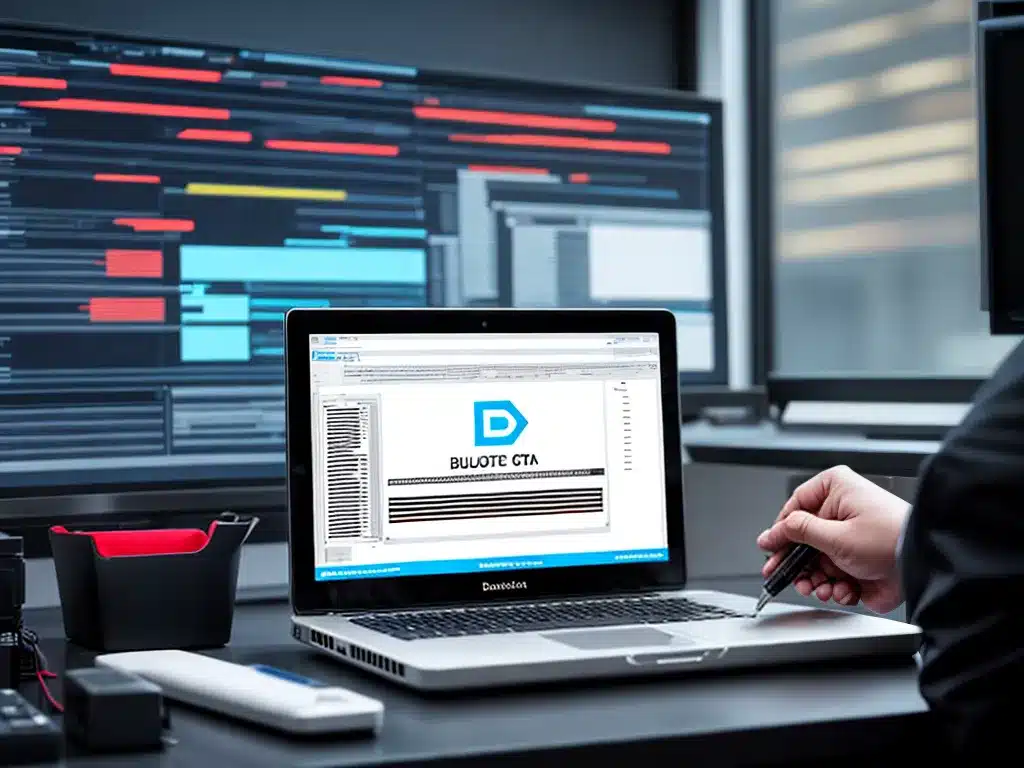
Introduction
Having a rock-solid data backup solution is essential for any business or individual who values their data. However, comprehensive backup solutions can get expensive very quickly. In this guide, I will walk through how to build a bulletproof data backup solution without breaking the bank.
Assessing Your Backup Needs
The first step is taking an inventory of what exactly needs to be backed up. This will help determine the backup solution requirements.
For a business, the key things to back up are:
- Critical business data like financial records, customer information, etc.
- Server data like databases, email, etc.
- Employee computers and devices
- Software licenses and configurations
For an individual, the key backup targets are:
- Personal computer files and documents
- Smartphone data like photos and messages
- Important personal records and scanned documents
The main requirements for a bulletproof backup solution on a budget are:
- Automated – Set it and forget it backups.
- Offsite – Protect against local disasters like fires or flooding.
- Encrypted – Keep data secure from prying eyes.
- Versioned – Revert to previous versions if needed.
- Cost-effective – Affordable within a tight budget.
Choosing Backup Storage Media
The foundation of any backup solution is the media where backups are stored. Here are budget-friendly options to consider:
External Hard Drives
- Pros: Inexpensive, fast local backups
- Cons: Risk of physical damage, not offsite protected
Cloud Storage
- Pros: Offsite protection, accessible from anywhere
- Cons: Slow upload speeds, monthly fees can add up
Tape Drives
- Pros: Very inexpensive long-term archival storage
- Cons: Slow, cumbersome for frequent backups
For a business, a combination of external hard drives and cloud storage offers the best balance of fast local backups complemented by offsite protection.
For an individual, cloud storage alone is usually sufficient.
Automating Backups
Manual backups quickly fall by the wayside. The key for bulletproof backups is automation.
Backup Software
Backup software centralizes and automates the backup process. Top budget options include:
- Windows Server Backup – Free built-in Windows server backup.
- Veeam Community Edition – Free backup for virtual machines.
- UrBackup – Open source client-server backup solution.
Cloud Backup Services
Cloud backup services offer turnkey automated offsite backups. Top budget services are:
- Backblaze – Unlimited storage for $6/month.
- IDrive – 5TB Backup for $3.48/month first year.
Scheduling Scripts
For simple needs, scheduled shell scripts, Batch files, or Powershell scripts can automate copying files to external drives.
Securing Backups with Encryption
Backups must be encrypted to protect sensitive business or personal data from unauthorized access.
- Use AES-256 or AES-128 encryption which provides military-grade protection but with minimal performance impact.
- Backup software and cloud services typically include built-in encryption options.
- Veracrypt is a free open-source disk encryption tool.
Versioning Backups
Retaining previous versions of backups provides protection against data corruption or accidental deletion.
- Most backup solutions include built-in versioning capabilities.
- Set versioning to retain at least one month of previous backups.
- Balance versioning with storage costs. Too many versions can get expensive.
Testing Restores
The ultimate test of any backup solution is being able to successfully restore data when needed.
- Periodically pick sample files and test restoring from backup.
- Test on a staging environment rather than production data.
- Rotate testing among different backup versions.
Final Thoughts
With careful planning, it is possible to implement a reliable data backup solution even with a tight budget. The key principles are using a combination of external drives and cloud storage for automated, encrypted, versioned backups. Apply those fundamentals and you can achieve peace of mind knowing your important data is protected.












