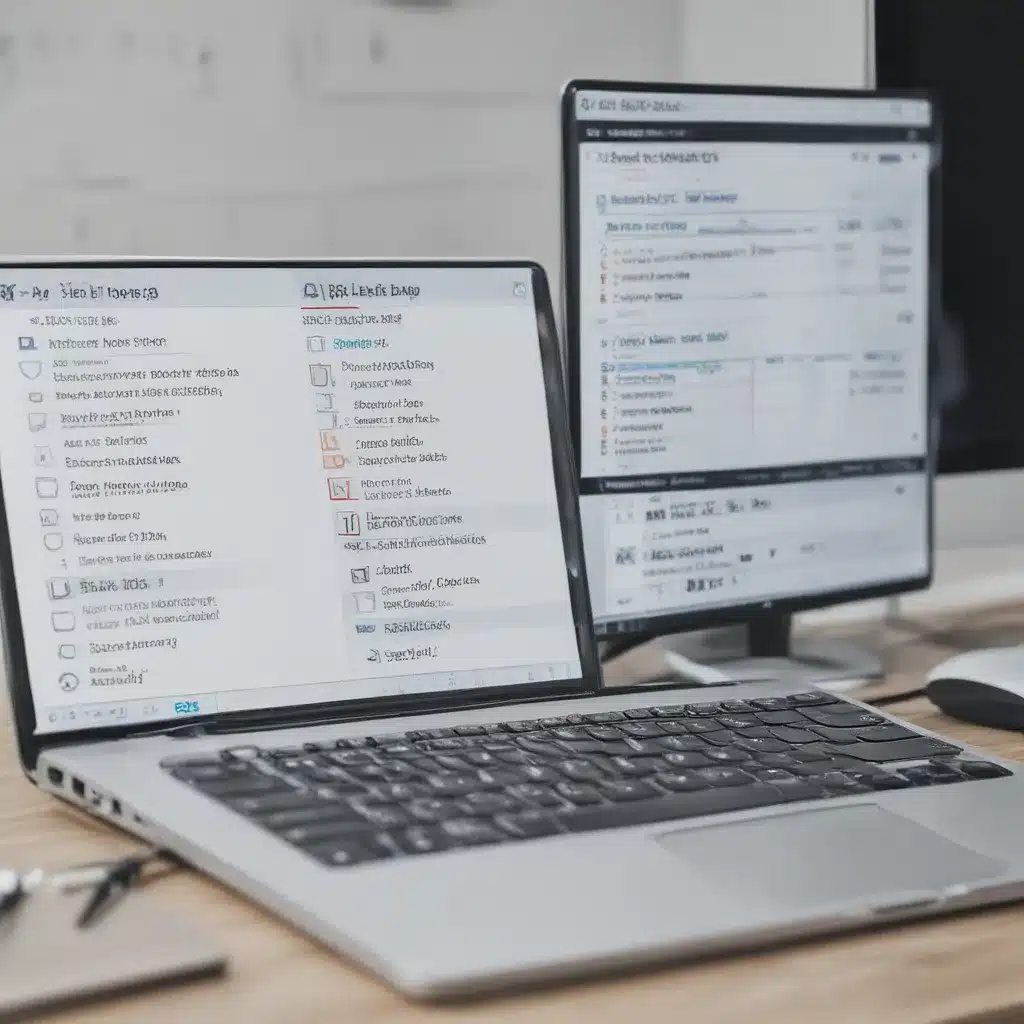Clean it Inside and Out
Over time, the inside of your laptop can get clogged with dust which can lead to overheating. I like to use a can of compressed air to blow out any dust buildup inside the case and vents. I also use screen cleaner and a microfiber cloth to gently wipe down the outside to make it look shiny and new. A clean laptop just feels faster!
Upgrade the RAM
One of the easiest ways to improve performance is to upgrade your RAM. Check your manual or Crucial’s scanner tool to see what the maximum amount of RAM your laptop can support is. Then head over to Amazon or Newegg to find a compatible RAM stick – even going from 4GB to 8GB can make a noticeable difference in how snappy everything feels. Upgrading the RAM is one of the cheapest and simplest performance boosts out there.
Switch to an SSD
If your laptop still uses a traditional hard disk drive (HDD), switching to a solid state drive (SSD) is by far the best upgrade you can make. SSDs have no moving parts, are shock resistant, and can be up to 4-5x faster than HDDs when it comes to loading programs and files. I like the Samsung 870 EVO as an affordable and reliable option. Cloning your existing drive to the new SSD isn’t too difficult with some software and an external enclosure. Going SSD makes your laptop feel like new again!
Replace the Battery
Has your battery life diminished to just a few minutes off charger? Swapping in a new genuine OEM battery can go a long way towards improving portability. Check the make and model number on your existing battery and order an exact replacement online. Watch some YouTube tutorials on your specific laptop to learn how to safely remove the old battery and install the new one. With a fresh battery, you don’t need to be tethered to an outlet all the time.
Clean Up the Software
Over time, unused programs, files, and clutter can build up, slowing things down. I like to clean install my OS once a year – backing up files, wiping the drive, installing a fresh OS, then restoring personal files. This declutters and speeds everything up. You can clean up without a full reinstall too – uninstall unused programs, clear browser caches and cookies, delete unneeded files, and run disk cleaners like CCleaner. Keeping your software lean means better performance.
Add More Storage
Running out of drive space can slow your system down. Consider adding more storage by replacing the internal hard drive with a larger one, or by adding an external USB hard drive or SSD. A terabyte external drive from Western Digital or Seagate costs less than $50. More storage means you don’t have to worry about freeing up space all the time by deleting photos, videos, and other files.
With a few upgrades and good cleanup, you can make your trusty old laptop feel young again. The best part is you save money compared to buying a brand new computer! With some elbow grease and these tips, you can breathe new life into your aging laptop and get more years of use out of it.