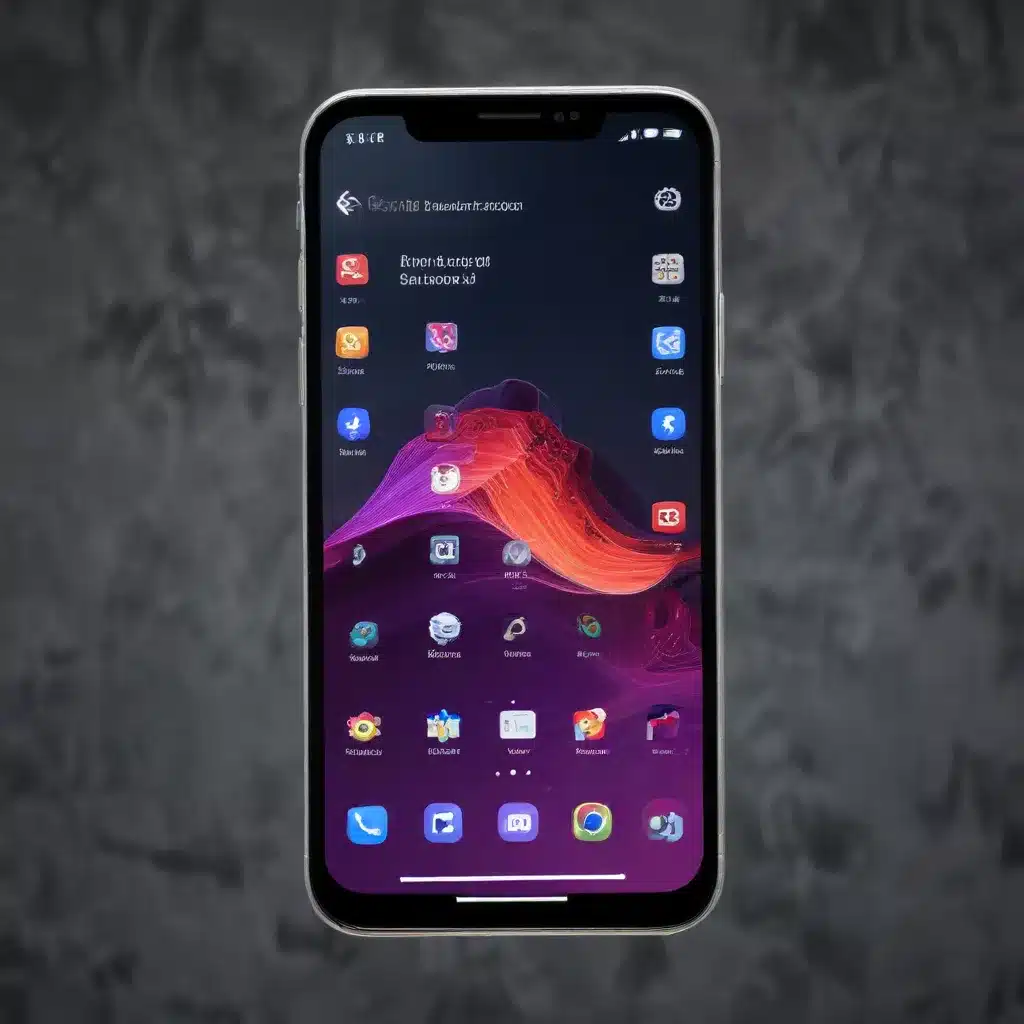
As a seasoned IT professional, I’ve seen firsthand how even the latest and greatest smartphones can fall victim to performance issues over time. Whether it’s sluggish app launches, stuttering animations, or frustrating lag, these problems can quickly sour the user experience. However, the good news is that many of these performance woes can be addressed through simple software tweaks and optimizations. In this comprehensive article, I’ll share a range of practical tips and in-depth insights to help you breathe new life into your smartphone and unlock its full potential.
Unleash the Power of Samsung’s Good Guardians
One of the most valuable tools in a smartphone power user’s arsenal is the Samsung Good Guardians app. This nifty utility provides a suite of optimization tools specifically designed to enhance the performance of Samsung devices. If you’re the proud owner of a Samsung Galaxy S22 Ultra, for example, you’ll be pleased to know that Good Guardians can help you overcome the notorious stuttering and scrolling lag issues that have plagued this model.
To get started, head to the Galaxy Store and download the latest version of Good Guardians. Once installed, you can access a range of helpful features, including the Galaxy App Booster. This tool is designed to optimize the performance of your device’s apps, ensuring they run smoothly and efficiently.
Here’s how to use Galaxy App Booster:
- Open the Good Guardians app and locate the Galaxy App Booster feature.
- Click the “Optimize Now” button and let the process complete.
- Repeat this optimization step once a week to maintain optimal performance.
In addition to the Galaxy App Booster, Good Guardians also offers the Samsung Thermal Guardian tool. This feature allows you to fine-tune your device’s thermal management, ensuring it doesn’t overheat during intensive tasks. By increasing the thermal threshold and limiting CPU boosting, you can strike a balance between performance and temperature, resulting in a more fluid and consistent user experience.
To use Thermal Guardian:
- Open the Good Guardians app and locate the Thermal Guardian feature.
- Increase the Thermal Threshold to the maximum setting by clicking the “+” button a few times.
- Enable the “Limit CPU Boosting when Heating” option to prevent overheating.
By combining the power of the Galaxy App Booster and Thermal Guardian, you can dramatically improve the overall responsiveness and stability of your Samsung smartphone.
Optimizing Android’s Background Processes
While the Good Guardians suite is a powerful tool for Samsung users, the benefits of optimizing background processes can be enjoyed by owners of any Android device. One simple yet effective tweak is to adjust the “Background process limit” setting in the Developer Options menu.
To access Developer Options, follow these steps:
- Go to your device’s Settings app.
- Scroll down and tap “About phone” or “About device.”
- Tap the “Build number” seven times to enable Developer Options.
- Return to the main Settings menu, and you should now see “Developer options” listed.
Once in Developer Options, scroll down until you find the “Background process limit” setting. By default, this is often set to 20 processes, but reducing it to “At most 4 processes” can have a significant impact on your device’s performance and battery life.
As one Reddit user shared, this simple adjustment can make a world of difference, especially on lower-end or mid-range Android devices. They reported that their Nokia 5.3 smartphone became much smoother and more responsive after making this change, and they no longer needed to restart the device daily to maintain optimal performance.
It’s important to note that this setting will revert to the default after every device restart, so you’ll need to repeat the process each time you reboot your smartphone. However, the performance benefits often make this a worthwhile and easy-to-implement tweak.
Unleashing Maximum Processing Power
While the previous tips focused on optimizing background processes and thermal management, there’s another important setting that can help unlock your smartphone’s full potential: the processing speed.
Many modern Android devices, including the Samsung Galaxy S22 Ultra, offer a “Processing Speed” setting that allows you to customize the device’s performance profile. By default, this is often set to a balanced or optimized mode, but you can take it a step further by selecting the “Maximum” processing speed option.
Here’s how to access and adjust the Processing Speed setting:
- Open your device’s Settings app.
- Navigate to the “Battery and Device Care” or “Device Care” section.
- Tap on “Battery,” then select “More battery settings.”
- Look for the “Processing Speed” option and set it to “Maximum.”
When combined with the thermal management techniques mentioned earlier, setting the processing speed to maximum can provide a significant boost in overall responsiveness and fluidity. This is particularly beneficial for resource-intensive tasks, such as gaming, video editing, or running multiple apps simultaneously.
It’s worth noting that this setting may have a slightly higher impact on your battery life, as the device will be operating at its maximum processing capacity more frequently. However, the trade-off of improved performance is often well worth it for power users and those who prioritize a smooth, lag-free experience.
Supercharging Your Smartphone: A Comprehensive Approach
While the individual tips and tweaks covered in this article can each provide notable performance improvements, the real magic happens when you combine them into a comprehensive optimization strategy. By leveraging the power of Samsung’s Good Guardians suite, optimizing background processes, and unlocking maximum processing speed, you can breathe new life into your smartphone and unlock its full potential.
Remember, the key to maintaining peak performance is to stay on top of these optimizations. Set a recurring reminder to run the Galaxy App Booster, adjust the thermal settings, and check your processing speed every week or so. This proactive approach will help ensure your device stays smooth, responsive, and efficient, no matter how much you throw at it.
If you’re ready to take your smartphone experience to the next level, head over to https://itfix.org.uk/ to explore more expert-level insights and practical tips from our team of seasoned IT professionals. We’re dedicated to helping you get the most out of your technology, whether you’re troubleshooting a pesky issue or seeking to unlock hidden performance potential.












