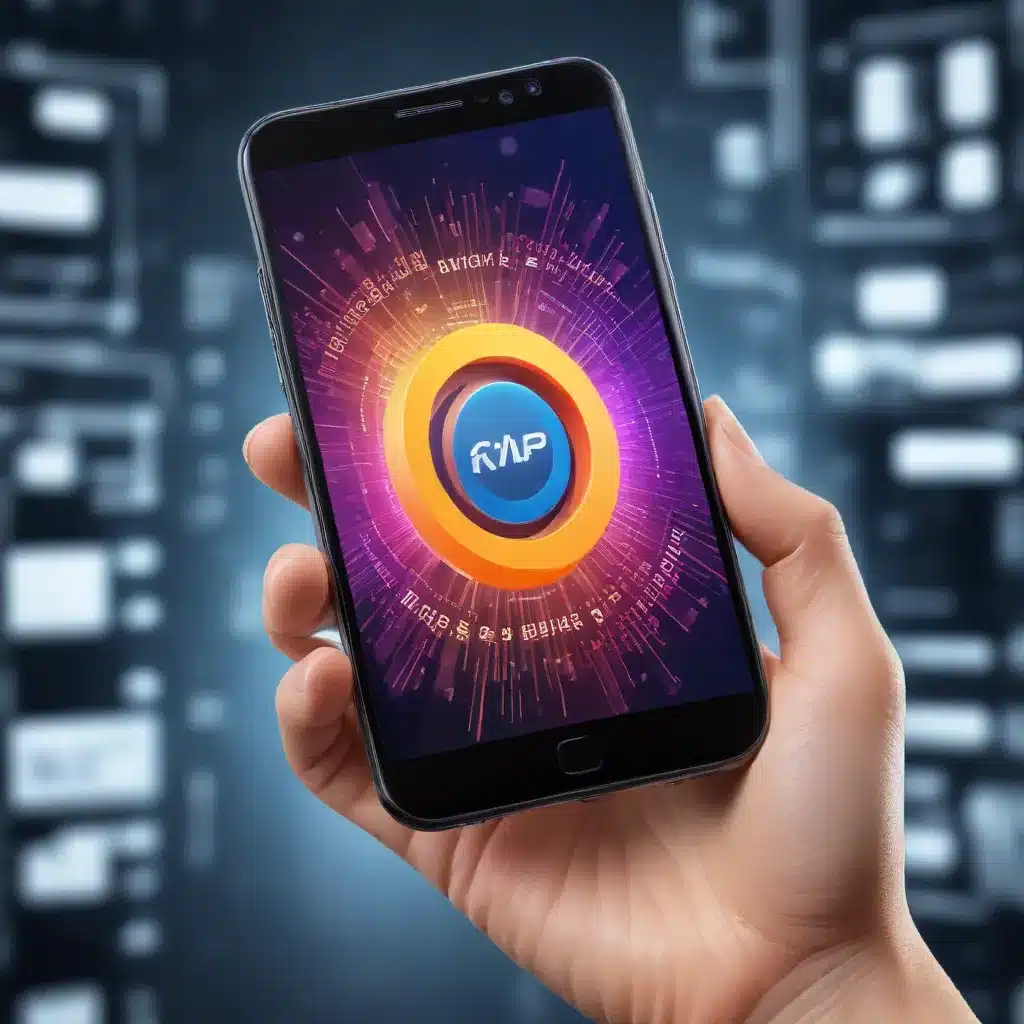
In the fast-paced world of modern technology, smartphone users demand lightning-fast performance, smooth multitasking, and extended battery life. As an experienced IT professional, I’m here to share practical tips and in-depth insights on how you can optimize your smartphone’s performance using advanced software solutions.
Unlocking the Power of Device Care
One of the most valuable features built into modern Android smartphones is the Device Care app (or “Device Maintenance” on older Android versions). This powerful tool provides a comprehensive suite of optimization tools to keep your device running at its best.
To access Device Care, simply navigate to the Settings menu on your smartphone and look for the “Device Care” or “Device Maintenance” option. Here, you’ll find a wealth of features that can help boost your device’s performance:
One-Tap Optimization
The Quick Optimization feature is a one-stop solution for a quick performance boost. This function identifies apps that are consuming excessive battery power, clears unnecessary files, and closes background apps, all with a single tap. You can run this optimization manually or set it to run automatically once a day, ensuring your device stays in peak condition.
Battery Optimization
Monitoring and optimizing your battery usage is crucial for maintaining long-lasting performance. Device Care provides detailed insights into which apps are draining your battery, allowing you to identify and address any power-hungry culprits. You can also experiment with different power modes to find the perfect balance between performance and battery life.
Memory and Storage Optimization
Smartphones today come equipped with impressive hardware specifications, but over time, accumulated files, cached data, and unused apps can slow down your device’s performance. Device Care’s memory and storage optimization tools can help you reclaim valuable space by deleting unnecessary items and closing background apps, ensuring your device stays responsive and nimble.
Mastering Smartphone Performance with Customized Settings
Beyond the built-in optimization tools, there are several advanced settings and tweaks you can explore to further enhance your smartphone’s performance. Let’s dive into some of the key adjustments you can make:
Adjusting the Display Refresh Rate
The display refresh rate can have a significant impact on your device’s performance and battery life. Most modern smartphones offer high refresh rates of 90Hz or 120Hz, providing silky-smooth scrolling and animations. However, these high refresh rates can also be resource-intensive. By adjusting the refresh rate to a lower setting, you can potentially see a boost in battery life and overall system performance.
To adjust the refresh rate, navigate to your smartphone’s display settings and look for an option to change the refresh rate. Experiment with different settings to find the sweet spot between performance and battery life.
Disabling Unnecessary Background Services
Certain system services and apps can run in the background, consuming system resources and potentially slowing down your device. One such example is the “Game Optimizing Service” (GOS) found on some Samsung devices, which can throttle the performance of non-gaming apps to prioritize battery life.
If you’re experiencing performance issues, consider disabling these types of background services. This tutorial provides a step-by-step guide on how to disable the GOS on your Samsung smartphone.
Utilizing Accessibility Features
Smartphone manufacturers often include accessibility features that can provide a performance boost. For instance, the “Developer Options” menu on Android devices offers settings like “Force GPU Rendering” and “Disable HW Overlays” that can help optimize system performance.
To access these advanced settings, you’ll typically need to enable the Developer Options menu first. Visit the IT Fix blog for a comprehensive guide on unlocking and utilizing these powerful accessibility features.
Leveraging Third-Party Optimization Tools
While the built-in optimization tools and customizable settings can go a long way in boosting your smartphone’s performance, there are also several third-party apps designed to take your device’s efficiency to the next level. Let’s explore some of the top options:
CCleaner for Android
CCleaner, a well-known PC optimization tool, has expanded its offering to the mobile realm. This app can help you clean up unnecessary files, manage installed apps, and optimize your device’s memory and storage, all while maintaining your privacy.
Advanced Task Killer
The aptly named Advanced Task Killer is a popular app that allows you to manually close background apps and services, freeing up system resources and improving overall performance.
Clean Master
Clean Master is another comprehensive optimization tool that can help you clear cache, remove unused files, and manage running apps, all with the goal of enhancing your device’s speed and responsiveness.
When using third-party optimization apps, it’s important to exercise caution and research their capabilities thoroughly. Avoid any apps that claim to provide “one-click” solutions or promise unrealistic performance boosts, as they may compromise your device’s security or stability.
The Importance of Maintaining a Healthy Smartphone
Optimizing your smartphone’s performance is an ongoing process that requires a combination of built-in tools, customized settings, and strategic use of third-party apps. By staying informed and proactive, you can ensure your device continues to deliver the lightning-fast performance, seamless multitasking, and extended battery life you demand.
Remember, the key to a healthy smartphone lies in striking the right balance between performance, battery life, and security. As an experienced IT professional, I encourage you to experiment with the techniques and tools outlined in this article, and stay tuned to the IT Fix blog for more in-depth technology insights and practical troubleshooting tips.












